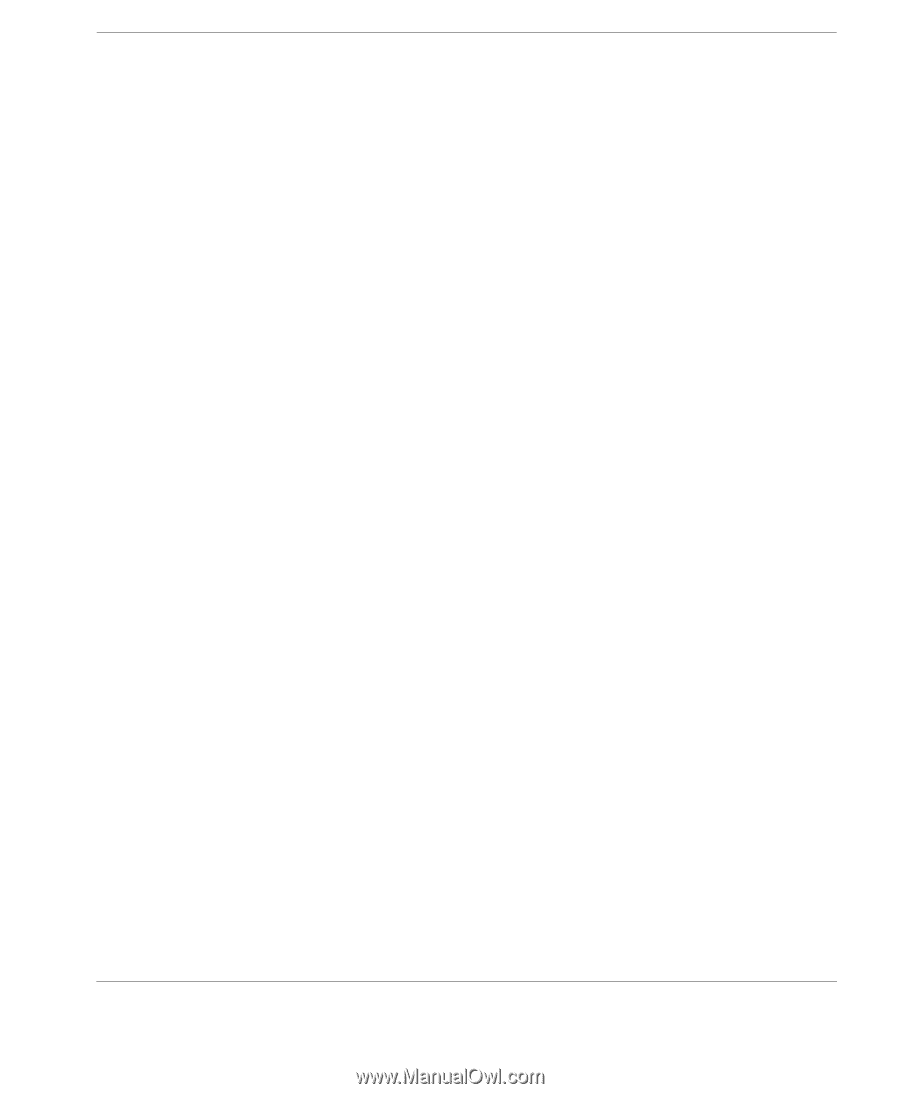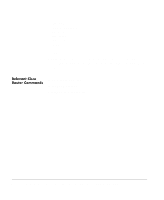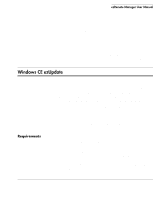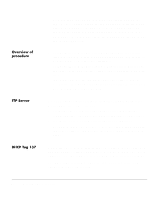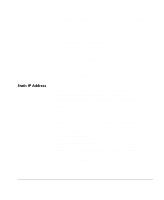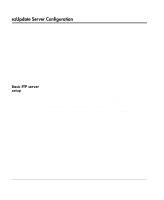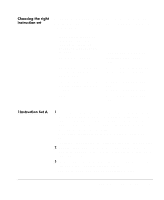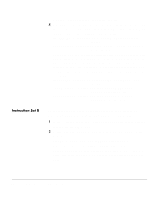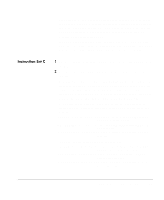HP Neoware e90 ezRemote Manager 3.0 User Manual - Page 87
Choosing the right instruction set, 1Instruction Set A, Instruction Set A below
 |
View all HP Neoware e90 manuals
Add to My Manuals
Save this manual to your list of manuals |
Page 87 highlights
List View Choosing the right instruction set Following this paragraph are three sets of instructions: A, B, and C. Use the set(s) of instructions indicated according to your Neoware CE environment: If you have Windows CE thin client appliances running the following Neoware software release versions: 5.2, 5.3, 5.3.1, or 5.3.2 5.2, 5.3, 5.3.1, or 5.3.2 and also units with 6.0, 6.0.1, 6.0.2, or 6.0.3 5.2, 5.3, 5.3.1, or 5.3.2 and you have units with 6.0, 6.0.1, or 6.0.2 6.0.3 Complete the instruction set(s) Instruction Set A (below), only Instruction Set A (below) and Instruction Set C (page 89) Instruction Set B (page 88) and Instruction Set C (page 89) Instruction Set C (page 89), only. 1Instruction Set A 1 Locate the software update directory for the software you wish your 5.2, 5.3, 5.3.1, or 5.3.2 units to have installed. This is usually located in either a subdirectory under a "NeowareSoftwareUpdates" directory or else a subdirectory under your ezRemote Manager installation. For example: D:\NeowareSoftwareUpdates\WinCE\WinCE-v532-4-112002\3000 or F:\Program Files\Neoware\WinCE\software\WinCE-v531-062102-3\3000 2 Copy the 3000 subdirectory into your "(ftproot)/Neoware" directory. In the 3000 directory, open the system.rev file with Notepad and copy the contents. 3 In the "(ftproot)/Neoware" directory, create a config.txt file. The first line of the file should have the format: SYSTEM "X" LOAD_AND_RUN /REBOOT install.exe 3000 ezUpdate Server Configuration 87