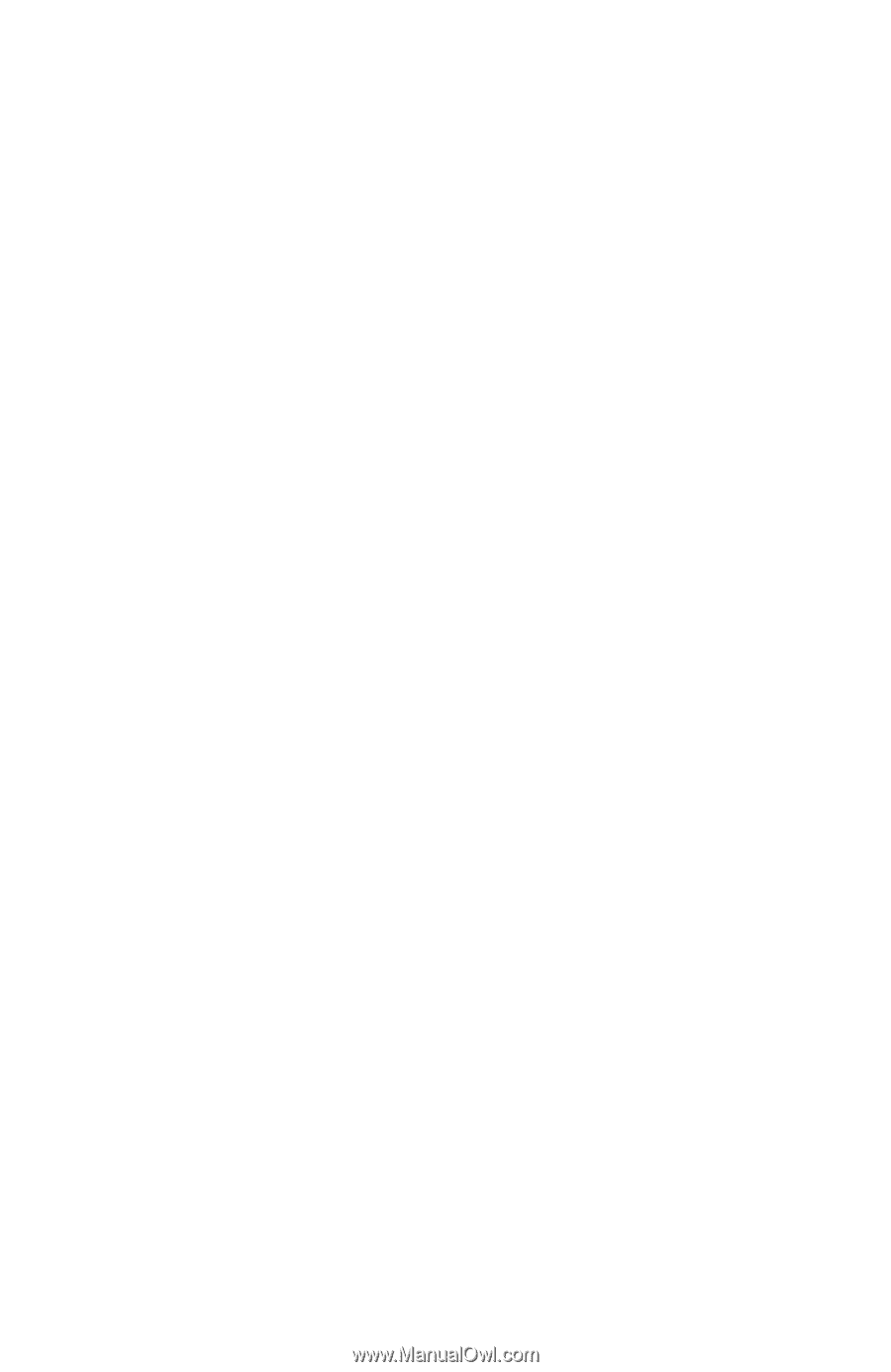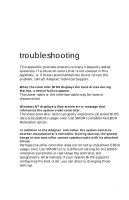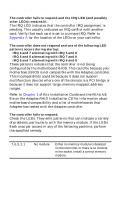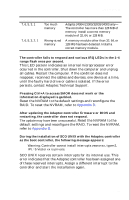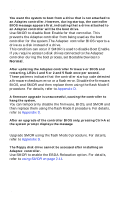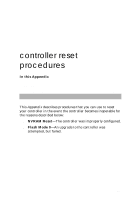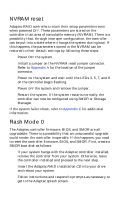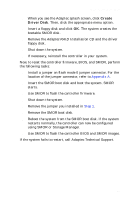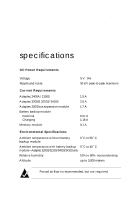HP Workstation x1000 hp workstations general - adaptec RAID installation guide - Page 106
NVRAM reset, Flash Mode 0
 |
View all HP Workstation x1000 manuals
Add to My Manuals
Save this manual to your list of manuals |
Page 106 highlights
Adaptec RAID Installation Guide NVRAM reset Adaptec RAID controllers retain their setup parameters even when powered OFF. These parameters are stored on the controller in an area of nonvolatile memory (NVRAM). There is a possibility that, through improper configuration, the controller can be put into a state where it hangs the system during boot. If this happens, the parameters stored in the NVRAM can be restored to their default settings by following these steps: 1 Power OFF the system. 2 Install a jumper on the NVRAM reset jumper connector. Refer to Appendix A for the location of the jumper connector. 3 Power ON the system and wait until the LEDs 3, 5, 7, and 8 on the controller begin flashing. 4 Power OFF the system and remove the jumper. 5 Restart the system. If the system restarts normally, the controller can now be configured using SMOR or Storage Manager. If the system fails to boot, refer to Appendix C for additional information. Flash Mode 0 The Adaptec controller firmware, BIOS, and SMOR are all upgradable. There is a possibility that an unsuccessful upgrade could render the controller inoperable. If this happens, you need to reset the controller firmware, BIOS, and SMOR. First, create a SMOR boot disk as follows: 1 If your system hangs with the Adaptec controller installed, remove the controller from your system. Otherwise, leave the controller installed and proceed to the next step. 2 Insert the Adaptec RAID Installation CD into your drive and reboot your system. 3 Follow instructions and respond to prompts as necessary to get to the Adaptec splash screen. D-2