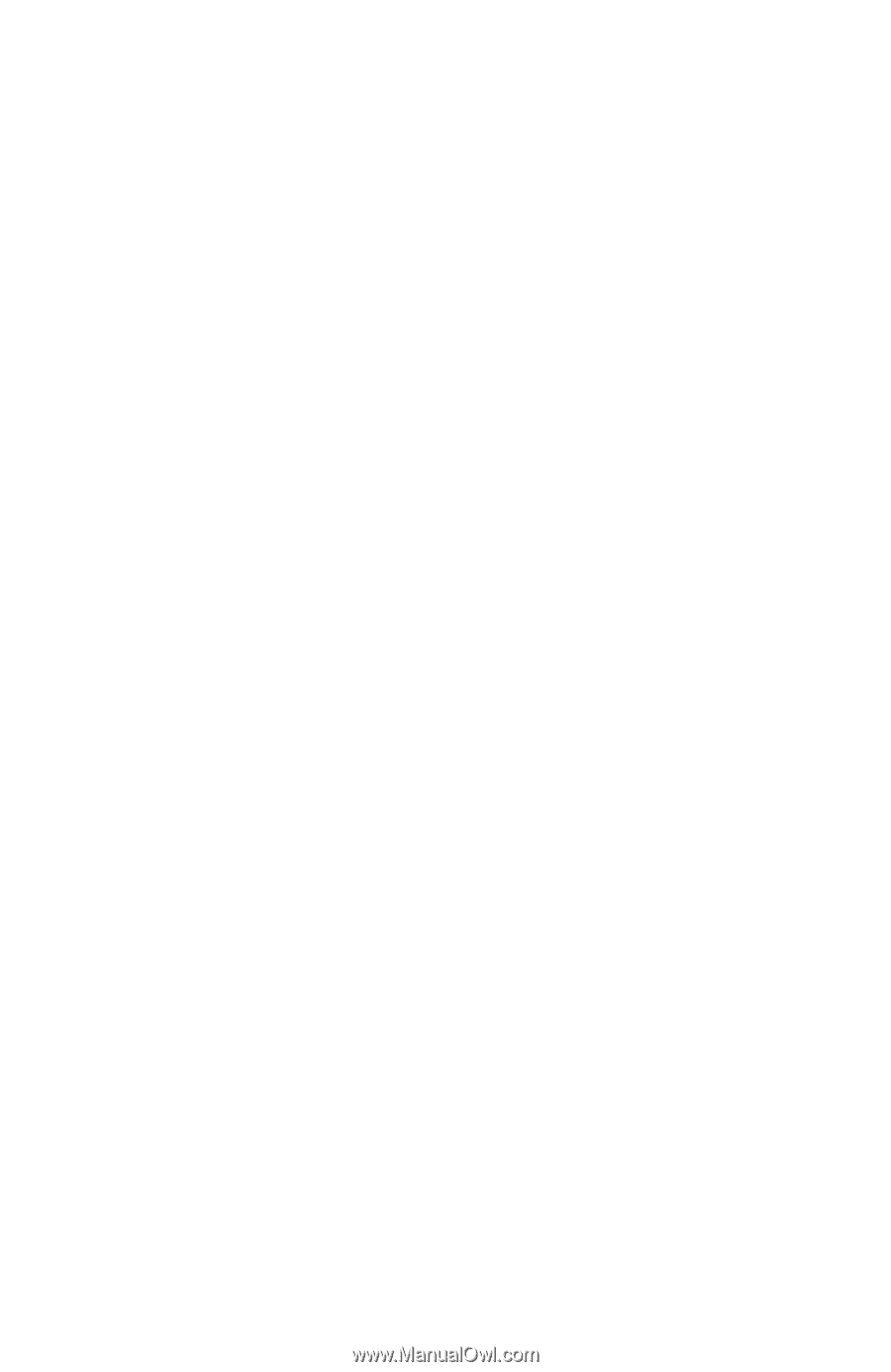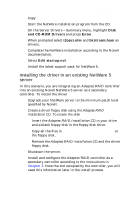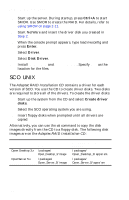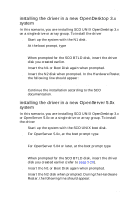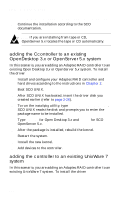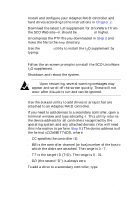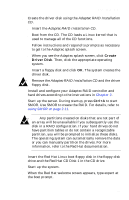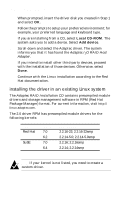HP Workstation x1000 hp workstations general - adaptec RAID installation guide - Page 65
installing the driver in a new OpenDesktop 3.x, system, installing the driver in a new OpenServer 5.
 |
View all HP Workstation x1000 manuals
Add to My Manuals
Save this manual to your list of manuals |
Page 65 highlights
installing the driver installing the driver in a new OpenDesktop 3.x system In this scenario, you are installing SCO UNIX OpenDesktop 3.x on a single drive or array group. To install the driver 1 Start up the system with the N1 disk. 2 At the boot prompt, type defbootstr link=dpti4 3 When prompted for the SCO BTLD disk, insert the driver disk you created earlier. 4 Insert the N1 or Boot Disk again when prompted. 5 Insert the N2 disk when prompted. In the Hardware Roster, the following line should appear: % adapter type=dpti ha=0 id=7 channel=0, PCI 6 Continue the installation according to the SCO documentation. installing the driver in a new OpenServer 5.0x system In this scenario, you are installing SCO UNIX OpenDesktop 3.x or OpenServer 5.0x on a single drive or array group. To install the driver 1 Start up the system with the SCO UNIX boot disk. 2 For OpenServer 5.0x, at the boot prompt type defbootstr ahslink=dpti5 For OpenServer 5.04 or later, at the boot prompt type defbootstr link=dpti5 3 When prompted for the SCO BTLD disk, insert the driver disk you created earlier (refer to page 3-26). 4 Insert the N1 or Boot Disk again when prompted. 5 Insert the N2 disk when prompted. During the Hardware Roster, the following line should appear: 3-27