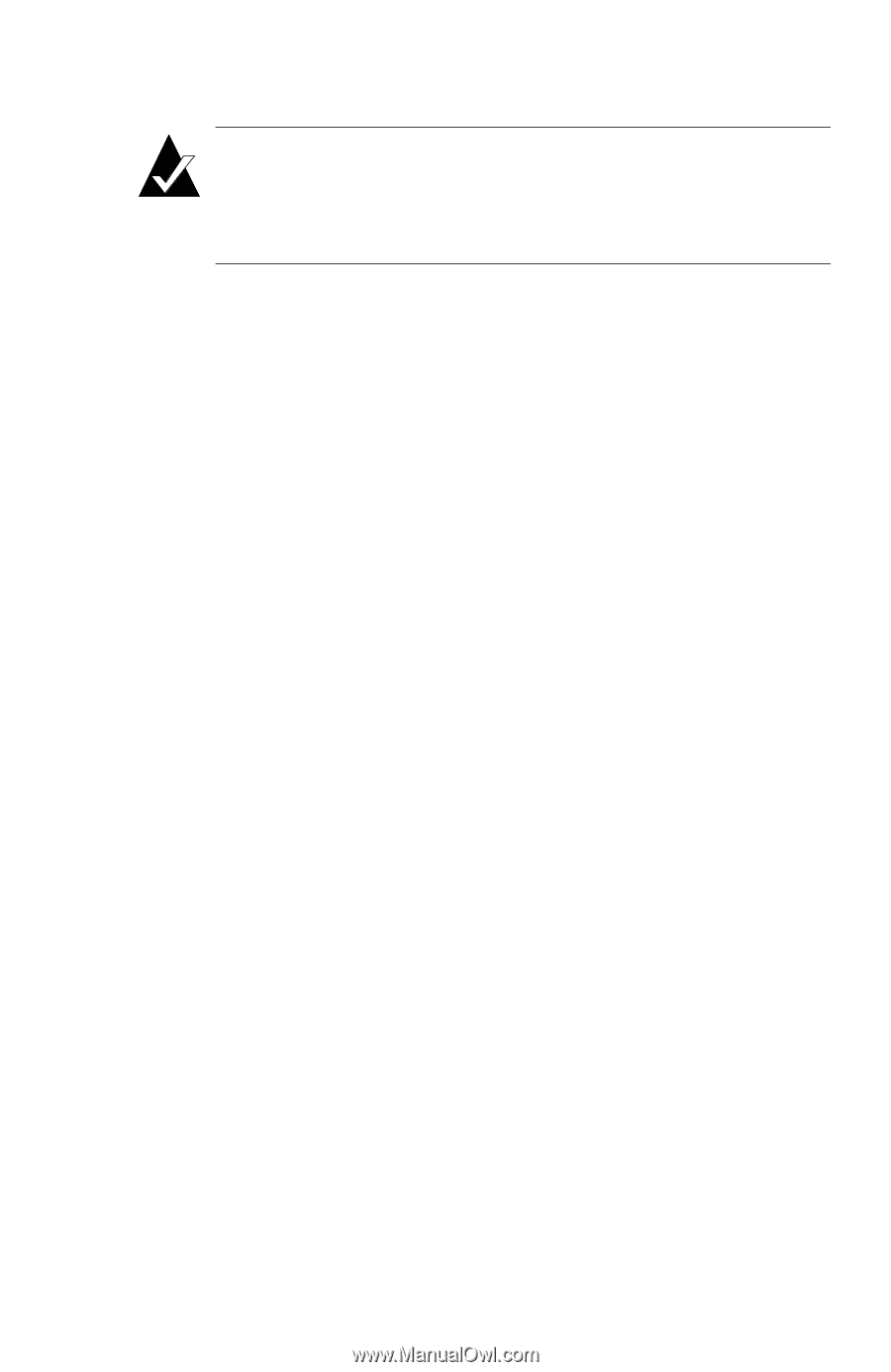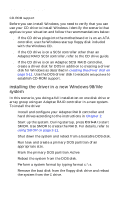HP Workstation x1000 hp workstations general - adaptec RAID installation guide - Page 47
Create, Driver Disk, SCSI Adapters, Drivers, Have Disk, Adaptec I, O RAID Host Adapter Driver for,
 |
View all HP Workstation x1000 manuals
Add to My Manuals
Save this manual to your list of manuals |
Page 47 highlights
installing the driver Note: If you have already installed an Adaptec RAID controller in your system and want to change drivers, refer to changing the driver in an existing system on page 3-10 instead of this procedure. To install the driver 1 Create a driver floppy disk using the Adaptec RAID Installation CD. To create the disk a Insert the Adaptec RAID Installation CD in your drive. b Boot from the CD. The CD loads a Linux kernel that is used to manage all of its functions. c Follow instructions and respond to prompts as necessary to get to the Adaptec splash screen. d When you see the Adaptec splash screen, click Create Driver Disk. Then, click the appropriate operating system. e Insert a floppy disk and click OK. The system creates the driver disk. 2 Shut down the system and remove the Adaptec RAID Installation CD and the driver floppy disk. 3 Restart the system and open the Control Panel. Click the SCSI Adapters icon. Then select the Drivers tab and click Add. 4 Insert the driver disk you created in Step 1 and then click Have Disk. 5 Select Adaptec I2O RAID Host Adapter Driver for NT 4.0. 6 After the driver is loaded, shut down the system. 7 Replace the existing controller with the Adaptec RAID controller. For installation details, refer to Chapter 2. 8 Start up the system. 3-9