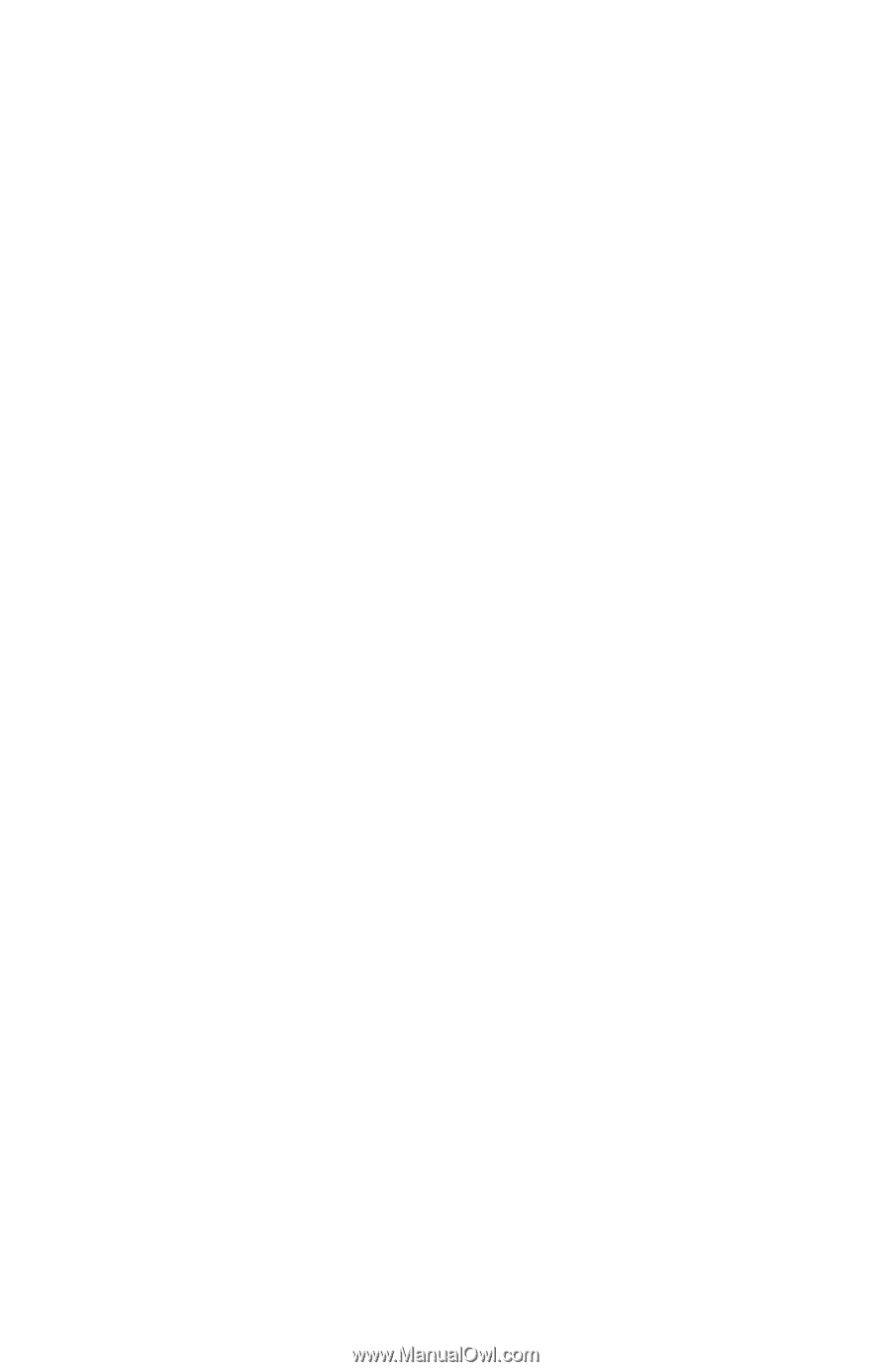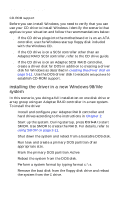HP Workstation x1000 hp workstations general - adaptec RAID installation guide - Page 45
installing the driver in a new system with other, hardware
 |
View all HP Workstation x1000 manuals
Add to My Manuals
Save this manual to your list of manuals |
Page 45 highlights
installing the driver d When you see the Adaptec splash screen, click Create Driver Disk. Then, click the appropriate operating system. e Insert a floppy disk and click OK. The system creates the driver disk. 4 Shut down the system and remove the Adaptec RAID Installation CD and the driver floppy disk. 5 Insert the Windows NT setup media (floppy disk or CD) and restart the system. 6 If prompted, skip Setup's mass storage detection. Press S to Specify Additional Devices. 7 Select Other, then insert the driver disk you created in Step 3. 8 Select Adaptec I2O RAID Host Adapter Driver for NT 4.0. 9 Press Enter and continue with the installation as described in the Windows NT documentation. installing the driver in a new system with other hardware In this scenario, you are installing an Adaptec RAID controller in a new computer system with another controller from another manufacturer or other hardware that requires the use of Windows NT mass storage detection. To install the driver 1 Create a driver disk using the Adaptec RAID Installation CD. To create a driver disk a Insert the Adaptec RAID Installation CD in your drive. b Boot from the CD. The CD loads a Linux kernel that is used to manage all of its functions. c Follow instructions and respond to prompts as necessary to get to the Adaptec splash screen. d When you see the Adaptec splash screen, click Create Driver Disk. Then, click the appropriate operating system. 3-7