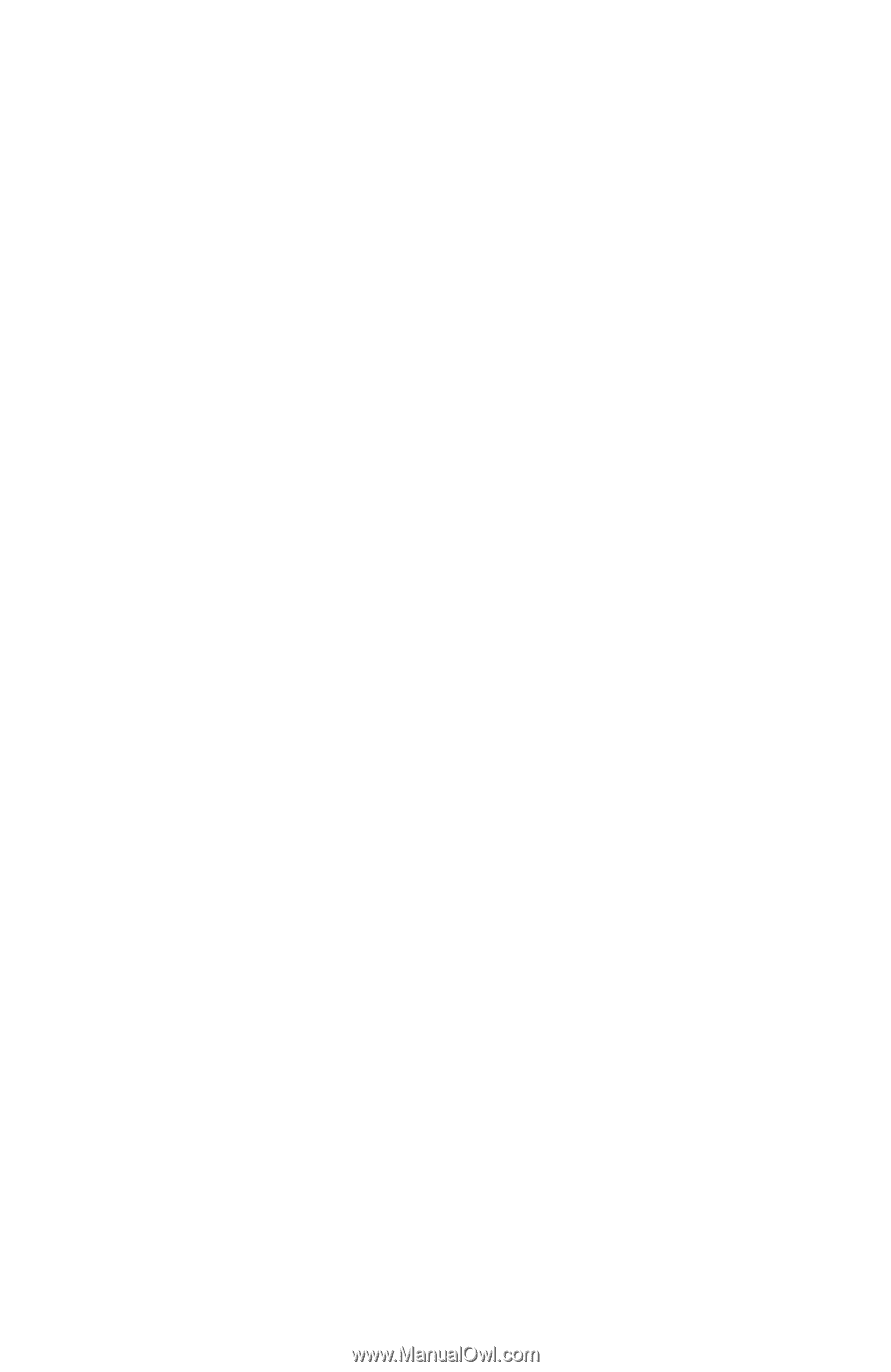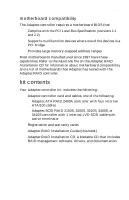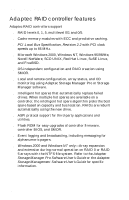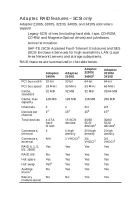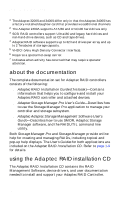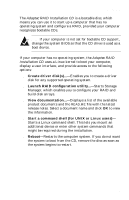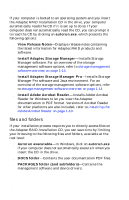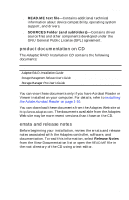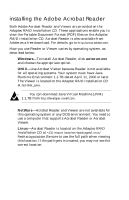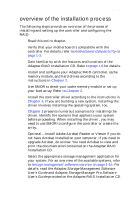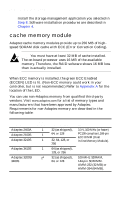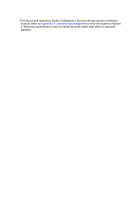HP Workstation x1000 hp workstations general - adaptec RAID installation guide - Page 16
files and folders
 |
View all HP Workstation x1000 manuals
Add to My Manuals
Save this manual to your list of manuals |
Page 16 highlights
Adaptec RAID Installation Guide If your computer is booted to an operating system and you insert the Adaptec RAID Installation CD in the drive, your computer automatically reads the CD if it is set up to do so. If your computer does not automatically read the CD, you can prompt it to read the CD by clicking on autorun.exe, which presents the following options: s View Release Notes-Displays release notes containing the latest information for Adaptec RAID products and software. s Install Adaptec Storage Manager-Installs Storage Manager software. For an overview of the storage management software options, refer to storage management software overview on page 1-14. s Install Adaptec Storage Manager Pro-Installs Storage Manager Pro software and Java environment. For an overview of the storage management software options, refer to storage management software overview on page 1-14. s Install Adobe Acrobat Reader-Installs Adobe Acrobat Reader for Windows to let you view the Adaptec documentation in PDF format. Versions of Acrobat Reader for other platforms are also included, refer to installing the Adobe Acrobat Reader on page 1-10. files and folders If your installation process requires you to directly access files on the Adaptec RAID Installation CD, you can save time by limiting your browsing to the following files and folders, available at the root level: s Autorun executable-In Windows, click on autorun.exe if your computer does not automatically execute it when you insert the CD in the drive. s DOCS folder-Contains the user documentation PDF files. s PACKAGES folder (and subfolders)-Contains the management software and device drivers. 1-8