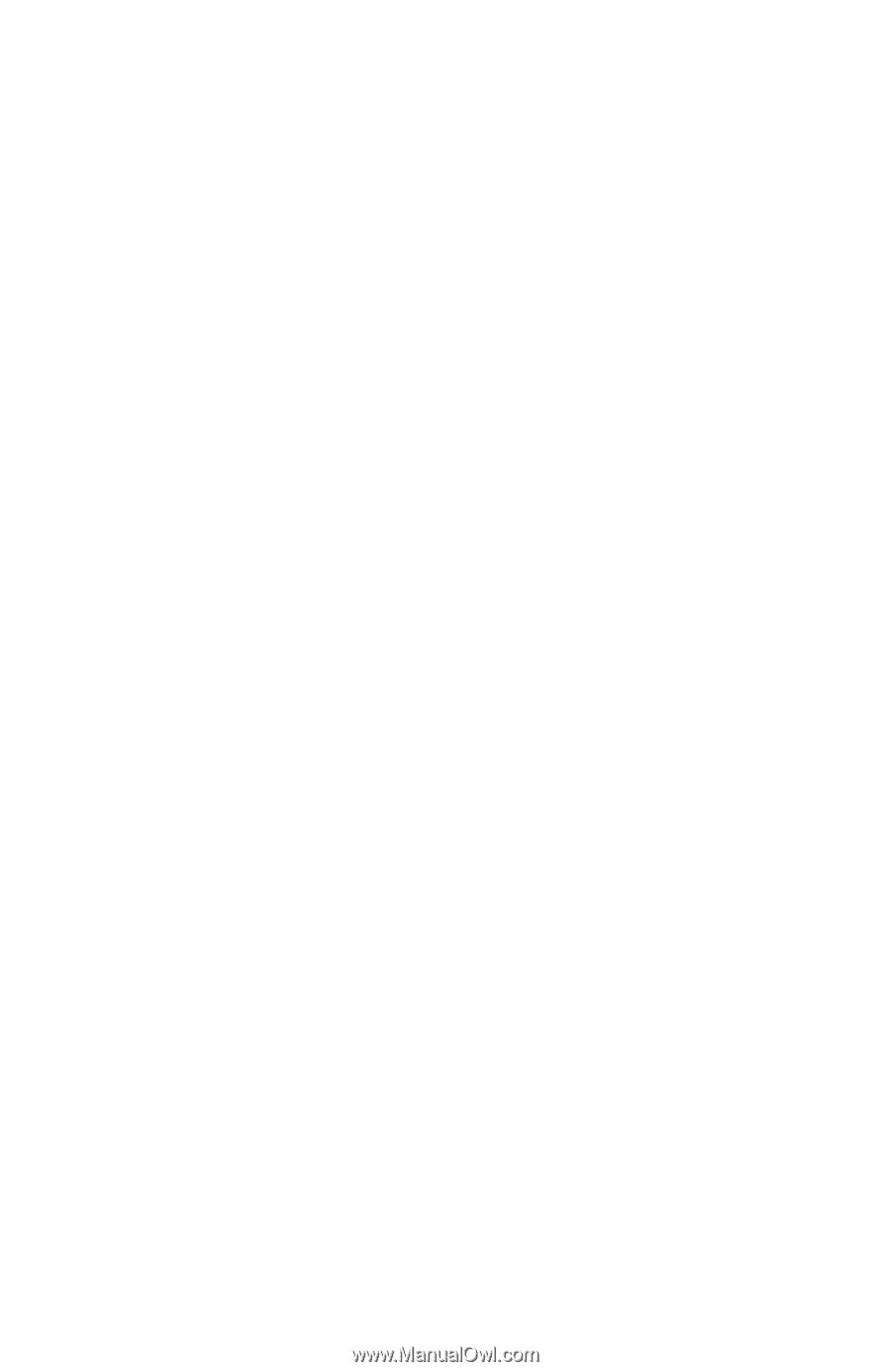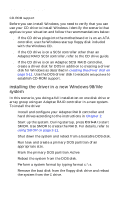HP Workstation x1000 hp workstations general - adaptec RAID installation guide - Page 46
upgrading the controller in an existing system
 |
View all HP Workstation x1000 manuals
Add to My Manuals
Save this manual to your list of manuals |
Page 46 highlights
Adaptec RAID Installation Guide e Insert a floppy disk and click OK. The system creates the driver disk. 2 Shut down the system and remove the Adaptec RAID Installation CD and the driver floppy disk. 3 Install and configure your Adaptec RAID controller and hard drives according to the instructions in Chapter 2. 4 Start up the system. During startup, press Ctrl+A to start SMOR. Use SMOR to create the RAID. For details, refer to using SMOR on page 2-11. 5 Insert the Windows NT CD in the drive and restart the system. 6 When prompted, press Enter to initiate Setup's mass storage detection. Windows NT detects any controllers for which it has built-in drivers. Once your other hardware is detected, cancel out of any further detection. 7 Shut down and restart your system. 8 You are prompted to either press S to specify additional controllers or press Enter to continue Windows NT installation without specifying additional controllers. Press S to Specify Additional Devices. Select Other, then insert the driver disk you created in Step 1. 9 Select Adaptec I2O RAID Host Adapter Driver for NT 4.0. 10 Press Enter and continue with the installation according to the instructions in the Windows NT documentation. upgrading the controller in an existing system In this scenario, you are removing a controller from a working Windows NT 4.0 system and substituting an Adaptec RAID controller. 3-8