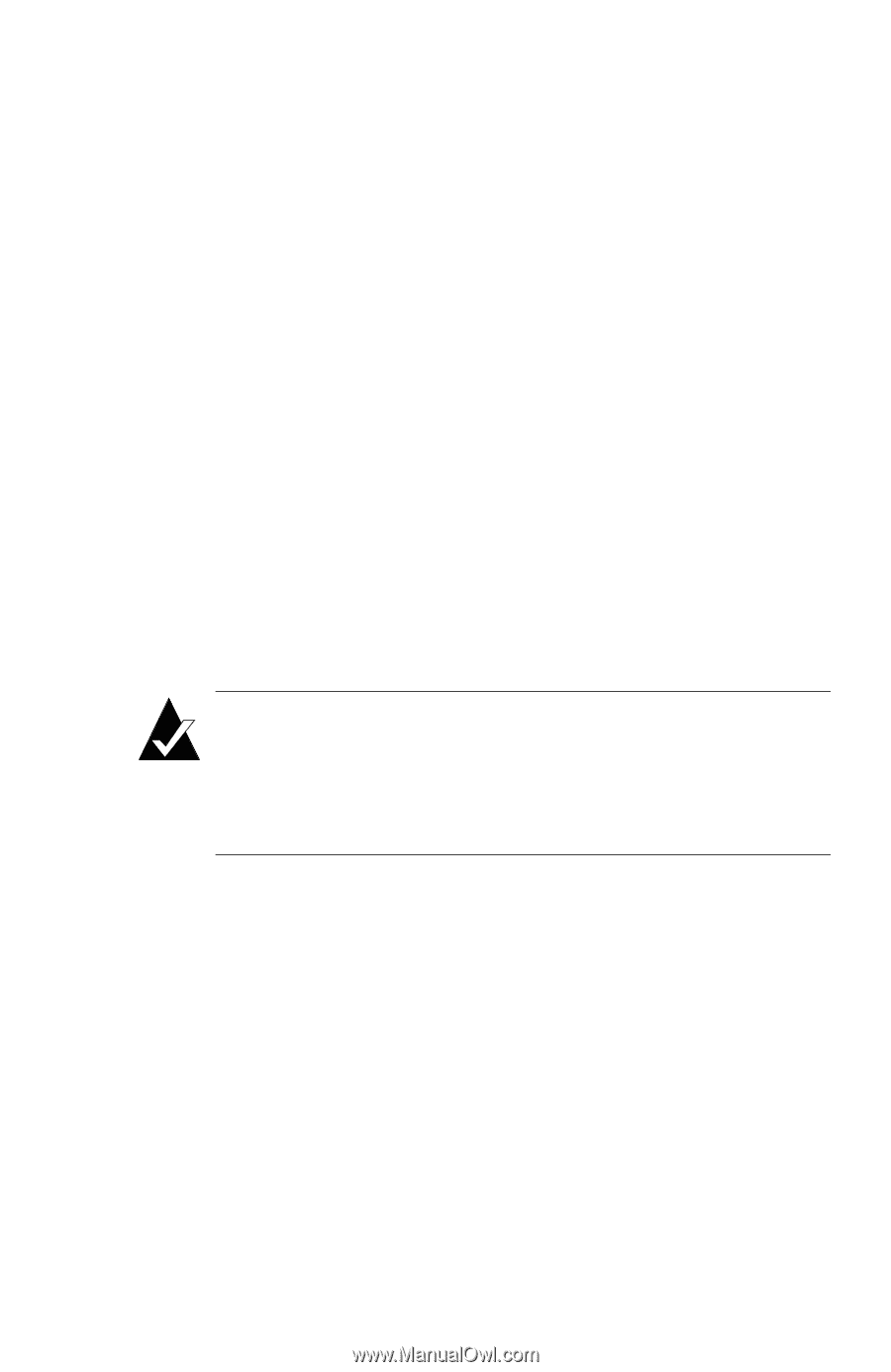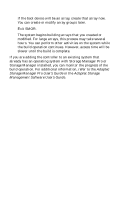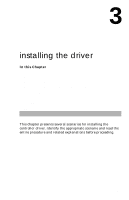HP Workstation x1000 hp workstations general - adaptec RAID installation guide - Page 43
Windows NT 4.0
 |
View all HP Workstation x1000 manuals
Add to My Manuals
Save this manual to your list of manuals |
Page 43 highlights
installing the driver d When you see the Adaptec splash screen, click Create Driver Disk. Then, click the appropriate operating system. e Insert a floppy disk and click OK. The system creates the driver disk. 2 Shut down the system and remove the Adaptec RAID Installation CD. 3 Restart the system. 4 Click the Windows Start button, select Run, and type a:\w2kprep.exe. 5 Remove the driver disk. 6 Insert the Windows 2000 CD and run the setup.exe program. Setup copies some files and then reboots the system. 7 When the system is restarting, a blue screen appears after the hardware detection message. When prompted to install a third-party driver, press F6. Note: You only have 5 seconds to press the F6 key during the installation startup. A hardware detection message appears when F6 is active. Press F6 at this time; otherwise, you must restart the installation process to complete this procedure correctly. 8 When prompted, insert the driver disk you created in Step 1 and select Adaptec I2O RAID Host Adapter Driver for Windows 2000. Press Enter and follow the instructions displayed. Windows NT 4.0 The following driver installation scenarios exist for Windows NT 4.0: s installing the driver in a new system with only one controller on page 3-6 3-5