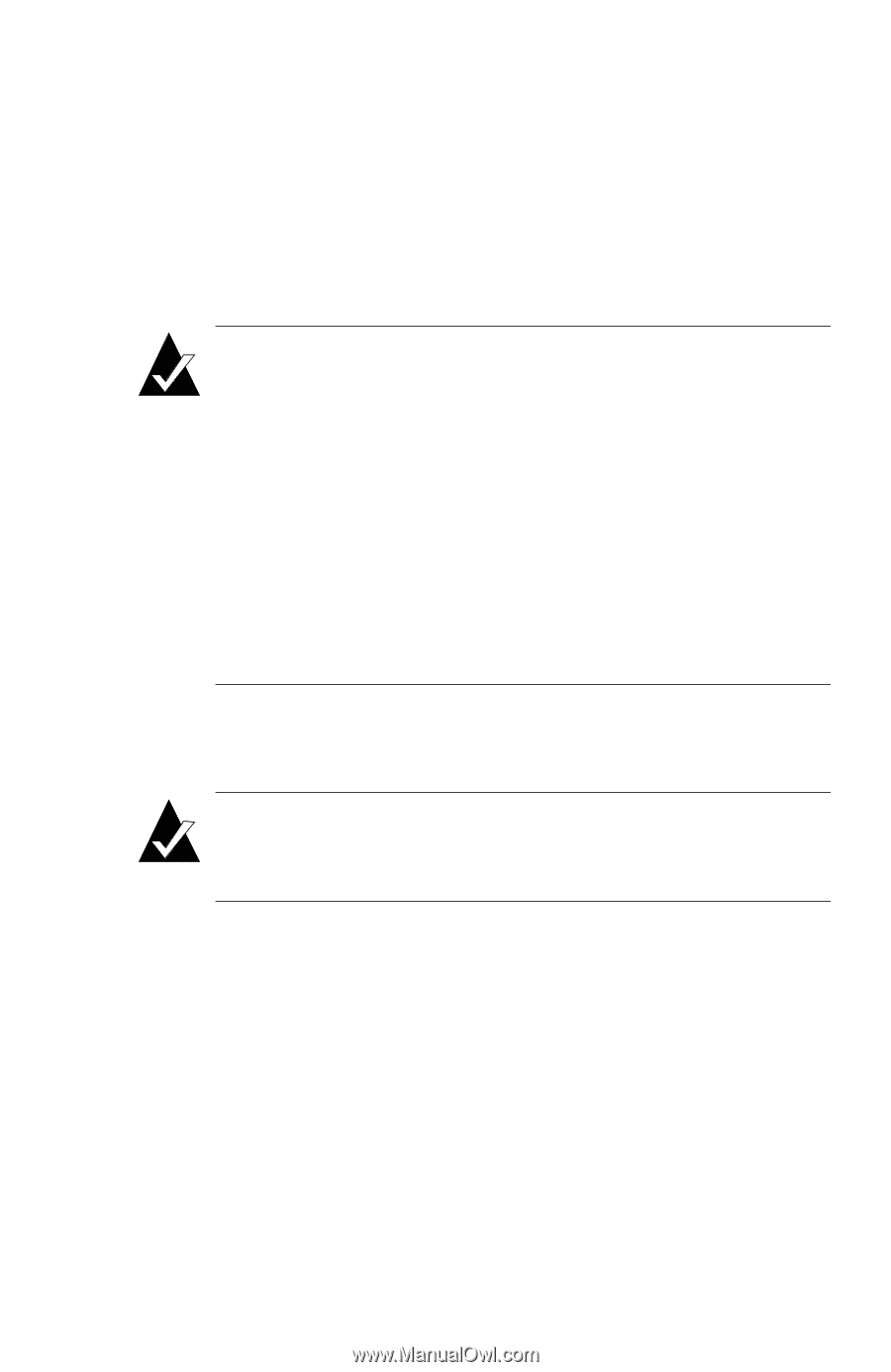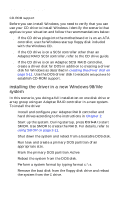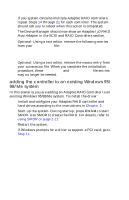HP Workstation x1000 hp workstations general - adaptec RAID installation guide - Page 51
Have Disk, SCSI and RAID, Controllers
 |
View all HP Workstation x1000 manuals
Add to My Manuals
Save this manual to your list of manuals |
Page 51 highlights
installing the driver 9 Insert the Windows installation CD in the drive and type d:\setup where d: is the letter assigned to your drive. 10 Follow the Windows installation prompts. 11 During one of the device detection boot processes, Windows identifies a PCI Card device. Click Next and display the list of drivers from a specific location. Note: If you are not prompted for a PCI card or the Device Manager shows PCI Card with a yellow exclamation mark in the Other Devices list, you might need a patch so that your motherboard chipset recognizes multifunction bridge controllers. Contact your motherboard vendor and apply the patch. After the patch is installed and the system is restarted, Windows repeats the device discovery process. If you are installing the operating system, go back to Step 11 and continue the procedure. If you are adding an Adaptec RAID controller to an existing system, go to Step 6 on page 3-17 and continue with the procedure. 12 When prompted, insert the driver disk you created (page 3-11) and select Have Disk. The system restarts. Note: If more than one Adaptec RAID controller is installed in the computer, repeat Steps 11 and 12 for each controller. 13 Open the Device Manager. Select the SCSI and RAID Controllers icon. The Device Manager should now show an Adaptec I2O RAID Host Adapter. 14 Optional: Using a text editor, remove the mscdex entry from your autoexec.bat file. When you complete the installation procedure, these config.sys and autoexec.bat file entries may no longer be needed. 3-13