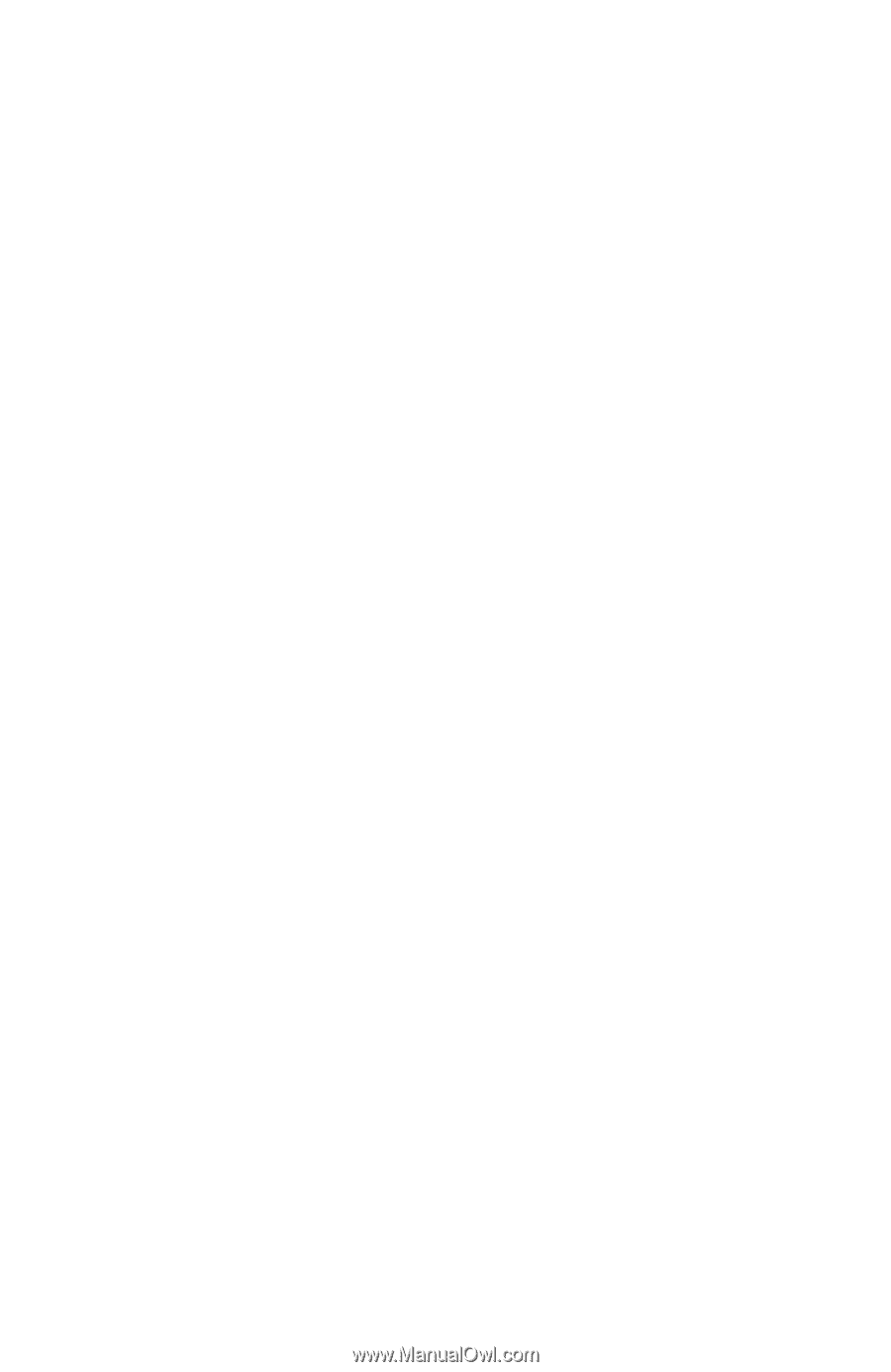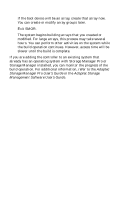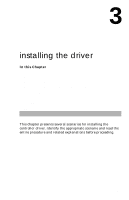HP Workstation x1000 hp workstations general - adaptec RAID installation guide - Page 42
upgrading Windows NT to Windows 2000
 |
View all HP Workstation x1000 manuals
Add to My Manuals
Save this manual to your list of manuals |
Page 42 highlights
Adaptec RAID Installation Guide b Boot from the CD. The CD loads a Linux kernel that is used to manage all of its functions. c Follow instructions and respond to prompts as necessary to get to the Adaptec splash screen. d When you see the Adaptec splash screen, click Create Driver Disk. Then, click the appropriate operating system. e Insert a floppy disk and click OK. The system creates the driver disk. 2 Shut down the system and remove the Adaptec RAID Installation CD and the driver floppy disk. 3 Install and configure your controller and hard drives according to the instructions in Chapter 2. 4 Start Windows 2000. Windows launches the Found New Hardware Wizard, which searches for the controller. 5 Insert the driver disk you created in Step 1. 6 Select the floppy disk as the source and then click Next. 7 Click Next in the succeeding two windows that appear and follow the on-screen instructions to complete the controller installation. upgrading Windows NT to Windows 2000 In this scenario, you already have an Adaptec RAID controller installed in your system. However, because you are upgrading to a new operating system, you need to put the correct driver into the new operating system. To install the driver 1 Create a driver floppy disk using the Adaptec RAID Installation CD. To create the disk a Insert the Adaptec RAID Installation CD in your drive. b Boot from the CD. The CD loads a Linux kernel that is used to manage all of its functions. c Follow instructions and respond to prompts as necessary to get to the Adaptec splash screen. 3-4