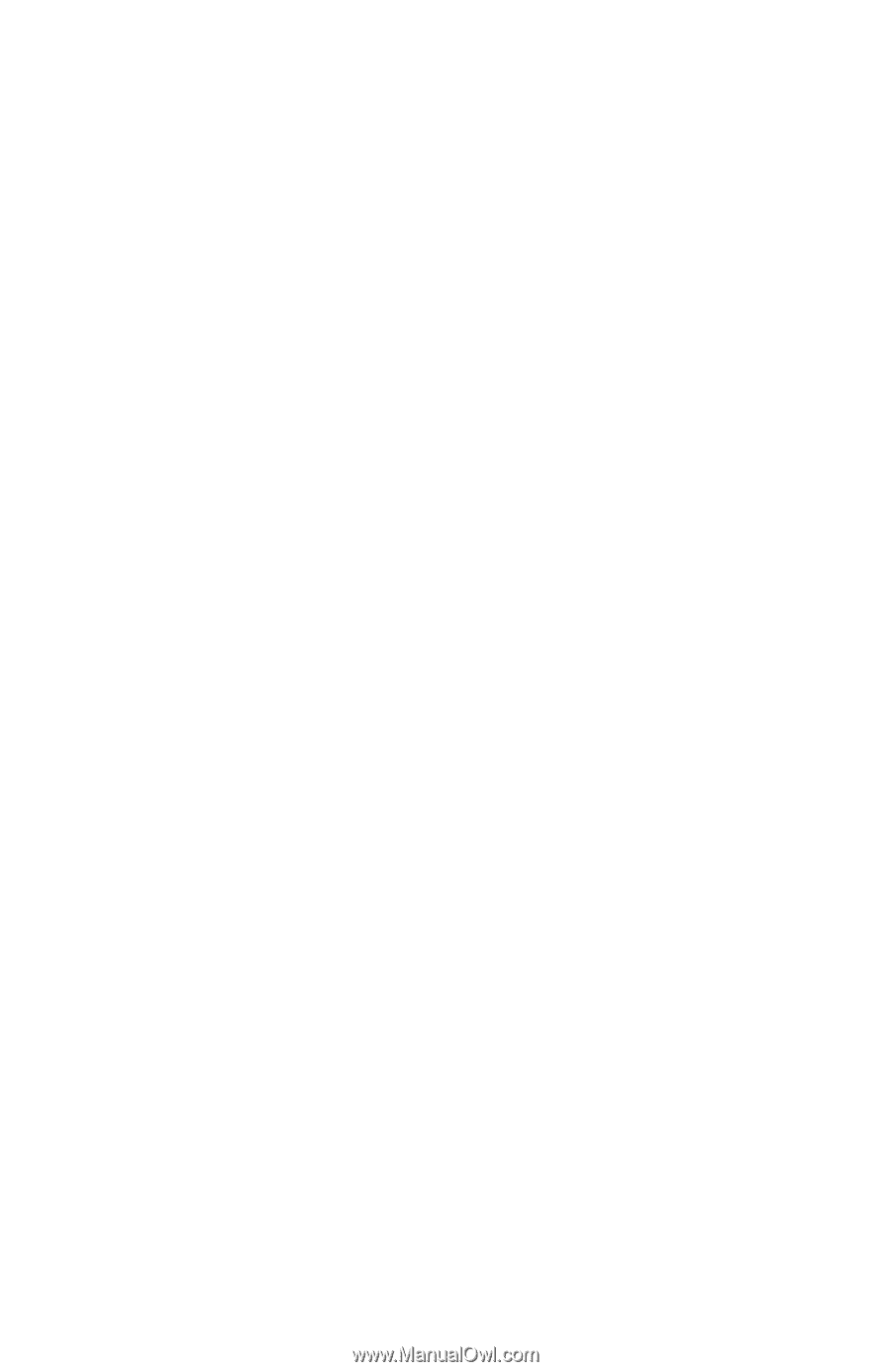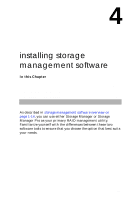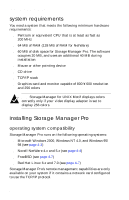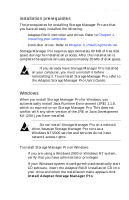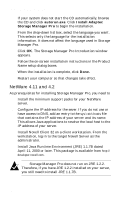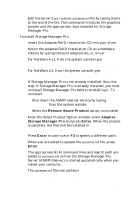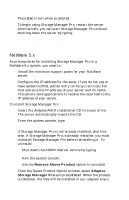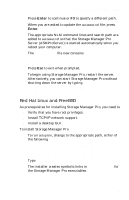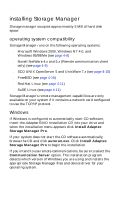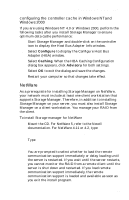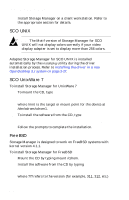HP Workstation x1000 hp workstations general - adaptec RAID installation guide - Page 77
Remove Above Product, Adaptec, Storage Manager Pro, Enter
 |
View all HP Workstation x1000 manuals
Add to My Manuals
Save this manual to your list of manuals |
Page 77 highlights
installing storage management software 5 Edit the server's sys:\system\autoexec.ncf file by typing startx at the end of the file. This command initializes the graphics console and the appropriate Java modules for Storage Manager Pro. To install Storage Manager Pro 1 Insert the Adaptec RAID Installation CD into your drive. 2 Mount the Adaptec RAID Installation CD as a NetWare volume by typing cdmount adaptecraid_v1 /x=usr. 3 For NetWare 4.11, from the system console type load adaptecraid_v1:\packages\netware\4.11\apps\SMPro\setup.nlm For NetWare 4.2, from the system console type load adaptecraid_v1:\packages\netware\4.2\apps\SMPro\setup.nlm 4 If Storage Manager Pro is not already installed, skip this step. If Storage Manager Pro is already installed, you must uninstall Storage Manager Pro before reinstalling it. To uninstall: a Shut down the ASMProServer service by typing asmpstop from the system console. b Select the Remove Above Product option to uninstall. 5 From the Select Product Option window, select Adaptec Storage Manager Pro and press Enter. When the process is complete, the files will be installed in sys:\adaptec\smpro. 6 Press Enter to continue or F3 to specify a different path. 7 When you are asked to update the autoexec.ncf file, press Enter. The appropriate NLM command lines and search path are added to autoexec.ncf so that the Storage Manager Pro Server (ASMProServer) is started automatically when you reboot your computer. The autoexec.ncf file now contains search add SYS:\Adaptec\SMPro asmpsrvr.ncf 4-5