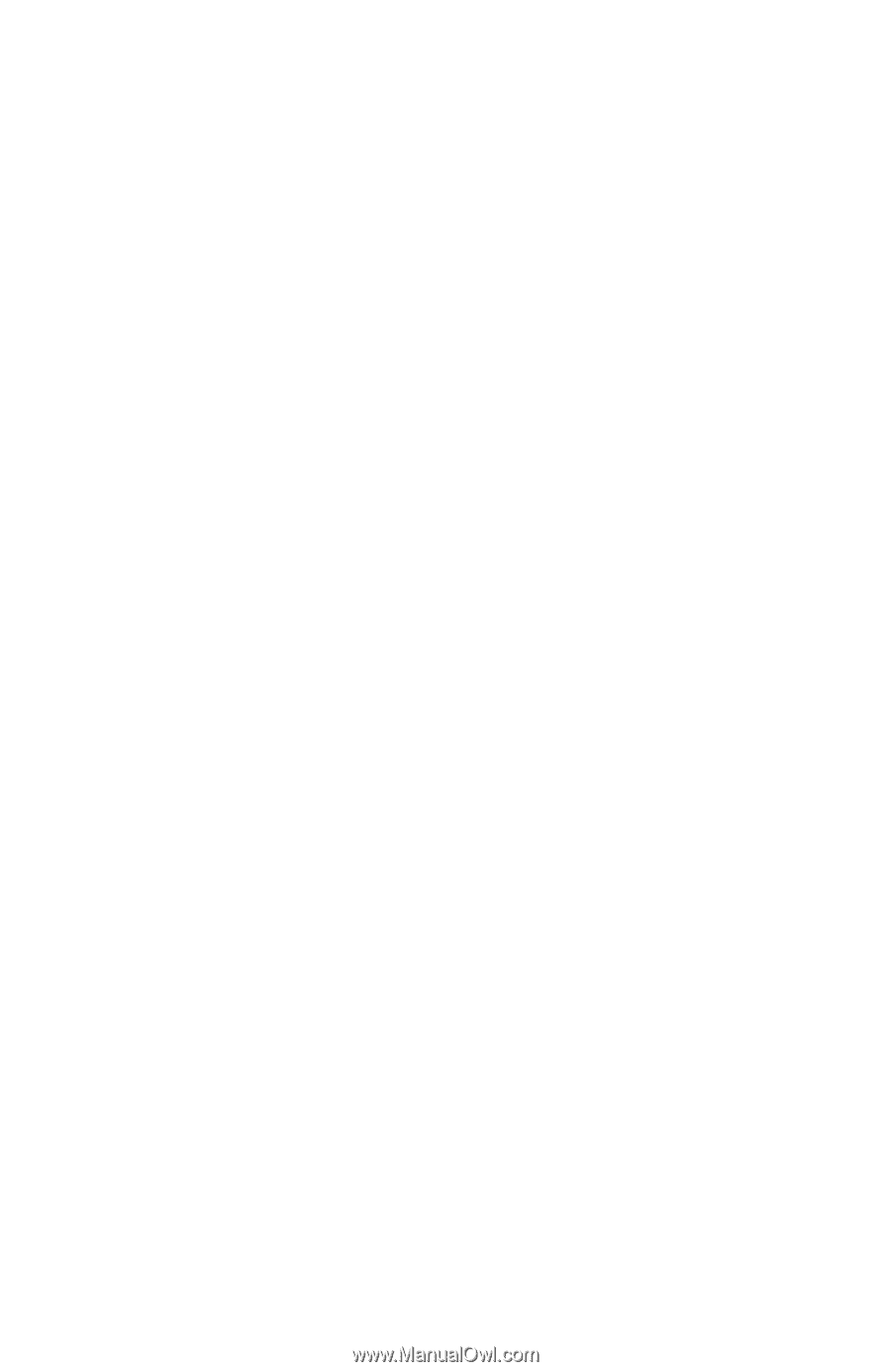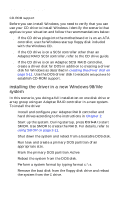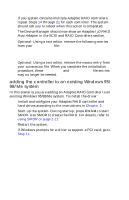HP Workstation x1000 hp workstations general - adaptec RAID installation guide - Page 50
installing the driver in a new Windows 98/Me, system
 |
View all HP Workstation x1000 manuals
Add to My Manuals
Save this manual to your list of manuals |
Page 50 highlights
Adaptec RAID Installation Guide CD-ROM support Before you can install Windows, you need to verify that you can use your CD drive to install Windows. Identify the scenario that applies to your situation and follow the recommendations below: s If the CD drive plugs into the motherboard or is on an ATA controller, use the Windows startup floppy disk included with the Windows CD. s If the CD drive is on a SCSI controller other than an Adaptec RAID SCSI controller, refer to the CD drive guide. s If the CD drive is on an Adaptec SCSI RAID controller, create a driver disk for DOS in addition to creating a driver disk for Windows as described in creating the driver disk on page 3-11. Use the DOS driver disk to execute setupcd.exe to establish CD-ROM support. installing the driver in a new Windows 98/Me system In this scenario, you doing a full installation on one disk drive or array group using an Adaptec RAID controller in a new system. To install the driver 1 Install and configure your Adaptec RAID controller and hard drives according to the instructions in Chapter 2. 2 Start up the system. During startup, press Ctrl+A to start SMOR. Use SMOR to create the RAID. For details, refer to using SMOR on page 2-11. 3 Shut down the system and reboot from a bootable DOS disk. 4 Run fdisk and create a primary DOS partition of an appropriate size. 5 Mark the primary DOS partition Active. 6 Reboot the system from the DOS disk. 7 Perform a system format by typing format c: \s. 8 Remove the boot disk from the floppy disk drive and reboot the system from the C drive. 3-12