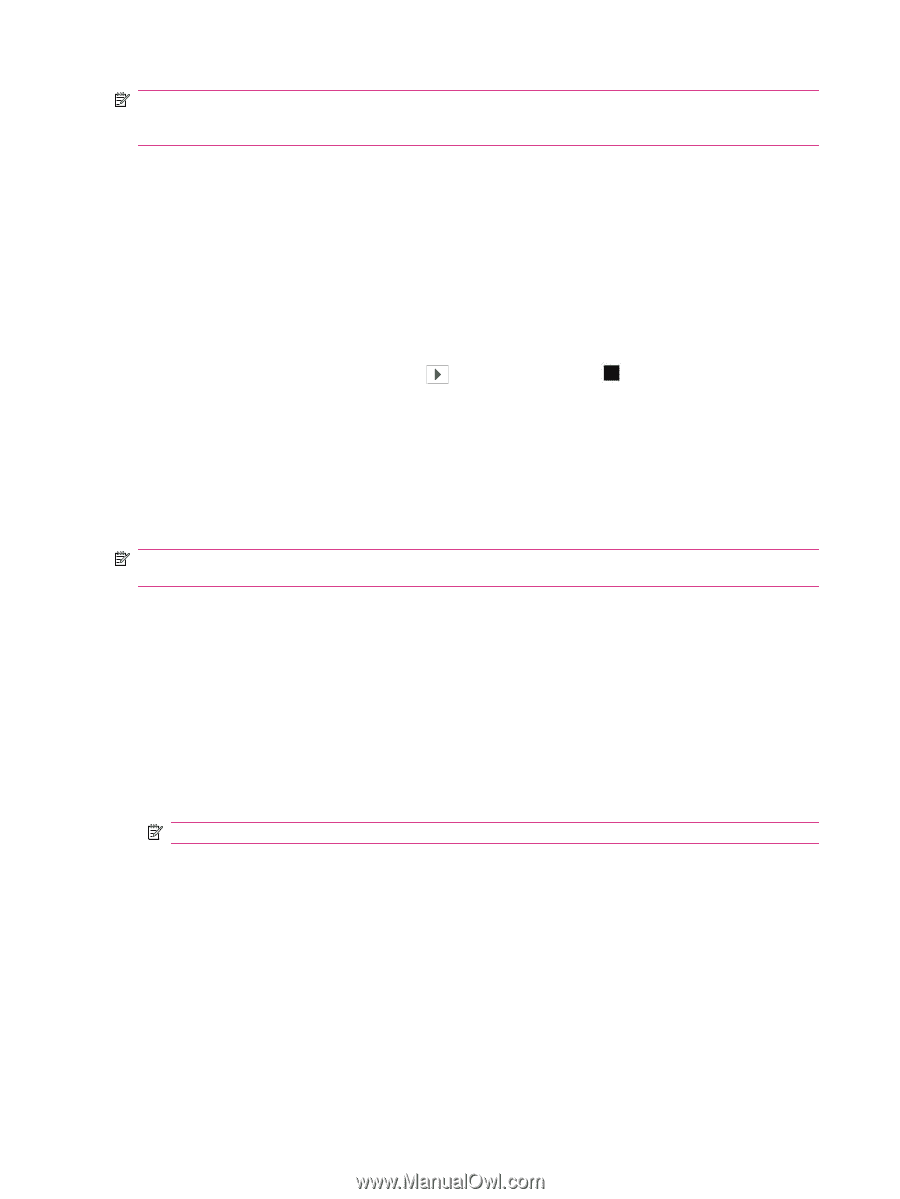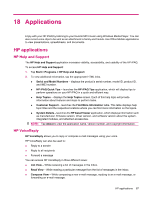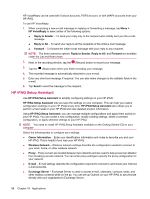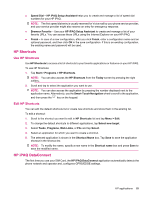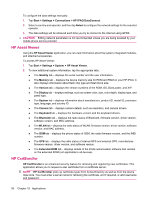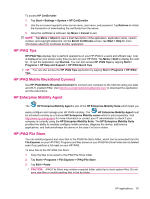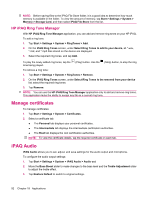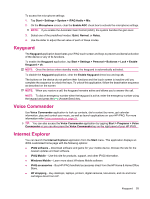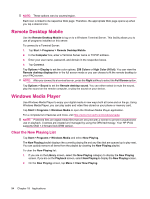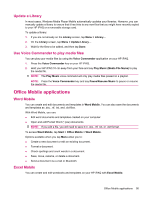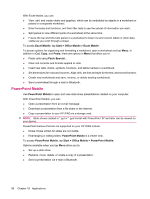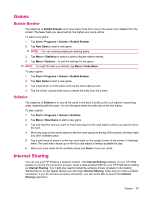HP iPAQ 614c HP iPAQ 600 Business Navigator Series - Product Guide - Page 102
HP iPAQ Ring Tone Manager, Manage certificates, iPAQ Audio, iPAQ File Store
 |
View all HP iPAQ 614c manuals
Add to My Manuals
Save this manual to your list of manuals |
Page 102 highlights
NOTE: Before saving files to the iPAQ File Store folder, it is a good idea to determine how much memory is available in the folder. To view the amount of memory, tap Start > Settings > System > Memory > Storage Card, and then select iPAQ File Store from the list. HP iPAQ Ring Tone Manager With HP iPAQ Ring Tone Manager application, you can add and remove ring tones on your HP iPAQ. To add a ring tone: 1. Tap Start > Settings > System > RingTones > Add. 2. On the iPAQ Ring Tones screen, under Select Ring Tones to add to your device, all *.wav, *.mid, and *.mp3 files stored on the device are displayed. 3. Select the required ring tones, and tap Add. To play the newly added ring tones, tap the (Play) button. Use the (Stop) button, to stop the ring tone being played. To remove a ring tone: 1. Tap Start > Settings > System > RingTones > Remove. 2. On the iPAQ Ring Tones screen, under Select Ring Tones to be removed from your device list, select the required ring tones. 3. Tap Remove. NOTE: You can use the HP iPAQ Ring Tone Manager application only to add and remove ring tones. This application lacks the ability to assign any file as a current ring tone. Manage certificates To manage certificates: 1. Tap Start > Settings > System > Certificates. 2. Select a certificate tab. ● The Personal tab displays your personal certificates. ● The Intermediate tab displays the intermediate certification authorities. ● The Root tab displays the root certification authorities. NOTE: To view the certificate details, tap the required certificate on each tab. iPAQ Audio iPAQ Audio allows you to set, adjust, and save settings for the audio output and microphone. To configure the audio output settings: 1. Tap Start > Settings > System > iPAQ Audio > Audio out. 2. Move the Bass Boost slider to make changes to the bass level and the Treble Adjustment slider to adjust the treble effect. 3. Tap Restore Default to switch to original settings. 92 Chapter 18 Applications