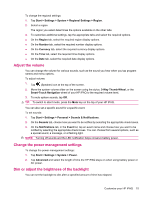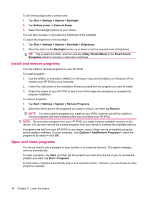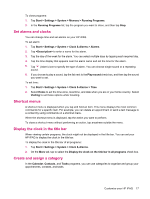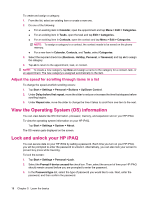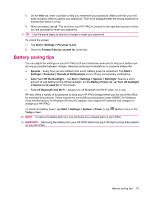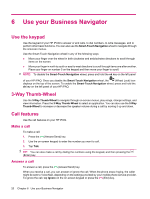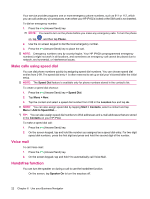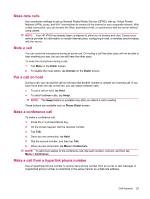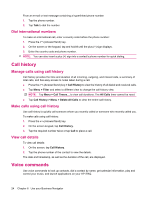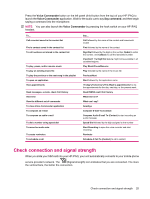HP iPAQ 614c HP iPAQ 600 Business Navigator Series - Product Guide - Page 30
Use your Business Navigator, Use the keypad, 3‑Way Thumb‑Wheel, Call features, Make a call - ring volume
 |
View all HP iPAQ 614c manuals
Add to My Manuals
Save this manual to your list of manuals |
Page 30 highlights
6 Use your Business Navigator Use the keypad Use the keypad of your HP iPAQ to answer or end calls, to dial numbers, to write messages, and to perform other basic functions. You can also use the Smart-Touch Navigation wheel to navigate through the onscreen menus. Use the Smart-Touch Navigation wheel in any of the following ways: ● Move your finger over the wheel in both clockwise and anticlockwise directions to scroll through items on the screen. ● Move your finger in north to south or east to west directions to scroll through items one after another. Place your finger on number 5 on the keypad and then move your finger to scroll. NOTE: To disable the Smart-Touch Navigation wheel, press and hold the ok key on the left panel of your HP iPAQ. Once you disable the Smart-Touch Navigation wheel, the (Wheel Lock) icon displays on the top of the screen. To enable the Smart-Touch Navigation wheel, press and hold the ok key on the left panel of your HP iPAQ. 3-Way Thumb-Wheel Use the 3-Way Thumb-Wheel to navigate through on-screen menus, play songs, change settings, and view information. Press the 3-Way Thumb-Wheel to select an application. You can also use the 3-Way Thumb-Wheel to increase or decrease the speaker volume during a call by moving it up and down. Call features Use the call features on your HP iPAQ. Make a call To make a call: 1. Press the (Answer/Send) key. 2. Use the on-screen keypad to enter the number you want to call. 3. Tap Talk. TIP: You can also make a call by dialing the numbers using the keypad, and then pressing the (Enter) key. Answer a call To answer a call, press the (Answer/Send) key. When you receive a call, you can answer or ignore the call. When the phone stops ringing, the caller might be sent to Voice Mail, depending on the settings provided by your mobile phone service provider. To ignore the call, tap Ignore on the on-screen keypad or press the (End) key. 20 Chapter 6 Use your Business Navigator