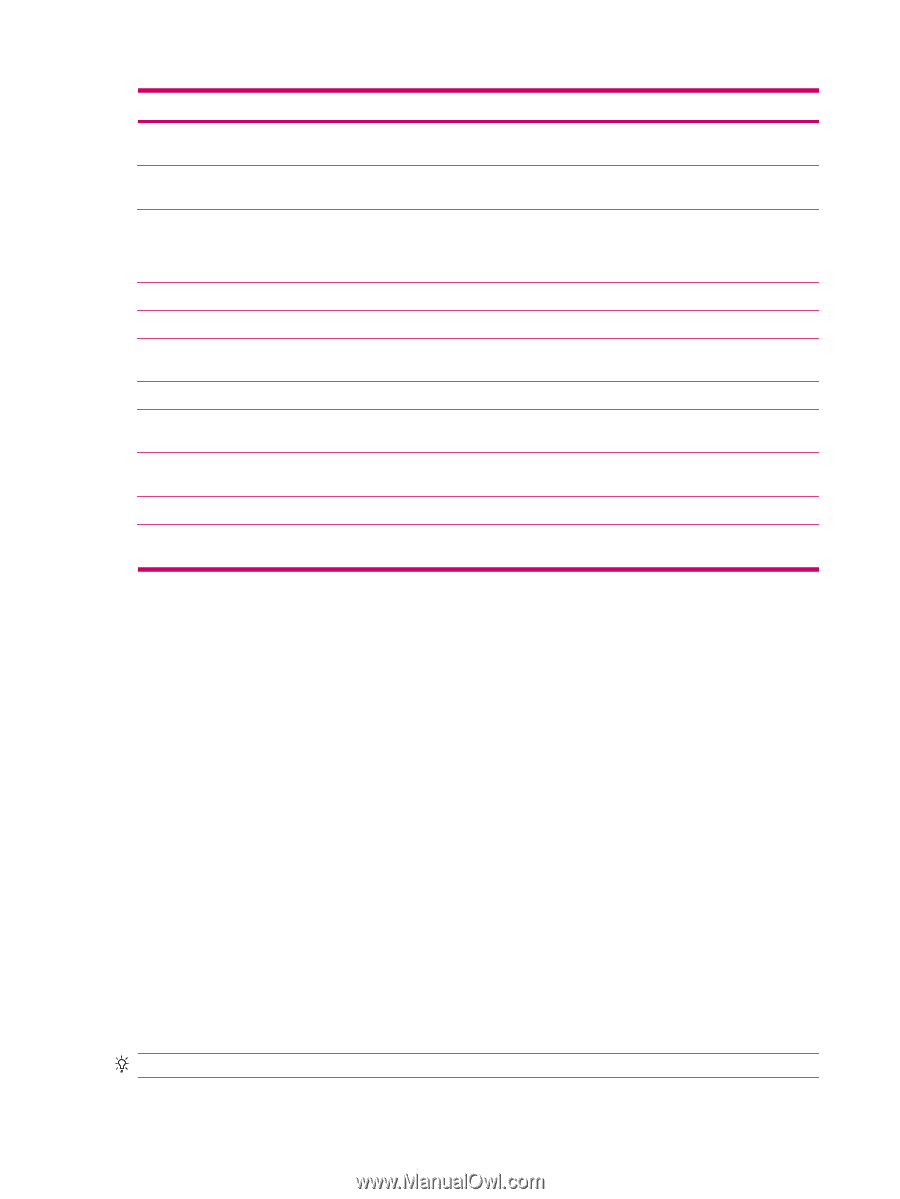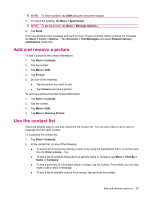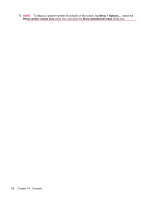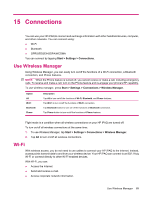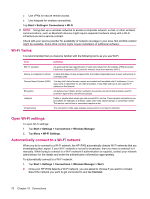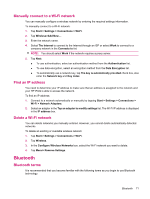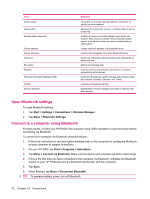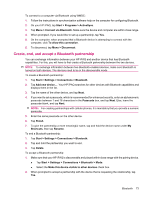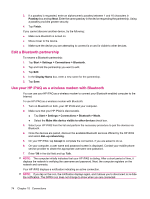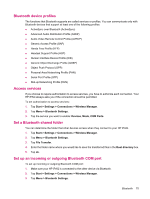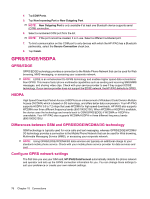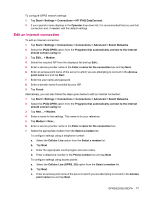HP iPAQ 614c HP iPAQ 600 Business Navigator Series - Product Guide - Page 82
Open Bluetooth settings, Connect to a computer using Bluetooth, Start, Settings, Connections
 |
View all HP iPAQ 614c manuals
Add to My Manuals
Save this manual to your list of manuals |
Page 82 highlights
Term Authentication Authorization Bonding (Paired devices) Device address Device discovery Device ID Encryption Passkey Personal Information Manager (PIM) Profiles Service discovery Definition Verification of a numeric passkey before a connection or activity can be completed. Approval of a connection, access, or activity before it can be completed. Creating a trusted connection between your device and another. After a bond is created, the two devices become paired. A paired device does not require authentication or authorization. Unique electronic address of a Bluetooth device. Location and recognition of another Bluetooth device. Name that a Bluetooth device provides when discovered by another device. Method of protecting data. Code you enter to authenticate connections or activities requested by other devices. Collection of programs used to manage daily business tasks (for example: Contacts, Calendar, and Tasks). Collection of Bluetooth settings. Determination of which programs you have in common with other devices. Open Bluetooth settings To open Bluetooth settings: 1. Tap Start > Settings > Connections > Wireless Manager. 2. Tap Menu > Bluetooth Settings. Connect to a computer using Bluetooth For best results, connect your HP iPAQ to the computer using USB to establish a synchronization before connecting via Bluetooth. To connect to a computer via Bluetooth using ActiveSync: 1. Follow the instructions in synchronization software help on the computer for configuring Bluetooth on your computer to support ActiveSync. 2. On your HP iPAQ, tap Start > Programs > ActiveSync. 3. Tap Menu > Connect via Bluetooth. Make sure the device and computer are within close range. 4. If this is the first time you have connected to this computer via Bluetooth, complete the Bluetooth wizard on your HP iPAQ and set up a Bluetooth partnership with the computer. 5. Tap Sync. 6. When finished, tap Menu > Disconnect Bluetooth. TIP: To preserve battery power, turn off Bluetooth. 72 Chapter 15 Connections