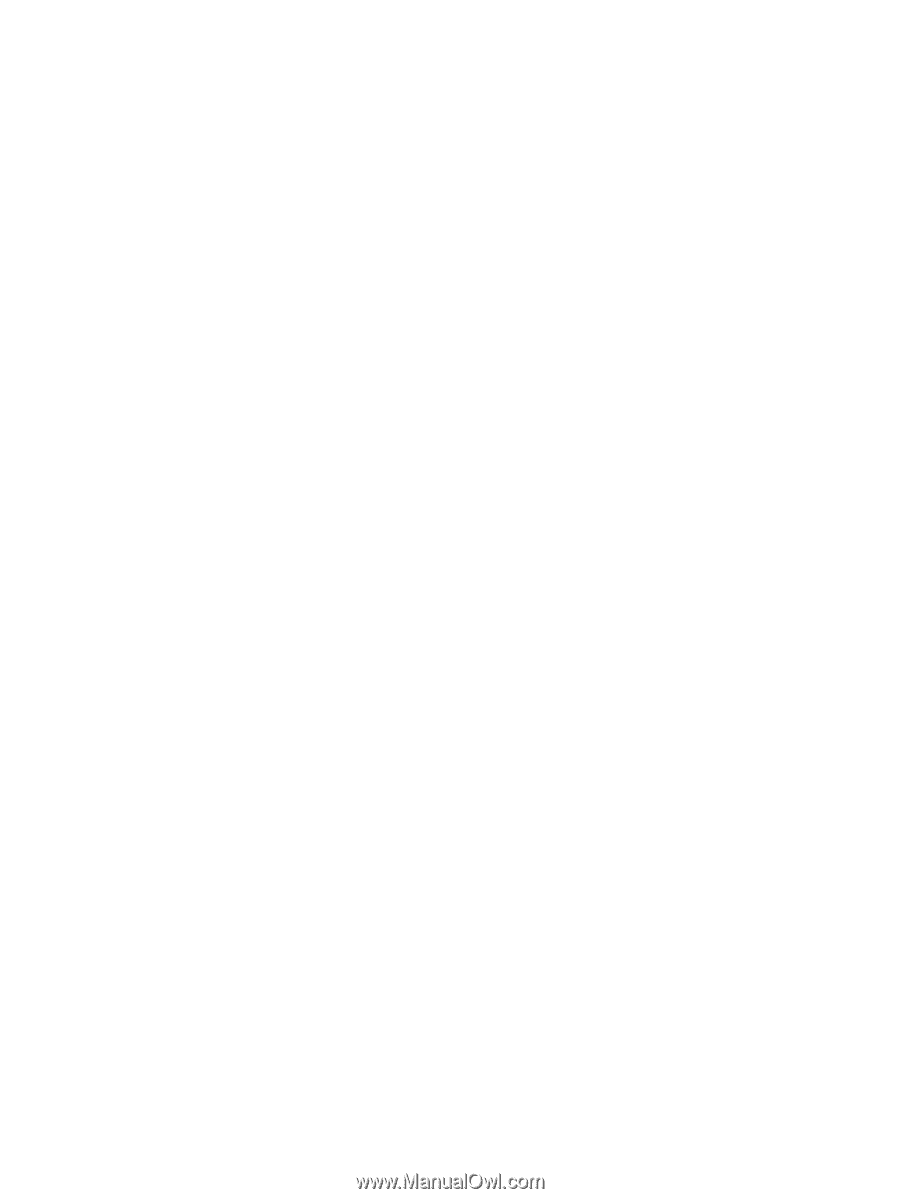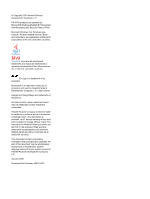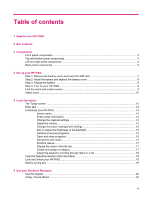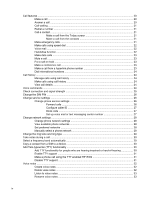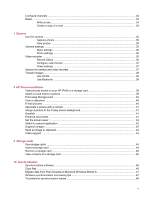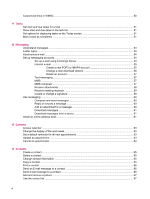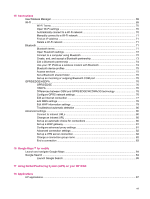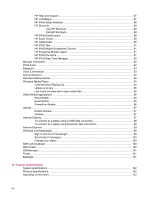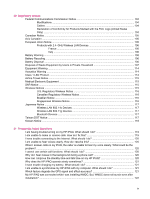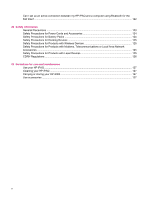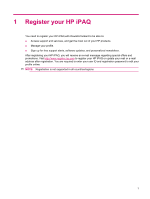15
Connections
Use Wireless Manager
.......................................................................................................................
69
Wi-Fi
...................................................................................................................................................
69
Wi-Fi Terms
.......................................................................................................................
70
Open Wi-Fi settings
...........................................................................................................
70
Automatically connect to a Wi-Fi network
..........................................................................
70
Manually connect to a Wi-Fi network
.................................................................................
71
Find an IP address
.............................................................................................................
71
Delete a Wi-Fi network
......................................................................................................
71
Bluetooth
............................................................................................................................................
71
Bluetooth terms
..................................................................................................................
71
Open Bluetooth settings
....................................................................................................
72
Connect to a computer using Bluetooth
.............................................................................
72
Create, end, and accept a Bluetooth partnership
..............................................................
73
Edit a Bluetooth partnership
..............................................................................................
74
Use your HP iPAQ as a wireless modem with Bluetooth
...................................................
74
Bluetooth device profiles
....................................................................................................
75
Access services
.................................................................................................................
75
Set a Bluetooth shared folder
............................................................................................
75
Set up an incoming or outgoing Bluetooth COM port
........................................................
75
GPRS/EDGE/HSDPA
.........................................................................................................................
76
GPRS/EDGE
.....................................................................................................................
76
HSDPA
..............................................................................................................................
76
Differences between GSM and GPRS/EDGE/WCDMA/3G technology
............................
76
Configure GPRS network settings
.....................................................................................
76
Edit an Internet connection
................................................................................................
77
Edit MMS settings
..............................................................................................................
78
Edit WAP information settings
...........................................................................................
79
Troubleshoot automatic detection
......................................................................................
80
Advanced settings
..............................................................................................................................
80
Connect to intranet URLs
..................................................................................................
80
Change an intranet URL
....................................................................................................
80
Set up an automatic choice for connections
......................................................................
80
Set up a WAP gateway
......................................................................................................
81
Configure advanced proxy settings
...................................................................................
81
Advanced connection settings
...........................................................................................
82
Set up a VPN server connection
........................................................................................
82
Change a connection group name
.....................................................................................
82
End a connection
...............................................................................................................
83
16
Google Maps™ for mobile
Launch and navigate Google Maps
....................................................................................................
84
Google Search
...................................................................................................................................
84
Launch Google Search
......................................................................................................
85
17
Using Global Positioning System (GPS) on your HP iPAQ
18
Applications
HP applications
..................................................................................................................................
87
vii