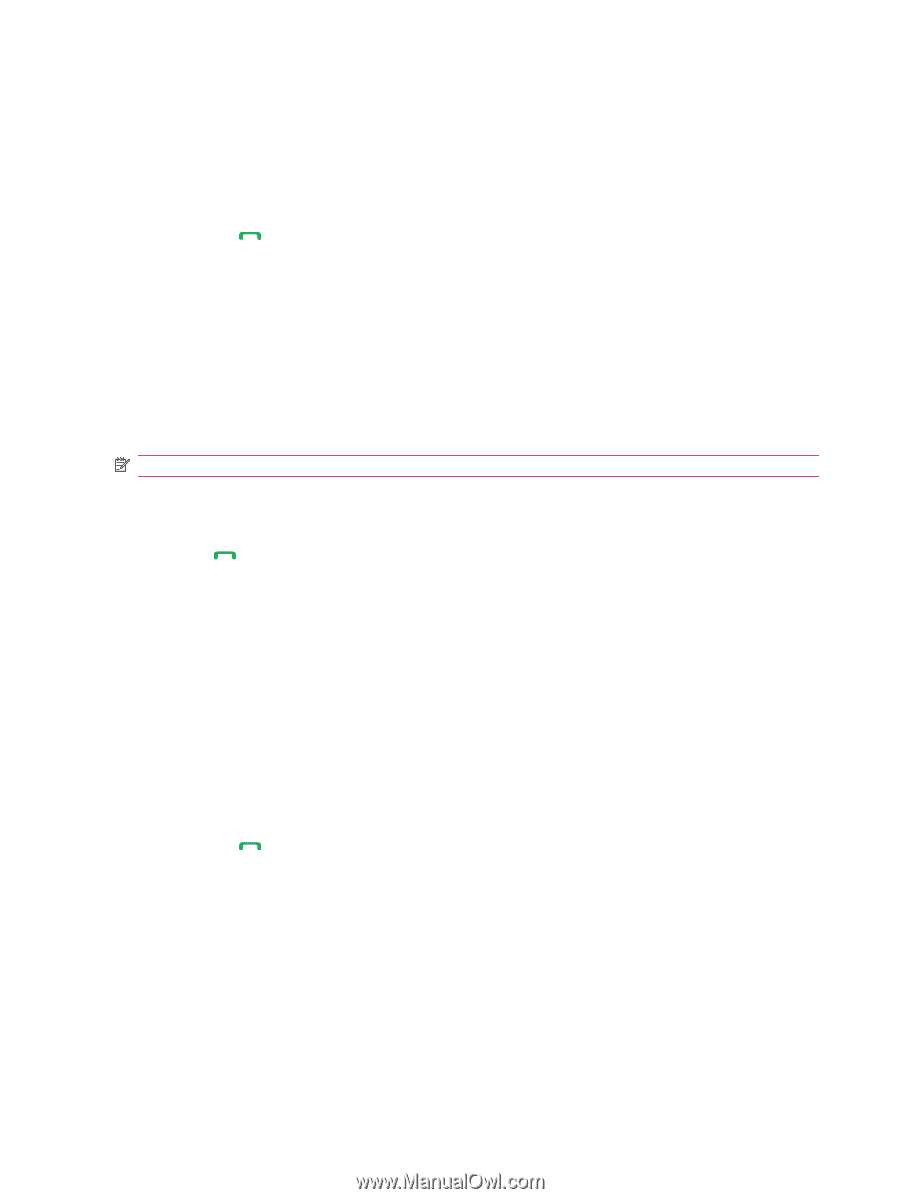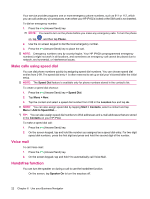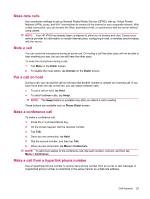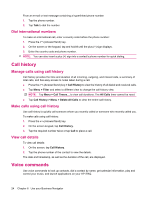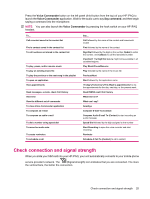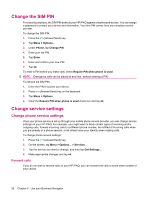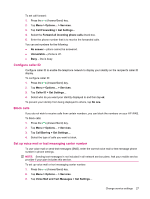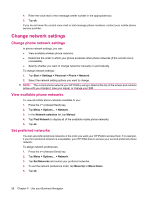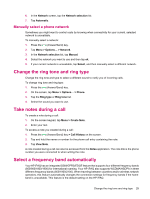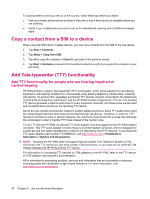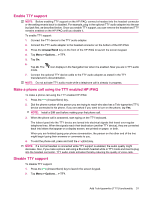HP iPAQ 614c HP iPAQ 600 Business Navigator Series - Product Guide - Page 36
Change the SIM PIN, Change service settings, Forward calls
 |
View all HP iPAQ 614c manuals
Add to My Manuals
Save this manual to your list of manuals |
Page 36 highlights
Change the SIM PIN For security purposes, the SIM PIN protects your HP iPAQ against unauthorized access. You can assign a password to protect your device and information. Your first PIN comes from your wireless service provider. To change the SIM PIN: 1. Press the (Answer/Send) key. 2. Tap Menu > Options... 3. Under Phone, tap Change PIN. 4. Enter your old PIN. 5. Tap Enter. 6. Enter and confirm your new PIN. 7. Tap ok. To enter a PIN before you make calls, check Require PIN when phone is used. NOTE: Emergency calls can be placed at any time, without entering a PIN. To remove the SIM PIN: 1. Enter the PIN to access your device. 2. Press (Answer/Send) key on the keyboard. 3. Tap Menu > Options. 4. Clear the Require PIN when phone is used check box and tap ok. Change service settings Change phone service settings Once your phone service is set up through your mobile phone service provider, you can change service settings on your HP iPAQ. For example, you might want to block certain types of incoming and/or outgoing calls, forward incoming calls to a different phone number, be notified of incoming calls when you are already in a phone session, or let others know your identity when making calls. To change phone service settings: 1. Press the (Answer/Send) key. 2. On the screen, tap Menu > Options... > Services. 3. Tap the service you want to change, and then tap Get Settings... 4. Make appropriate changes and tap ok. Forward calls If you do not wish to receive calls on your HP iPAQ, you can forward the calls to some other number of your choice. 26 Chapter 6 Use your Business Navigator