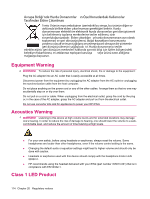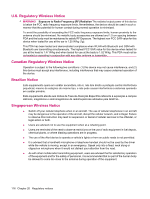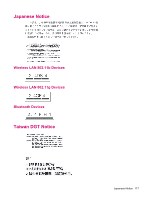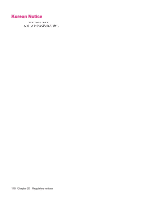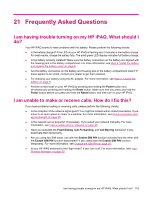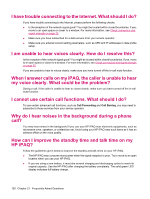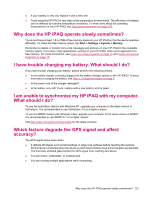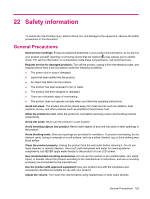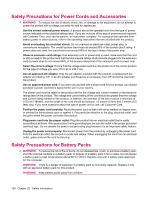HP iPAQ 614c HP iPAQ 600 Business Navigator Series - Product Guide - Page 129
Frequently Asked Questions, I am having trouble turning on my HP iPAQ. What should I do?
 |
View all HP iPAQ 614c manuals
Add to My Manuals
Save this manual to your list of manuals |
Page 129 highlights
21 Frequently Asked Questions I am having trouble turning on my HP iPAQ. What should I do? Your HP iPAQ seems to have problems with the battery. Please perform the following checks: ● Is the battery charged? If the LED on your HP iPAQ is flashing red, it indicates a low battery charge. For best results, charge the battery fully. The solid green LED display indicates full battery charge. ● Is the battery properly installed? Make sure the battery connectors on the battery are aligned with the housing pins in the battery compartment. For more information, see Step 2: Install the battery and replace the battery cover on page 8. ● Are the battery connectors on the battery and housing pins in the battery compartment clean? If these appear to be soiled, contact your dealer to get them cleaned. ● Try charging your battery using the AC adapter. For more information, see Step 3: Charge the battery on page 9. ● Perform a hard reset on your HP iPAQ by pressing and holding the Power button and simultaneously pressing and holding the Reset button. Make sure that you press and hold the Power button before you press and hold the Reset button, and then turn on your HP iPAQ. I am unable to make or receive calls. How do I fix this? If you have problems making or receiving calls, please perform the following checks: ● Is the reception of the network signal good? You might be located within closed boundaries. If yes, move to an open space or closer to a window. For more information, see Check connection and signal strength on page 25. ● Is the network set up properly? If necessary, try to select your network manually. For more information, see View available phone networks on page 28. ● Have you activated the Fixed Dialing, Call Forwarding, and Call Barring functions? If yes, deactivate them temporarily. ● Are you using two SIM cards, one with the Enable SIM PIN function activated and the other with the Enable SIM PIN function deactivated? If yes, deactivate the Enable SIM PIN function temporarily. For more information, see Change the SIM PIN on page 26. ● Is your HP iPAQ switched to the Flight mode? If yes, turn it off. For more information, refer Use Wireless Manager on page 69. I am having trouble turning on my HP iPAQ. What should I do? 119