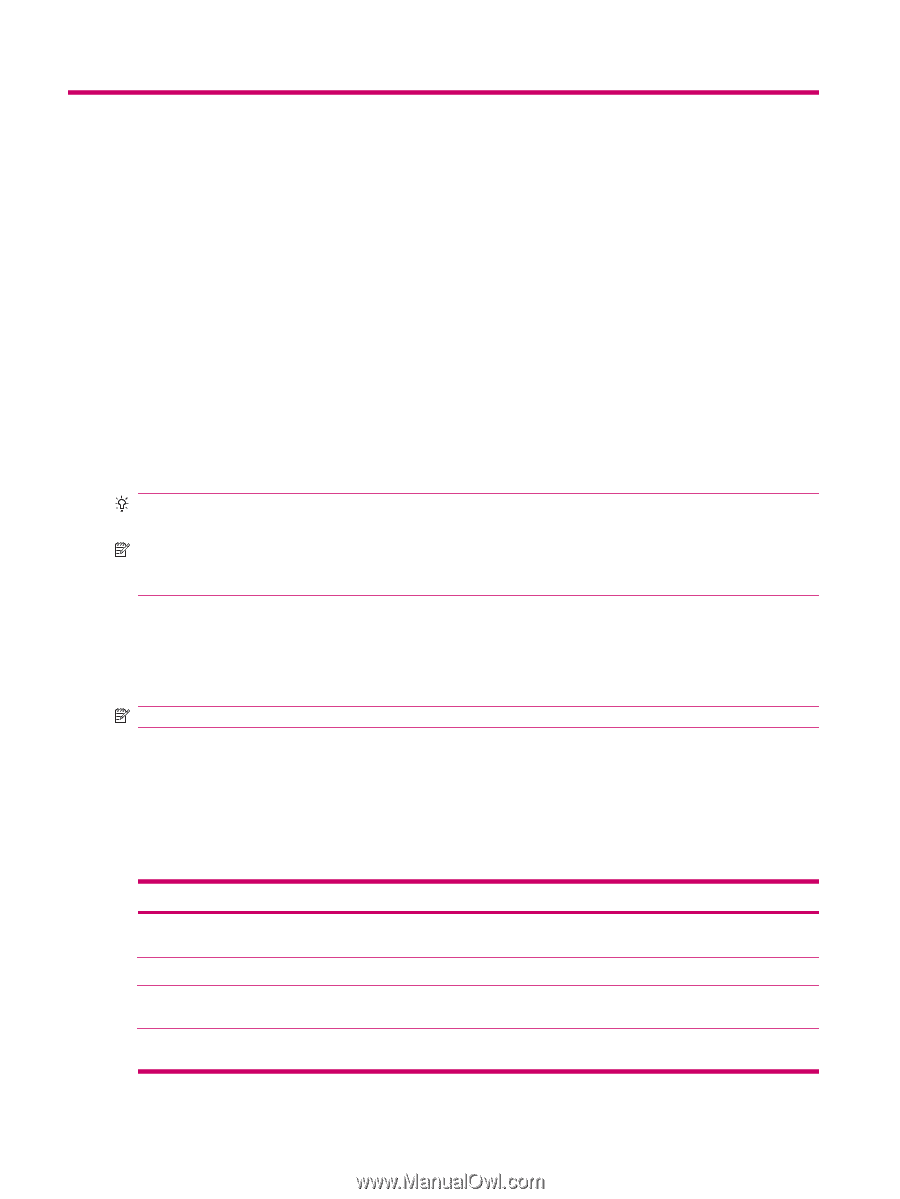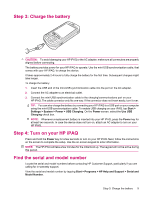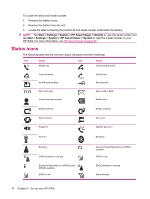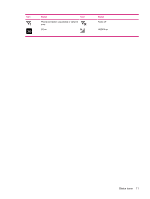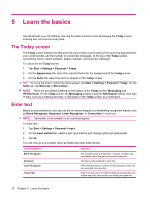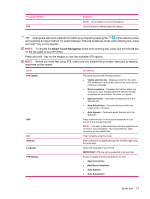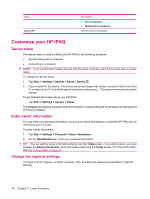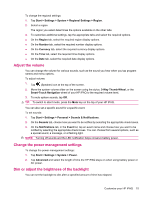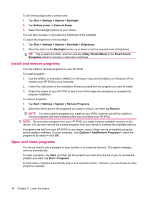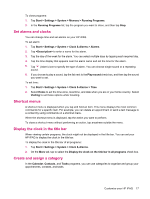HP iPAQ 614c HP iPAQ 600 Business Navigator Series - Product Guide - Page 22
Learn the basics, The Today screen, Enter text
 |
View all HP iPAQ 614c manuals
Add to My Manuals
Save this manual to your list of manuals |
Page 22 highlights
5 Learn the basics Get started with your HP iPAQ by learning the basic functions such as knowing the Today screen, entering text, and synchronizing data. The Today screen The Today screen displays the date and time and provides a quick status of the upcoming appointments, your current profile, and the number of unread text messages. At the top of the Today screen, connectivity icons, volume indicator, battery indicator, and clock are displayed. To customize the Today screen: 1. Tap Start > Settings > Personal > Today. 2. On the Appearance tab, select the required theme for the background of the Today screen. 3. On the Items tab, select the items to appear on the Today screen. TIP: To move the order in which the items appear, tap Start > Settings > Personal > Today. On the Items tab, tap Move Up or Move Down. NOTE: There are two default softkeys on the bottom of the Today screen: Messaging and HP Shortcuts. On the Today screen, the Messaging softkey is also the Notification softkey. Any type of alert, such as a meeting reminder, is displayed on the Today screen as a notification. Enter text Based on your preference, you can use the on-screen keypad or a handwriting recognition feature such as Block Recognizer, Keyboard, Letter Recognizer, or Transcriber to enter text. NOTE: Transcriber is not available in all countries/regions. To enter text: 1. Tap Start > Settings > Personal > Input. 2. On the Input method tab, select a text input method and change options as appropriate. 3. Tap ok. You can now go to a program (such as Notes) and start entering text. Text-Input Method Block Recognizer Keyboard Letter Recognizer Transcriber Definition Use a single stroke to write letters, numbers, symbols, and punctuation marks that get converted into typed text. Tap keys on the keyboard to enter text. Write individual letters, numbers, and punctuation marks that are converted into typed text. Write in cursive, print, or mixed handwriting (consisting of both cursive and print), and convert your writing into typed text. 12 Chapter 5 Learn the basics