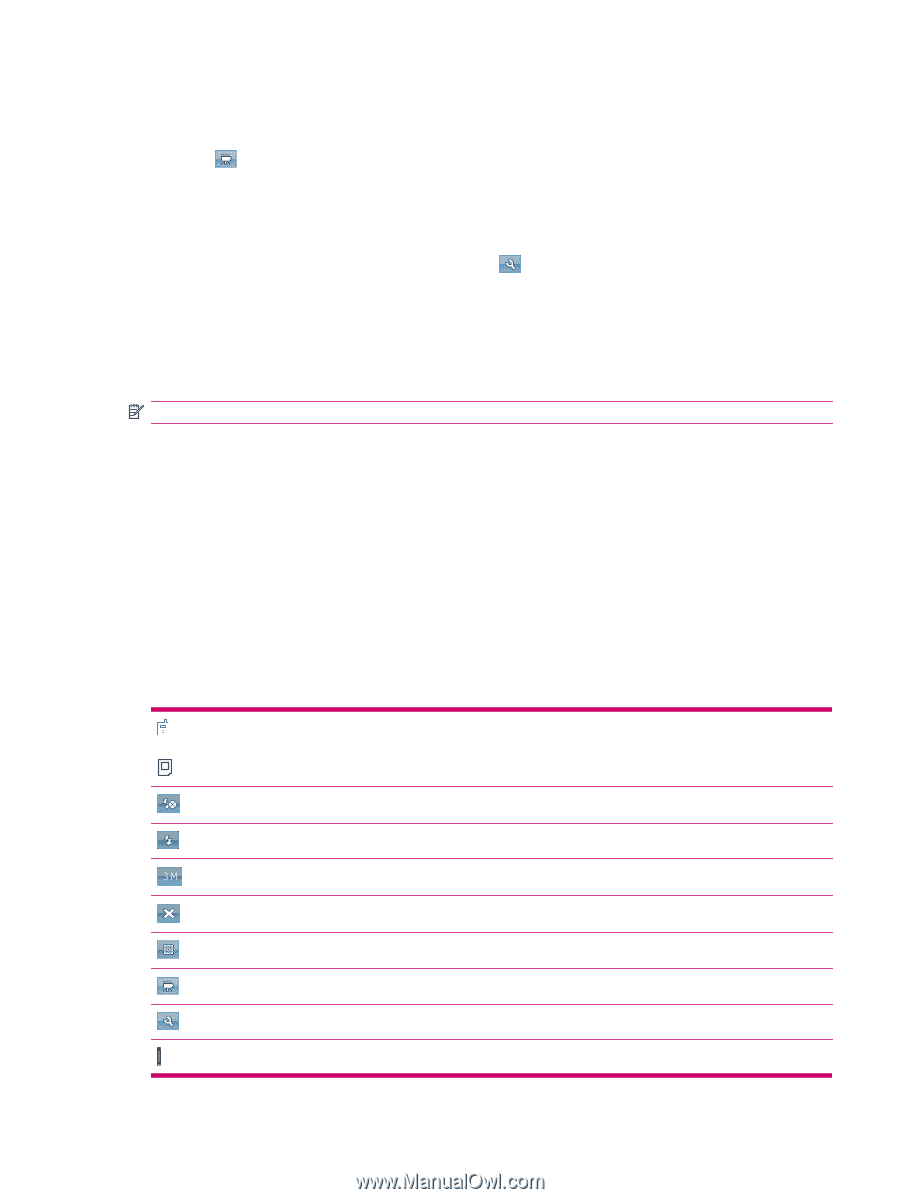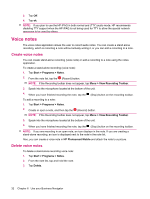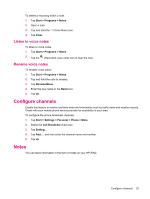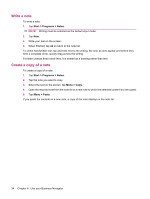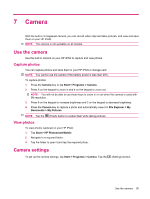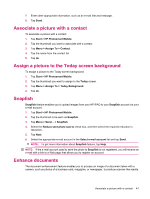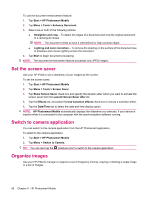HP iPAQ 614c HP iPAQ 600 Business Navigator Series - Product Guide - Page 47
Con video format, Video settings, Options for camera and video recorder
 |
View all HP iPAQ 614c manuals
Add to My Manuals
Save this manual to your list of manuals |
Page 47 highlights
To record videos: 1. Tap Start > Programs > Camera. 2. Tap (Video) button to go into the video mode. 3. Press the Camera key to start recording. Press the Camera key again to stop recording. Configure video format Tap Start > Programs > Camera, and then tap the (Settings) button. ● On the Video tab, change one of the following: ● Select resolution from the Resolution list. You can change the settings to: ◦ QCIF(176 X 144) ◦ QVGA(320 X 240) NOTE: Select the Record voice check box to record voice while recording videos. Video settings Tap the Video tab to configure the required settings for recording videos. ● Video Format - Select the video format. ● Resolution - Select a resolution for your videos from the available options: QCIF(176 X 144) or QVGA(320 X 240) ● Record Voice - Select this check box to record audio along with the video. ● Fit to MMS - Select this check box to ensure that the recorded video does not exceed the file size that an MMS can hold. Options for camera and video recorder Device - This icon displays the number on the left top corner of the screen that indicates how many photos you can save to the current storage device. Flash off - Tap to turn the flash on Flash on - Tap to turn the flash off Resolution - Tap to change the resolution Exit - Tap to exit the application HP Photosmart Mobile - Tap to launch HP Photosmart Mobile to view the captured photos Video - Tap to switch to the camera mode Settings - Tap to change the settings Focus - Press the numeric key 4 or 6 to zoom out or zoom in. Options for camera and video recorder 37