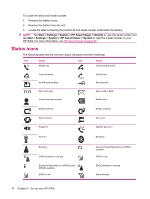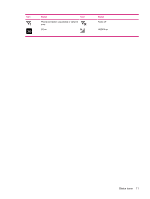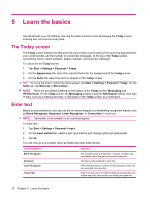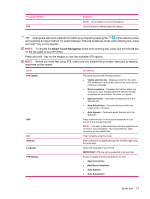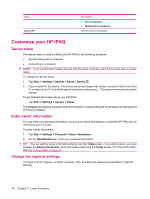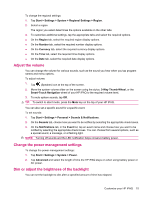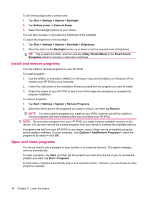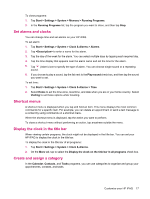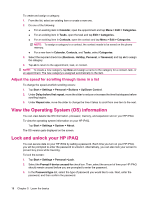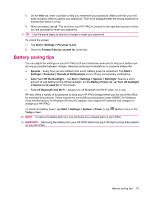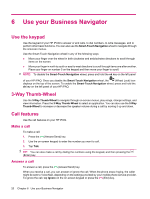HP iPAQ 614c HP iPAQ 600 Business Navigator Series - Product Guide - Page 25
Adjust the volume, Change the power management settings, Dim or adjust the brightness of the backlight - specifications
 |
View all HP iPAQ 614c manuals
Add to My Manuals
Save this manual to your list of manuals |
Page 25 highlights
To change the regional settings: 1. Tap Start > Settings > System > Regional Settings > Region. 2. Select a region. The region you select determines the options available on the other tabs. 3. To customize additional settings, tap the appropriate tabs and select the required options. ● On the Region tab, select the required region display options. ● On the Number tab, select the required number display options. ● On the Currency tab, select the required currency display options. ● On the Time tab, select the required time display options. ● On the Date tab, select the required date display options. Adjust the volume You can change the volume for various sounds, such as the sound you hear when you tap program names and menu options. To adjust volume: 1. Tap (Speaker) icon at the top of the screen. 2. Move the system volume slider on the screen using the stylus, 3-Way Thumb-Wheel, or the Smart-Touch Navigation wheel of your HP iPAQ to the required volume level. 3. To mute system sounds, tap Off. TIP: To switch to silent mode, press the Mute key on the top of your HP iPAQ. You can also set a specific sound for a specific event. To set sounds: 1. Tap Start > Settings > Personal > Sounds & Notifications. 2. On the Sounds tab, choose how you want to be notified by selecting the appropriate check boxes. 3. On the Notifications tab, in the Event list, tap an event name and choose how you want to be notified by selecting the appropriate check boxes. You can choose from several options, such as a special sound, a message, or a flashing light. NOTE: Turning off sounds and the LED notification helps conserve battery power. Change the power management settings To change the power management settings: 1. Tap Start > Settings > System > Power. 2. Tap Advanced and select the length of time the HP iPAQ stays on when using battery power or AC power. Dim or adjust the brightness of the backlight You can set the backlight to dim after a specified amount of time has elapsed. Customize your HP iPAQ 15