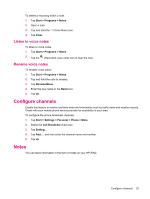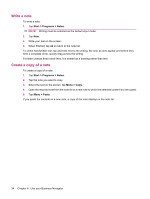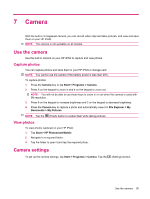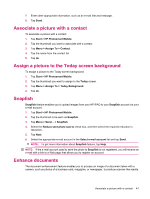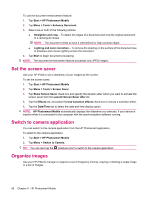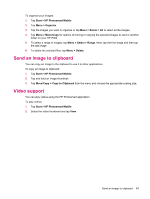HP iPAQ 614c HP iPAQ 600 Business Navigator Series - Product Guide - Page 48
Transfer images, Use GPRS, Use Bluetooth
 |
View all HP iPAQ 614c manuals
Add to My Manuals
Save this manual to your list of manuals |
Page 48 highlights
NOTE: You need to tap the screen while capturing photos to view the Focus slider. NOTE: You will not be able to use these keys to zoom in or out when the camera is used with 3M resolution. Brightness - Press numeric key "2" or "8" to adjust the brightness. NOTE: You need to tap the screen while capturing photos to view the Brightness slider. Panorama - This icon is displayed while capturing panorama photos. Stitch - Tap to stitch the photo into a panorama after capturing a set of photos in the Panorama modes. Photo - Tap to return to the capture mode and capture new photos. Send As - Tap this icon to select an account and e-mail captured photos. Delete - Tap to delete the current photo. HP Photosmart Mobile - Tap to launch HP Photosmart Mobile and view the captured photos. Play - Tap to play current video clips. You can Stop, Pause, or Play the video by tapping on the control icons. The time bar shows the playback progress. Transfer images Use GPRS When the phone radio is turned on for the first time, the HP iPAQ DataConnect application detects the mobile phone service provider and automatically populates the MMS settings on the HP iPAQ. NOTE: You need a data-enabled SIM installed in your HP iPAQ. To transfer pictures using MMS: 1. Press the left softkey on the Today screen > MMS. 2. Tap Menu > New. 3. Tap the picture or the video you want to attach. 4. Tap Send. Use Bluetooth You can do the following to transfer images from your HP iPAQ to other devices: To transfer images using Bluetooth: 1. Tap Start > HP Photosmart Mobile. 2. Scroll and select a picture. 3. Tap Menu > Beam picture... Select the device and tap Tap to send. NOTE: You should have the Bluetooth connection on to transfer images. 38 Chapter 7 Camera