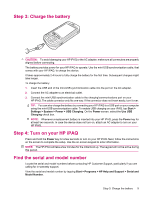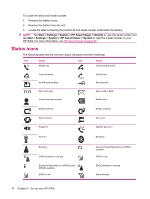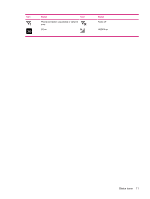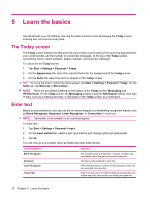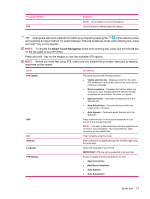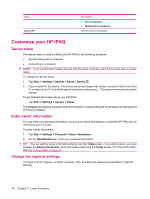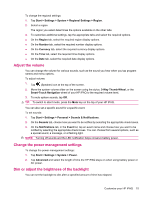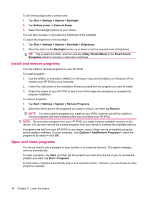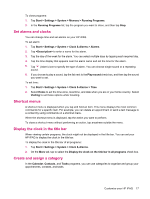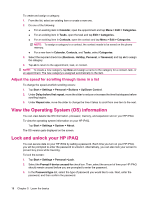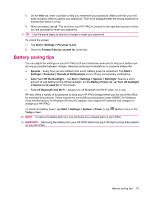HP iPAQ 614c HP iPAQ 600 Business Navigator Series - Product Guide - Page 24
Customize your HP iPAQ, Device name, Enter owner information, Change the regional settings
 |
View all HP iPAQ 614c manuals
Add to My Manuals
Save this manual to your list of manuals |
Page 24 highlights
Label About XT9 Description ● Word Completion ● Multitap Word Completion View XT9 version information. Customize your HP iPAQ Device name The device name is used to identify the HP iPAQ in the following situations: ● Synchronizing with a computer ● Connecting to a network NOTE: If you synchronize multiple devices with the same computer, each device must have a unique name. To change the device name: 1. Tap Start > Settings > System > About > Device ID. 2. Enter a name for the device. The device name must begin with a letter, consist of letters from A to Z, numbers from 0 to 9, and the special character underscore (_). The device name cannot contain spaces. To get detailed information about your HP iPAQ: Tap Start > Settings > System > About. The Version tab displays important device information, including the type of processor and the amount of memory installed. Enter owner information You can enter your personal information, such as your name and address, so that the HP iPAQ can be returned to you if it is lost. To enter owner information: 1. Tap Start > Settings > Personal > Owner Information. 2. On the Identification tab, enter your personal information. TIP: You can edit the owner information directly from the Today screen. To be able to do so, you need to select the Owner Information check box while customizing the Today screen. For more information, see The Today screen on page 12. Change the regional settings The style in which regions, numbers, currency, time, and date are displayed is specified in regional settings. 14 Chapter 5 Learn the basics