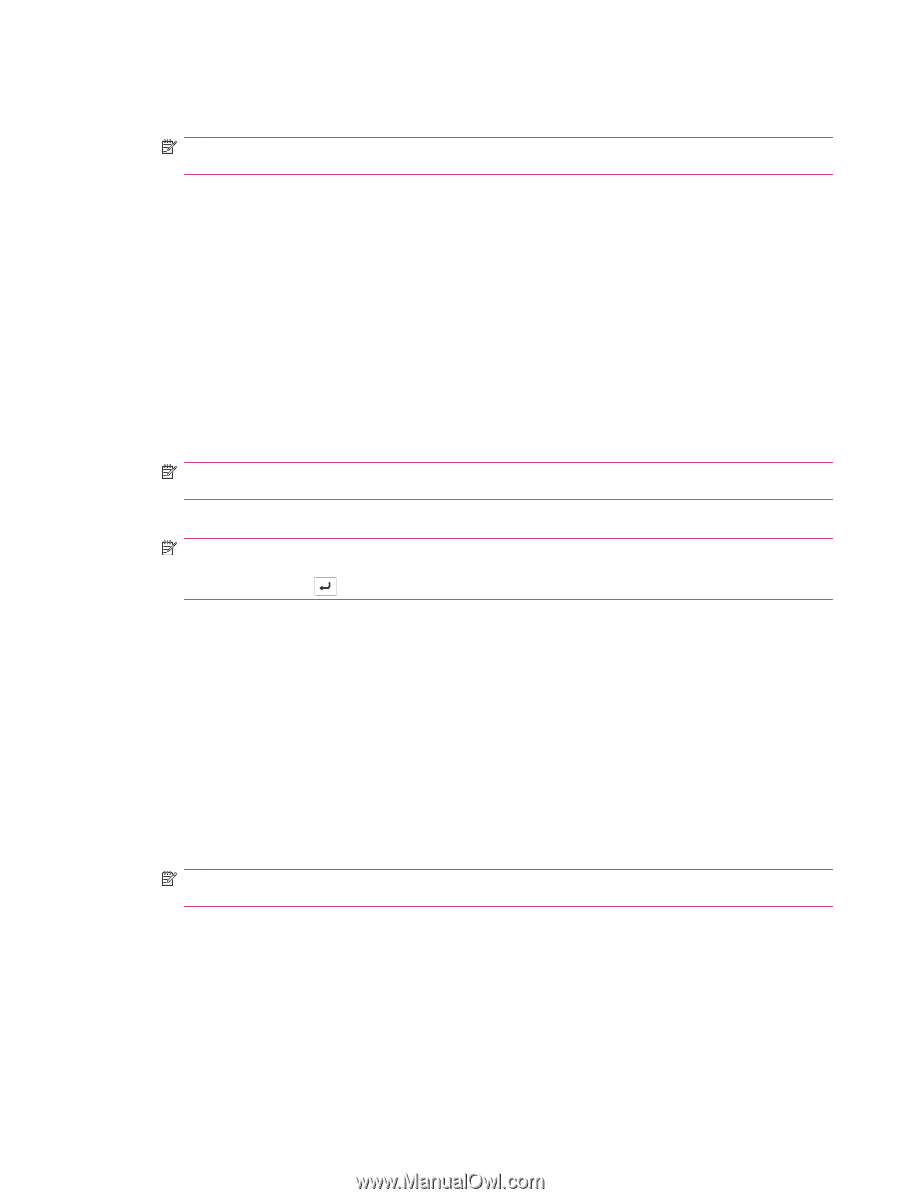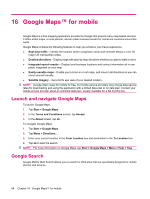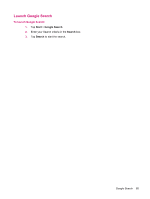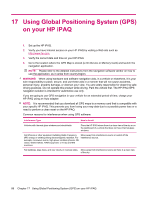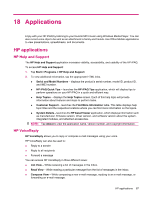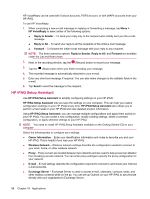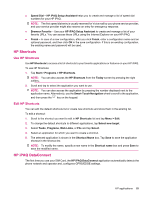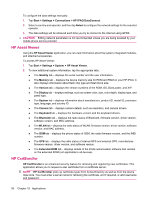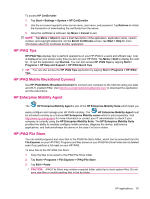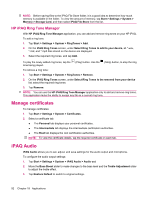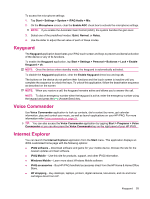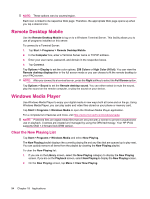HP iPAQ 614c HP iPAQ 600 Business Navigator Series - Product Guide - Page 99
HP Shortcuts, HP iPAQ DataConnect
 |
View all HP iPAQ 614c manuals
Add to My Manuals
Save this manual to your list of manuals |
Page 99 highlights
● Speed Dial - HP iPAQ Setup Assistant helps you to create and manage a list of speed dial numbers for your HP iPAQ. NOTE: The first speed dial entry is usually reserved for Voice mail by your phone service provider, and your service provider might also reserve an entry for emergency response. ● Browser Favorite - Use your HP iPAQ Setup Assistant to create and manage a list of your favorite URLs. You can access these URLs using the Internet Explorer on your HP iPAQ. ● Finish - In case of a new configuration, after you click Finish, enter a configuration name and an optional password, and then click OK in the save configuration. If this is an existing configuration, the existing name and password will be used. HP Shortcuts Use HP Shortcuts Use HP Shortcuts to access a list of shortcuts to your favorite applications or features on your HP iPAQ. To use HP Shortcuts: 1. Tap Start > Programs > HP Shortcuts. NOTE: You can also access the HP Shortcuts from the Today screen by pressing the right softkey. 2. Scroll and tap to select the application you want to use. NOTE: You can also access the application by pressing the number displayed next to the application name. Alternatively, use the Smart-Touch Navigation wheel to scroll to the application, and then press the key on the keypad. Edit HP Shortcuts You can edit the default shortcuts list or create new shortcuts and store them in the existing list. To edit a shortcut: 1. Scroll to the shortcut you want to edit in HP Shortcuts list and tap Menu > Edit. 2. To change the default shortcuts to different applications, tap Select new target. 3. Select Tasks, Programs, Web Links, or File and tap Select. 4. Select an application for which you want to create a shortcut. 5. The selected application is shown in the Shortcut Name box. Tap Save to save the application shortcut in the shortcut list. NOTE: To modify the name, specify a new name in the Shortcut name box and press Save to save the modified name. HP iPAQ DataConnect The first time you use your SIM Card, the HP iPAQ DataConnect application automatically detects the phone network and operator and, configures GPRS/EDGE settings. HP applications 89