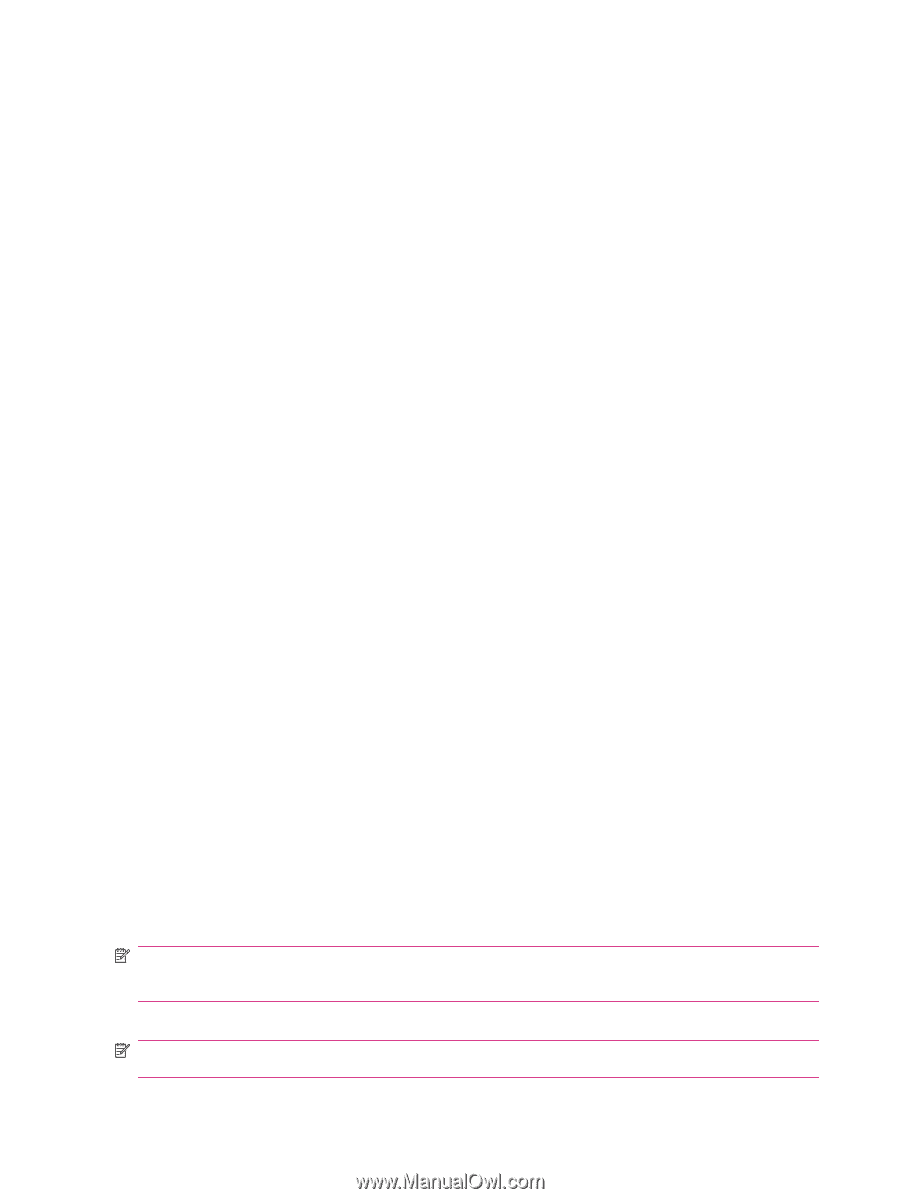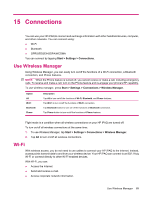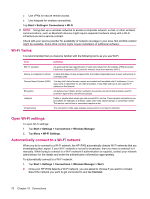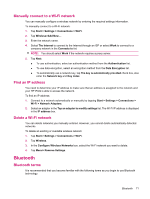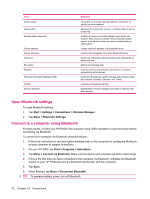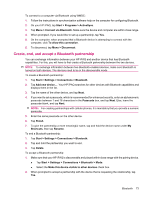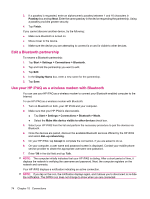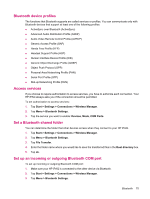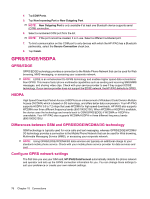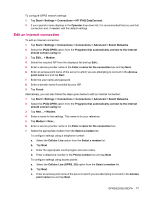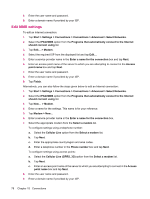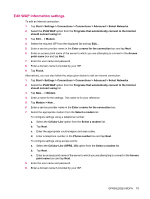HP iPAQ 614c HP iPAQ 600 Business Navigator Series - Product Guide - Page 84
Edit a Bluetooth partnership, Use your HP iPAQ as a wireless modem with Bluetooth, Passkey, Finish
 |
View all HP iPAQ 614c manuals
Add to My Manuals
Save this manual to your list of manuals |
Page 84 highlights
3. If a passkey is requested, enter an alphanumeric passkey between 1 and 16 characters in Passkey box and tap Next. Enter the same passkey in the device requesting the partnership. Using a passkey provides greater security. 4. Tap Finish. If you cannot discover another device, try the following: ● Make sure Bluetooth is turned on. ● Move closer to the device. ● Make sure the device you are attempting to connect is on and is visible to other devices. Edit a Bluetooth partnership To rename a Bluetooth partnership: 1. Tap Start > Settings > Connections > Bluetooth. 2. Tap and hold the partnership you want to edit. 3. Tap Edit. 4. In the Display Name box, enter a new name for the partnership. 5. Tap Save. Use your HP iPAQ as a wireless modem with Bluetooth You can use your HP iPAQ as a wireless modem to connect your Bluetooth-enabled computer to the Internet. To use HP iPAQ as a wireless modem with Bluetooth: 1. Turn on Bluetooth on both, your HP iPAQ and your computer. 2. Make sure that your HP iPAQ is discoverable. ● Tap Start > Settings > Connections > Bluetooth > Mode. ● Select the Make this device visible to other devices check box. 3. Select your HP iPAQ from the list and perform the necessary procedure to pair the devices via Bluetooth. 4. Once the devices are paired, discover the available Bluetooth services offered by the HP iPAQ and select dial-up networking. 5. On your HP iPAQ, tap Accept to complete the connection, if you are asked to do so. 6. On your computer, a user name and password screen is displayed. Contact your mobile phone service provider to obtain the appropriate username and password. 7. Enter *99 in the dial field and tap Talk. NOTE: The computer initially indicates that your HP iPAQ is dialing. After a short period of time, it displays the network is verifying the username and password. Next, the computer registers on the network and connects. Your HP iPAQ displays a notification indicating an active connection. NOTE: If you tap on the icon, the notification displays again, and it allows you to disconnect or re-hide the notification. The GPRS icon does not change to show when you are connected. 74 Chapter 15 Connections