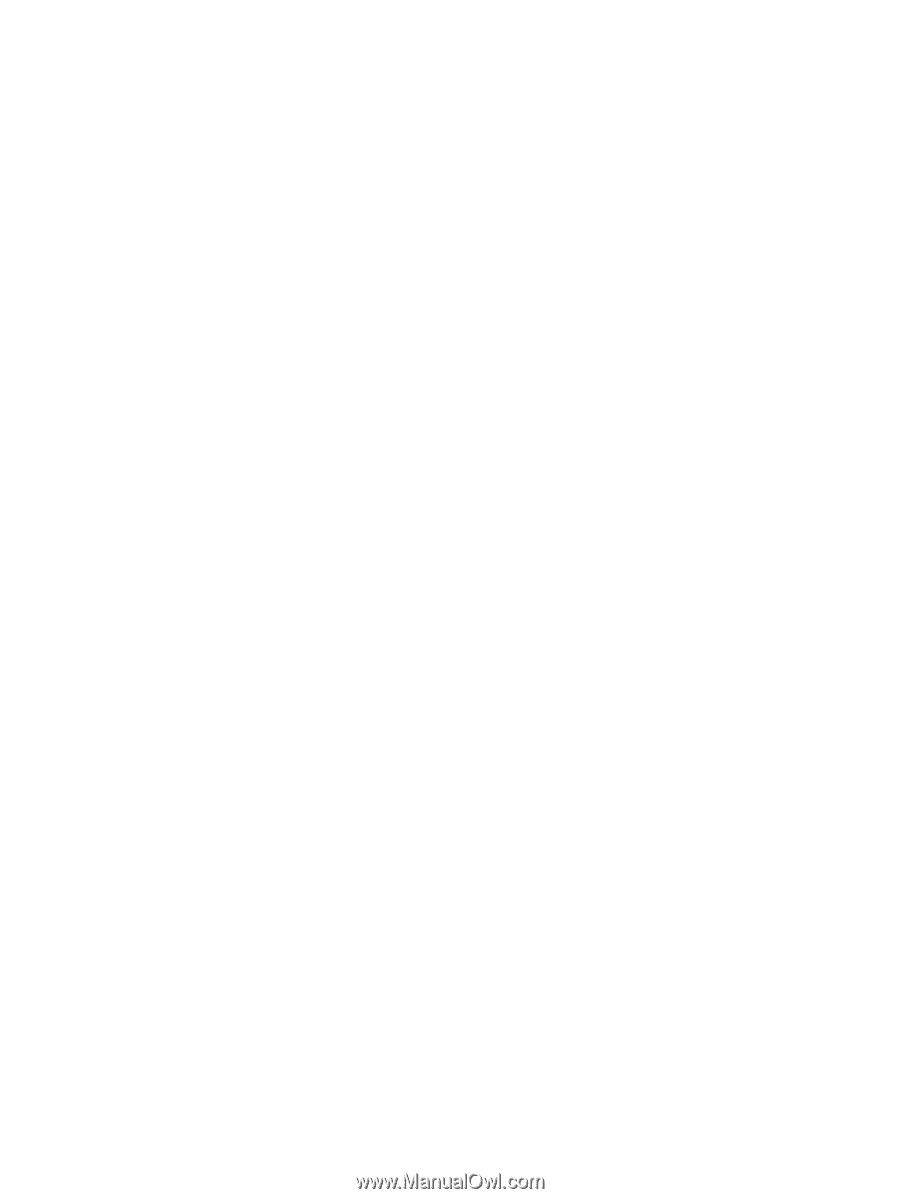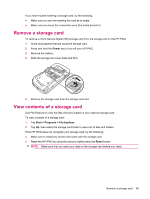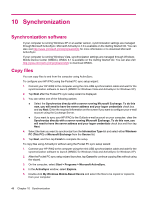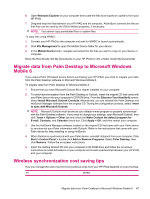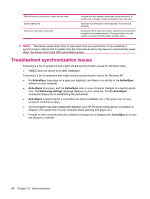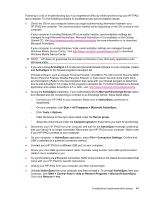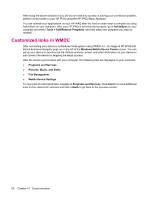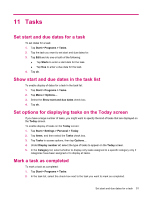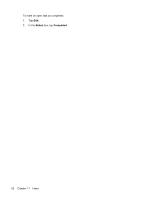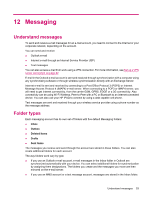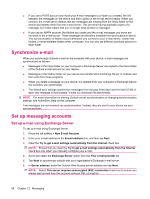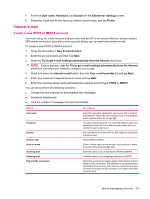HP iPAQ 614c HP iPAQ 600 Business Navigator Series - Product Guide - Page 60
Customized links in WMDC, Windows Mobile Device Center - hard reset
 |
View all HP iPAQ 614c manuals
Add to My Manuals
Save this manual to your list of manuals |
Page 60 highlights
After trying the above solutions if you still do not have any success in solving your connection problem, perform a hard reset on your HP iPAQ using the HP iPAQ Setup Assistant. You can reinstall your applications on your HP iPAQ after the hard or clean reset is complete by using ActiveSync on your computer. After your HP iPAQ is synchronized properly, go to ActiveSync on your computer and select Tools > Add/Remove Programs, and then select any programs you want to reinstall. Customized links in WMDC After connecting your device to a Windows Vista system using WMDC 6.1, an image of HP iPAQ 600 Series Business Navigator pops up on the left of the Windows Mobile Device Center screen. You can set up your device to synchronize the Outlook contacts, e-mail, and other information on your device or just connect the device by skipping the setup process. After the device synchronizes with your computer, the following links are displayed on your computer: ● Programs and Services ● Pictures, Music, and Video ● File Management ● Mobile Device Settings To view a list of customized links, navigate to Programs and Services. Click more>> to view additional links for the various HP services and click