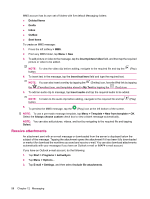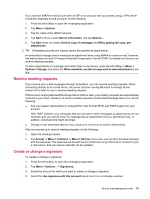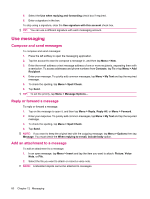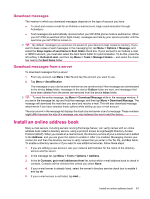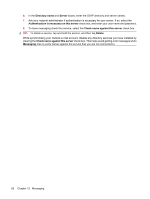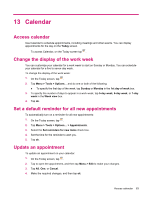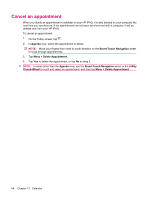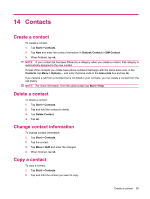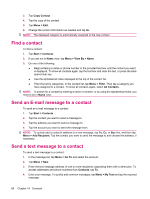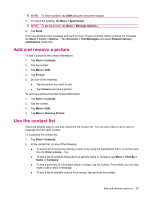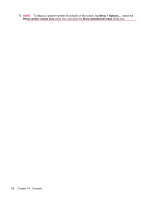HP iPAQ 614c HP iPAQ 600 Business Navigator Series - Product Guide - Page 73
Calendar, Access calendar, Change the display of the work week
 |
View all HP iPAQ 614c manuals
Add to My Manuals
Save this manual to your list of manuals |
Page 73 highlights
13 Calendar Access calendar Use Calendar to schedule appointments, including meetings and other events. You can display appointments for the day on the Today screen. To access Calendar, on the Today screen tap . Change the display of the work week You can customize your calendar for a work week to start on Sunday or Monday. You can schedule your calendar for a five to seven-day week. To change the display of the work week: 1. On the Today screen, tap . 2. Tap Menu > Tools > Options... and do one or both of the following: ● To specify the first day of the week, tap Sunday or Monday in the 1st day of week box. 3. To specify the number of days to appear in a work week, tap 5-day week, 6-day week, or 7-day week in the Week view box. 4. Tap ok. Set a default reminder for all new appointments To automatically turn on a reminder for all new appointments: 1. On the Today screen, tap . 2. Tap Menu > Tools > Options... > Appointments. 3. Select the Set reminders for new items check box. 4. Set the time for the reminder to alert you. 5. Tap ok. Update an appointment To update an appointment on your calendar: 1. On the Today screen, tap . 2. Tap to open the appointment, and then tap Menu > Edit to make your changes. 3. Tap All, One, or Cancel. 4. Make the required changes, and then tap ok. Access calendar 63