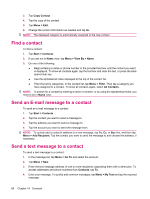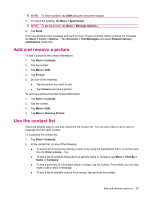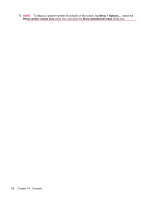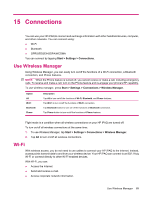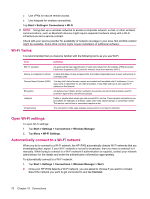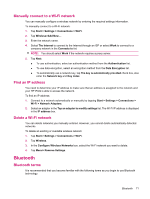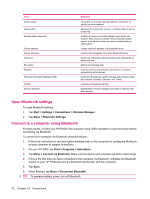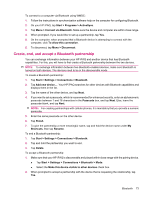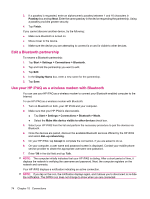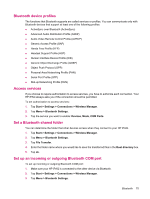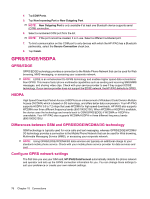HP iPAQ 614c HP iPAQ 600 Business Navigator Series - Product Guide - Page 81
Manually connect to a Wi‑Fi network, Find an IP address, Delete a Wi‑Fi network, Bluetooth
 |
View all HP iPAQ 614c manuals
Add to My Manuals
Save this manual to your list of manuals |
Page 81 highlights
Manually connect to a Wi-Fi network You can manually configure a wireless network by entering the required settings information. To manually connect to a Wi-Fi network: 1. Tap Start > Settings > Connections > Wi-Fi. 2. Tap Wireless>Add New.... 3. Enter the network name. 4. Select The Internet to connect to the Internet through an ISP or select Work to connect to a company network in the Connects to list. NOTE: You should select Work if the network requires a proxy server. 5. Tap Next. ● To use authentication, select an authentication method from the Authentication list. ● To use data encryption, select an encryption method from the Data Encryption list. ● To automatically use a network key, tap The key is automatically provided check box, else enter the Network key and Key index. Find an IP address You need to determine your IP address to make sure that an address is assigned to the network and your HP iPAQ is able to access the network. To find an IP address: 1. Connect to a network automatically or manually by tapping Start > Settings > Connections > Wi-Fi > Network Adapters. 2. Select an adapter in the Tap an adapter to modify settings list. The Wi-Fi IP address is displayed in the IP address box. Delete a Wi-Fi network You can delete networks you manually entered. However, you cannot delete automatically detected networks. To delete an existing or available wireless network: 1. Tap Start > Settings > Connections > Wi-Fi. 2. Tap Wireless. 3. In the Configure Wireless Networks box, select the Wi-Fi network you want to delete. 4. Tap Menu> Remove Settings. Bluetooth Bluetooth terms It is recommended that you become familiar with the following terms as you begin to use Bluetooth technology. Bluetooth 71