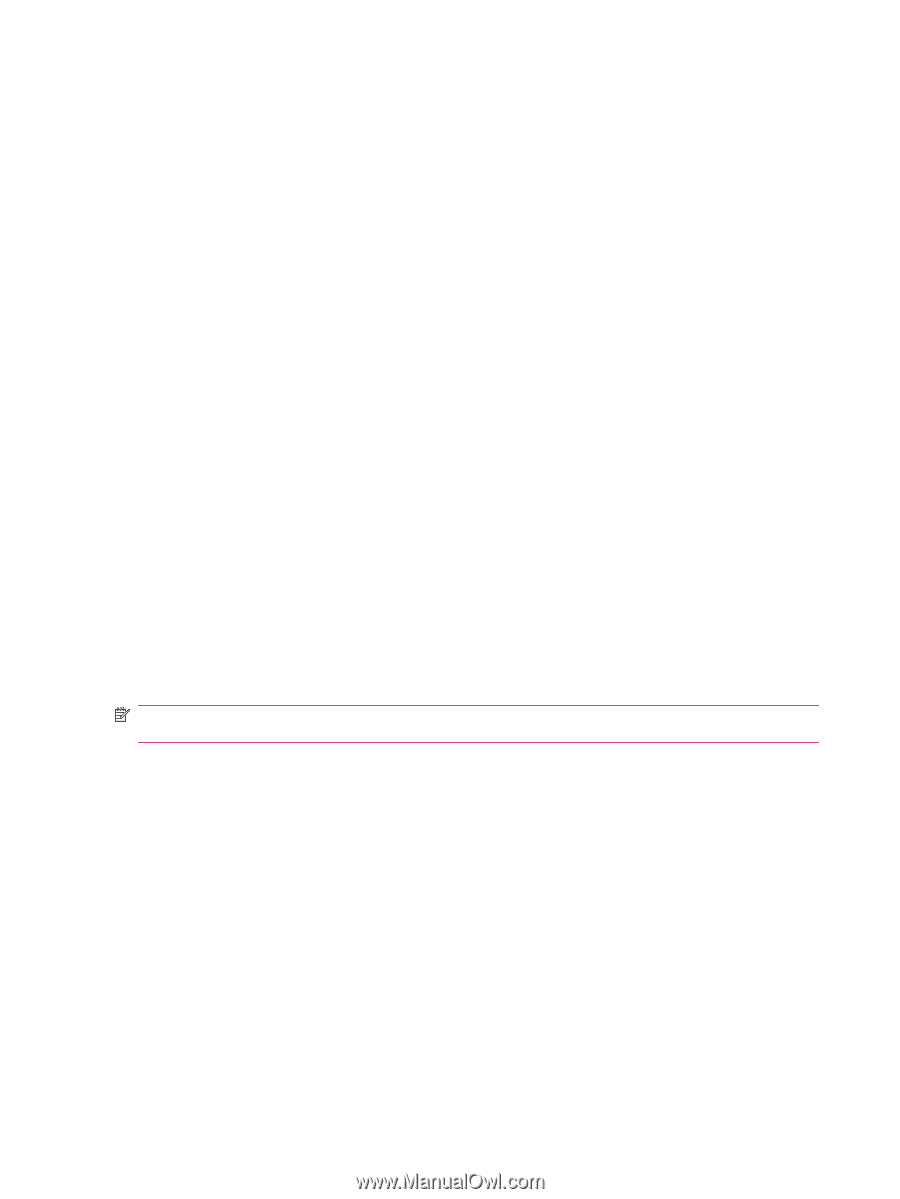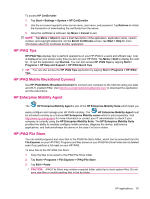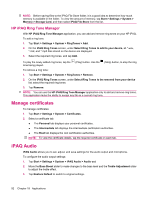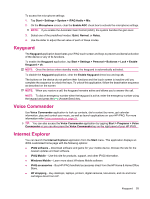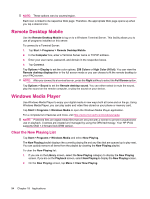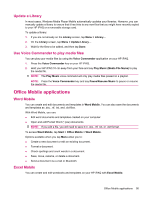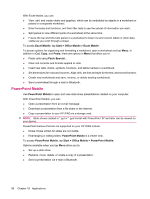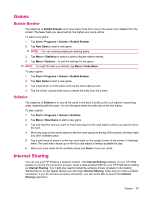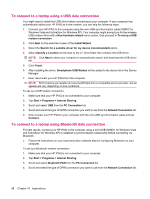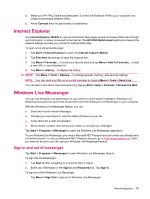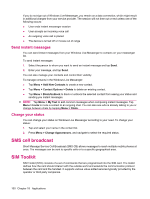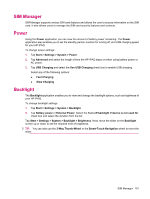HP iPAQ 614c HP iPAQ 600 Business Navigator Series - Product Guide - Page 106
PowerPoint Mobile, Excel Mobile, Start, Office Mobile, Paste
 |
View all HP iPAQ 614c manuals
Add to My Manuals
Save this manual to your list of manuals |
Page 106 highlights
With Excel Mobile, you can: ● View, edit, and create charts and graphics, which can be embedded as objects in a worksheet or placed on a separate worksheet. ● Enter formulas and functions, and then filter data to see the subset of information you want. ● Split panes to view different parts of a worksheet at the same time. ● Freeze the top and left-most panes in a worksheet to keep row and column labels or other data visible as you scroll through a sheet. To access Excel Mobile, tap Start > Office Mobile > Excel Mobile. To access options for organizing and formatting a worksheet, open a worksheet and tap Menu. In addition to Cut, Copy, and Paste, there are options in Menu that allow you to: ● Paste cells using Paste Special... ● Clear cell contents and formats applied to cells. ● Insert new cells, charts, symbols, functions, and define names in a workbook. ● Set dimensions for rows and columns. Align cells, set font and style for the text, and set cell borders. ● Create new worksheets and save, rename, or delete existing worksheets. ● Send a worksheet through e-mail or Bluetooth. PowerPoint Mobile Use PowerPoint Mobile to open and view slide show presentations created on your computer. With PowerPoint Mobile, you can: ● Open a presentation from an e-mail message. ● Download a presentation from a file share or the Internet. ● Copy a presentation to your HP iPAQ via a storage card. NOTE: Slide shows created in *.ppt or *.pps format with PowerPoint '97 and later can be viewed on your device. PowerPoint features that are not supported on your HP iPAQ include: ● Notes: Notes written for slides are not visible. ● Rearranging or editing slides: PowerPoint Mobile is a viewer only. To access PowerPoint Mobile, tap Start > Office Mobile > PowerPoint Mobile. Options available when you tap Menu allow you to: ● Set up a slide show. ● Rename, move, delete, or create a copy of a presentation. ● Send a presentation via e-mail or Bluetooth. 96 Chapter 18 Applications