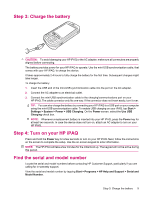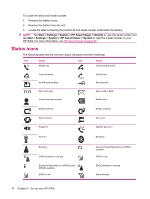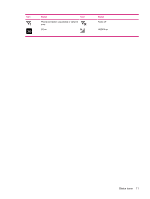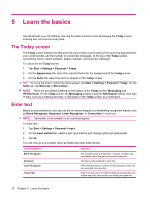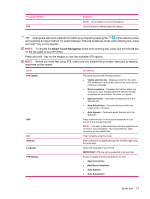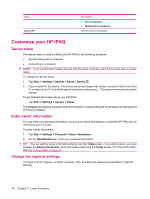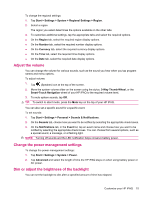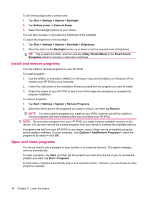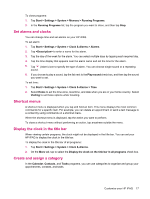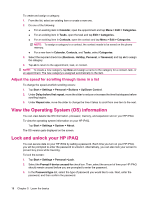HP iPAQ 614c HP iPAQ 600 Business Navigator Series - Product Guide - Page 23
Smart-Touch Navigation, key on the keypad. - change language
 |
View all HP iPAQ 614c manuals
Add to My Manuals
Save this manual to your list of manuals |
Page 23 highlights
Text-Input Method XT9 Definition NOTE: Not available in all countries/regions. Use this mode for different text entry options. TIP: Change the text-input method from within any program by tapping the (Input selector) arrow and selecting an input method. To switch between XT9 and multipress mode while entering text, press and hold * key on the keypad. NOTE: To disable the Smart-Touch Navigation wheel while entering text, press and hold the ok key on the left panel of your HP iPAQ. Press and hold * key on the keypad to view the available XT9 options: NOTE: Before you enter text using XT9, make sure you disable the on-screen keyboard by tapping anywhere on the screen. Label XT9 English ABC 123 Symbols Language XT9 Settings Description This mode supports the following features: ● Visible selection list - Displays words from the entire XT9 vocabulary in a list at the bottom of the screen as you compose a message. ● Word completion - Populates the first two letters of a word as you type, and populates the selection list with words that are derived from the letters you typed. ● Spell correction - Adds spell corrected words to the selection list. ● Auto-Substitution - Converts shortcut entries into longer words or phrases. ● Auto-Append - Constructs words that are not in the dictionary. Press a text-entry key on the keypad repeatedly to cycle around to the desired character. NOTE: Text entry in this mode does not have regional error correction, word completion, next word prediction, spell correction, or auto substitution. Enter numerals using this mode. Enter symbols by navigating through the symbols page using the arrow keys. Select the language of your choice. IMPORTANT: XT9 may not be supported in all countries. Enable or disable the following features for XT9: ● Spell Corrections ● Next Word Completion ● Auto-Append ● Auto-Substitution Enter text 13