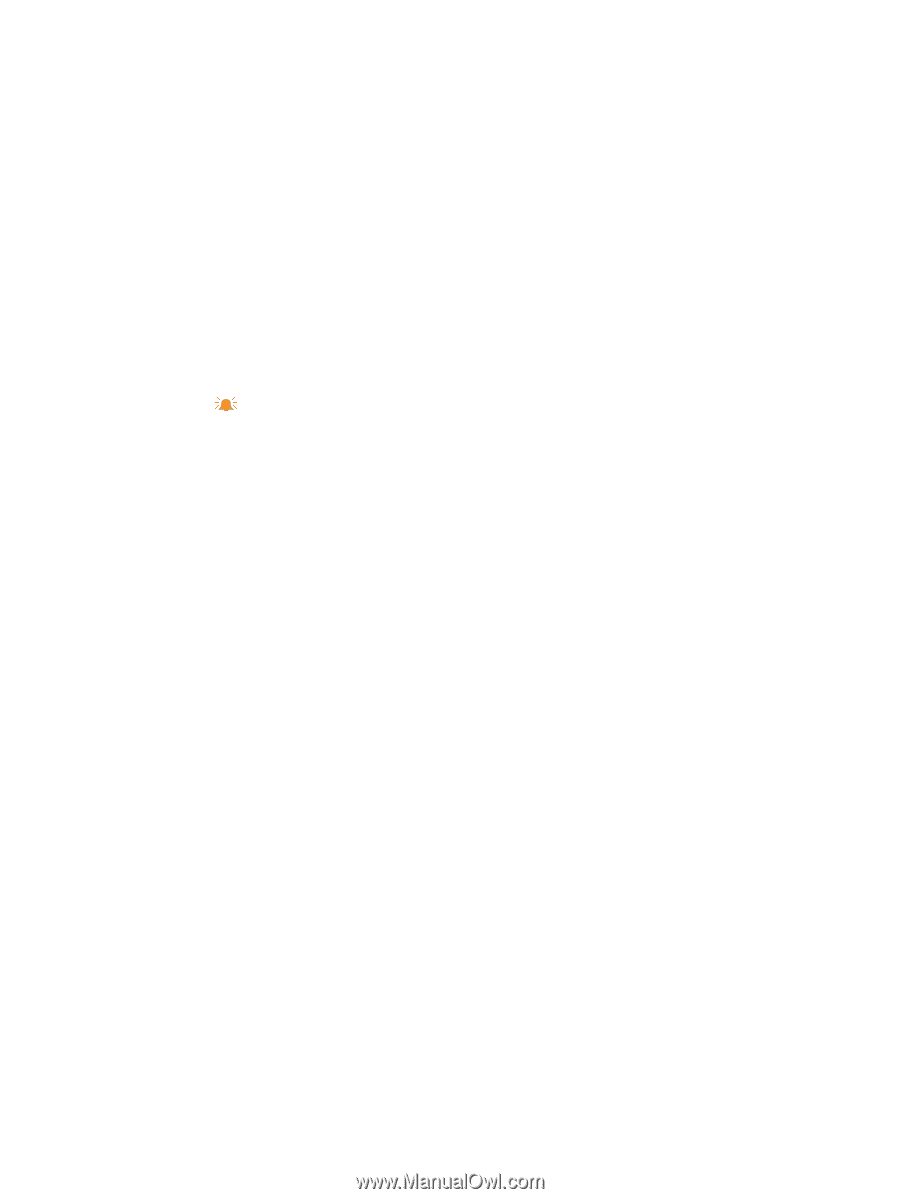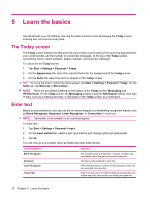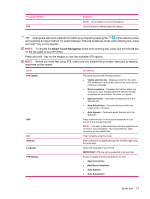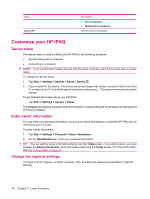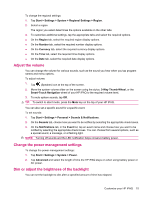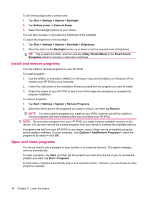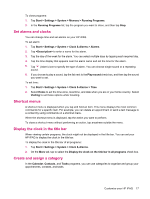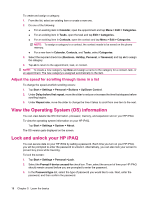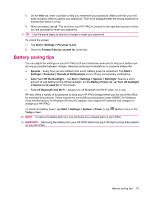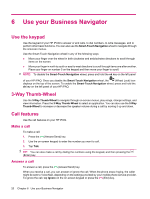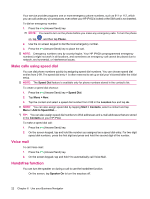HP iPAQ 614c HP iPAQ 600 Business Navigator Series - Product Guide - Page 27
Set alarms and clocks, Shortcut menus, Display the clock in the title bar - specification
 |
View all HP iPAQ 614c manuals
Add to My Manuals
Save this manual to your list of manuals |
Page 27 highlights
To close programs: 1. Tap Start > Settings > System > Memory > Running Programs. 2. In the Running Programs list, tap the program you want to close, and then tap Stop. Set alarms and clocks You can change time and set alarms on your HP iPAQ. To set alarm: 1. Tap Start > Settings > System > Clock & Alarms > Alarms. 2. Tap to enter a name for the alarm. 3. Tap the day of the week for the alarm. You can select multiple days by tapping each required day. 4. Tap the time display that appears near the alarm name and set the time for the alarm. 5. Tap (Alarm) icon to specify the type of alarm. You can choose single sound or a repeating sound. 6. If you choose to play a sound, tap the list next to the Play sound check box, and then tap the sound you want to set. To set time: 1. Tap Start > Settings > System > Clock & Alarms > Time. 2. Select Home to set the time zone, local time, and date when you are in your home country. Select Visiting to set these options while traveling. Shortcut menus A shortcut menu is displayed when you tap and hold an item. This menu displays the most common commands for a specific item. For example, you can delete an appointment or send a text message to a contact by using commands on a shortcut menu. When the shortcut menu is displayed, tap the action you want to perform. To close a shortcut menu without performing an action, tap anywhere outside the menu. Display the clock in the title bar When viewing certain programs, the clock might not be displayed in the title bar. You can set your HP iPAQ to display the clock in the title bar. To display the clock in the title bar of all programs: 1. Tap Start > Settings > System > Clock & Alarms. 2. On the More tab, tap to select the Display the clock on the title bar in all programs check box. Create and assign a category In the Calendar, Contacts, and Tasks programs, you can use categories to organize and group your appointments, contacts, and tasks. Customize your HP iPAQ 17