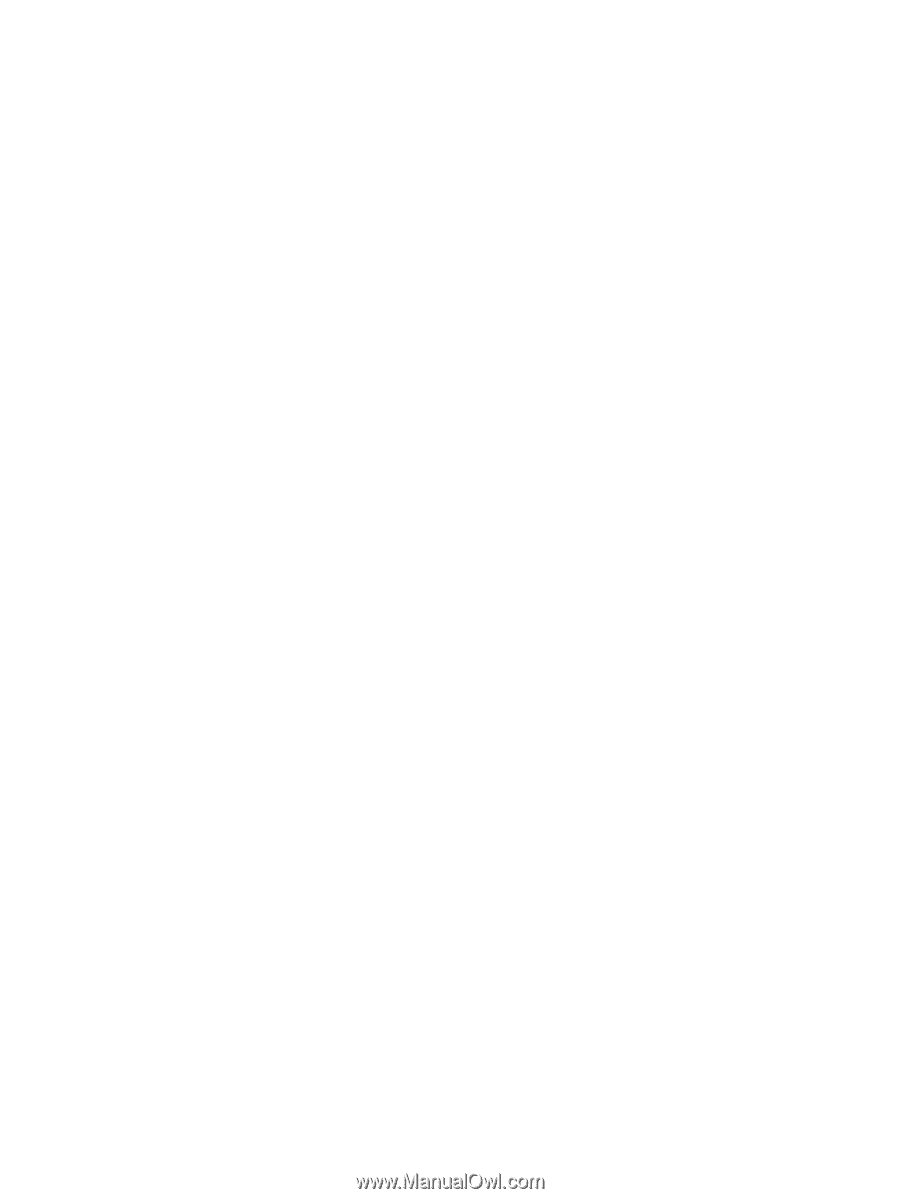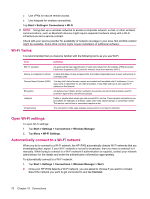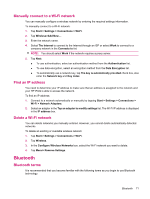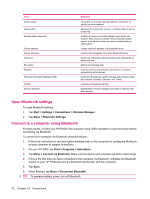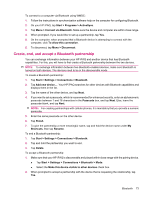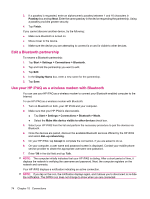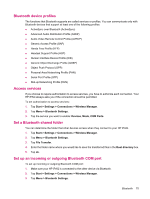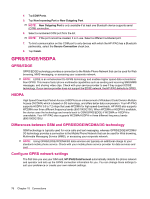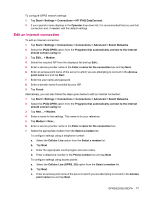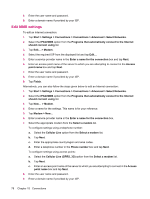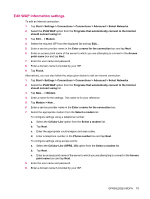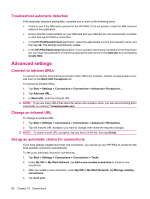HP iPAQ 614c HP iPAQ 600 Business Navigator Series - Product Guide - Page 85
Bluetooth device profiles, Access services, Set a Bluetooth shared folder
 |
View all HP iPAQ 614c manuals
Add to My Manuals
Save this manual to your list of manuals |
Page 85 highlights
Bluetooth device profiles The functions that Bluetooth supports are called services or profiles. You can communicate only with Bluetooth devices that support at least one of the following profiles: ● ActiveSync over Bluetooth (ActiveSync) ● Advanced Audio Distribution Profile (A2DP) ● Audio Video Remote Control Profile (AVRCP) ● Generic Access Profile (GAP) ● Hands Free Profile (HFP) ● Headset Support Profile (HSP) ● Human Interface Device Profile (HID) ● Generic Object Exchange Profile (GOEP) ● Object Push Protocol (OPP) ● Personal Area Networking Profile (PAN) ● Serial Port Profile (SPP) ● Dial-up Networking Profile (DUN) Access services If you choose to require authorization to access services, you have to authorize each connection. Your HP iPAQ always asks you if the connection should be permitted. To set authorization to access services: 1. Tap Start > Settings > Connections > Wireless Manager. 2. Tap Menu > Bluetooth Settings. 3. Tap the service you want to enable: Devices, Mode, COM Ports. Set a Bluetooth shared folder You can determine the folder that other devices access when they connect to your HP iPAQ. 1. Tap Start > Settings > Connections > Wireless Manager. 2. Tap Menu > Bluetooth Settings. 3. Tap File Transfer. 4. Enter the folder name where you would like to save the transferred files in the Root directory box. 5. Tap ok. Set up an incoming or outgoing Bluetooth COM port To set up incoming or outgoing Bluetooth COM port: 1. Make sure your HP iPAQ is connected to the other device via Bluetooth. 2. Tap Start > Settings > Connections > Wireless Manager. 3. Tap Menu > Bluetooth Settings. Bluetooth 75