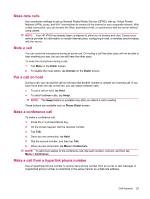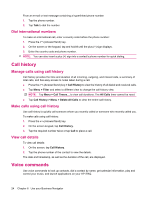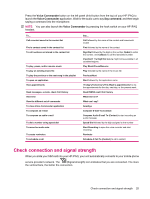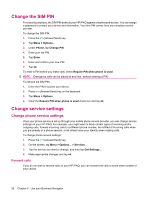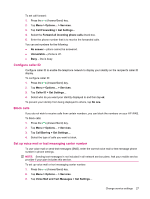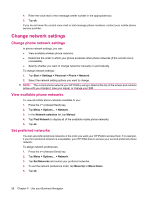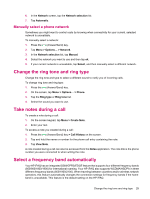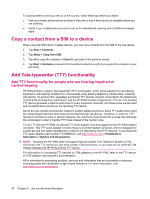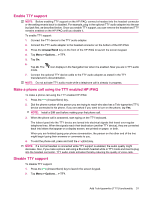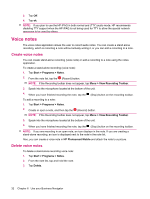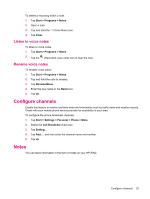HP iPAQ 614c HP iPAQ 600 Business Navigator Series - Product Guide - Page 38
Change network settings, View available phone networks, Set preferred networks - business navigator manual
 |
View all HP iPAQ 614c manuals
Add to My Manuals
Save this manual to your list of manuals |
Page 38 highlights
4. Enter the voice mail or text message center number in the appropriate box. 5. Tap ok. If you do not know the correct voice mail or text message phone numbers, contact your mobile phone service provider. Change network settings Change phone network settings In phone network settings, you can: ● View available wireless phone networks. ● Determine the order in which your phone accesses other phone networks (if the current one is unavailable). ● Specify whether you want to change networks manually or automatically. To change network settings: 1. Tap Start > Settings > Personal > Phone > Network. 2. Select the network setting options you want to change. NOTE: The current phone network your HP iPAQ is using is listed at the top of the screen and remains active until you change it, lose your signal, or change your SIM. View available phone networks To view all mobile phone networks available to you: 1. Press the (Answer/Send) key. 2. Tap Menu > Options... > Network. 3. In the Network selection list, tap Manual. 4. Tap Find Network to display all of the available mobile phone networks. 5. Tap ok. Set preferred networks You can set preferred phone networks in the order you want your HP iPAQ to access them. For example, if your first preferred network is unavailable, your HP iPAQ tries to access your second preferred phone network. To assign network preferences: 1. Press the (Answer/Send) key. 2. Tap Menu > Options... > Network. 3. Tap Set Networks and select your preferred networks. 4. To set the network preference order, tap Move Up or Move Down. 5. Tap ok. 28 Chapter 6 Use your Business Navigator