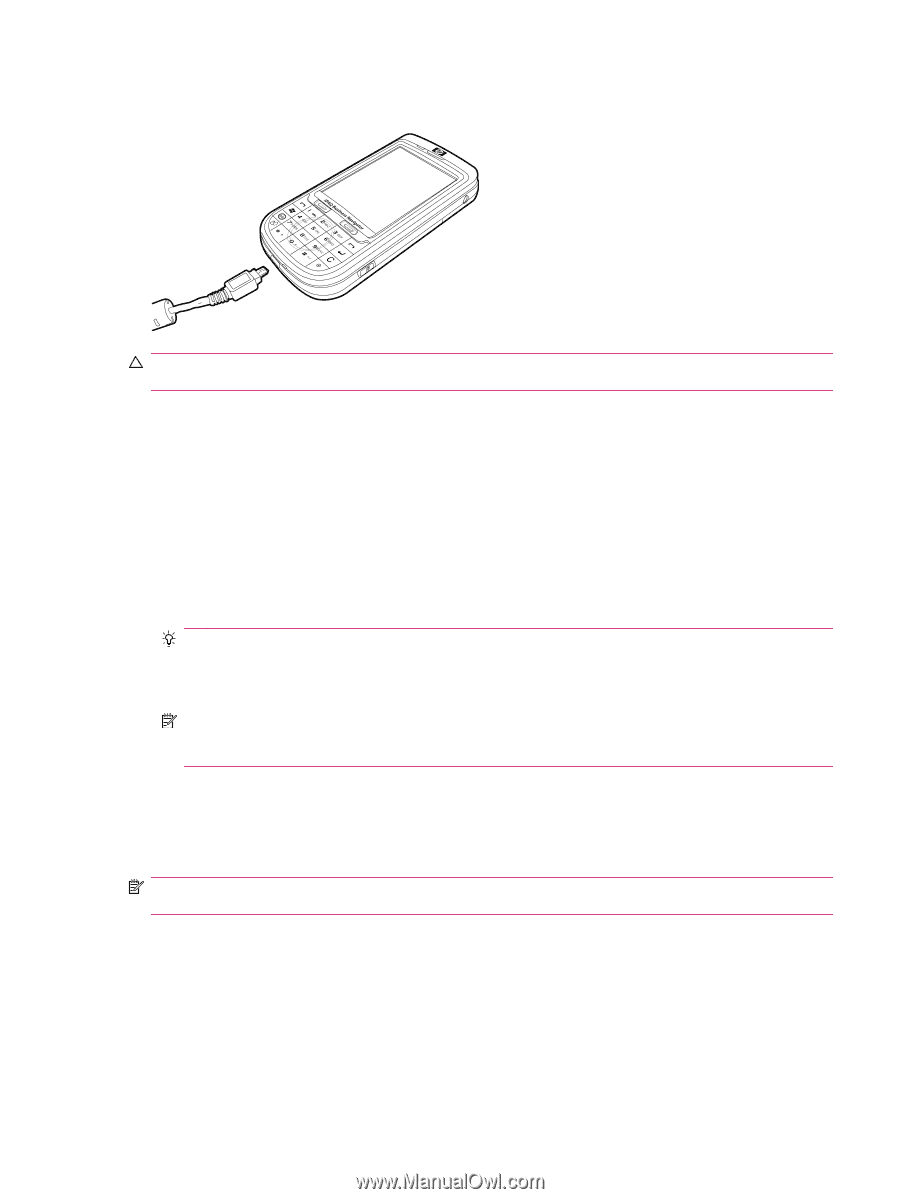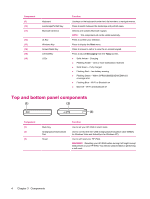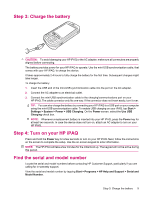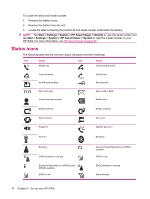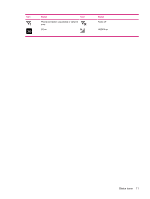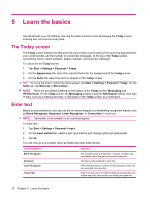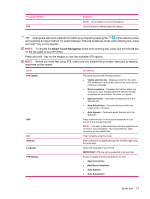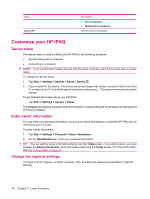HP iPAQ 614c HP iPAQ 600 Business Navigator Series - Product Guide - Page 19
Step 3: Charge the battery, Step 4: Turn on your HP iPAQ, Find the serial and model number, Start
 |
View all HP iPAQ 614c manuals
Add to My Manuals
Save this manual to your list of manuals |
Page 19 highlights
Step 3: Charge the battery CAUTION: To avoid damaging your HP iPAQ or the AC adapter, make sure all connectors are properly aligned before connecting. The battery provides power for your HP iPAQ to operate. Use the mini-USB synchronization cable, that comes with your HP iPAQ, to charge the device. It takes approximately 2-4 hours to fully charge the battery for the first time. Subsequent charges might take longer. To charge the battery: 1. Insert the USB end of the mini-USB synchronization cable into the port on the AC adapter. 2. Connect the AC adapter to an electrical outlet. 3. Connect the mini-USB synchronization cable to the charging/communications port on your HP iPAQ. The cable connector only fits one way. If the connector does not insert easily, turn it over. TIP: You can also charge the battery by connecting your HP iPAQ to a USB port on your computer using the mini-USB synchronization cable. To enable USB charging on your iPAQ, tap Start > Settings > System > Power > USB Charging. On the Power screen, select the Use USB Charging check box. NOTE: Whenever a replacement battery is inserted into your HP iPAQ, press the Power key for at least two seconds. In case the device does not turn on, attach an AC adapter to turn on your HP iPAQ. Step 4: Turn on your HP iPAQ Press and hold the Power key for a few seconds to turn on your HP iPAQ. Next, follow the instructions on the screen to complete the setup. Use the on-screen keypad to enter information. NOTE: The HP iPAQ will take a few minutes for the initial boot up. The keypad will not be active during this period. Find the serial and model number Locate the serial and model numbers before contacting HP Customer Support, particularly if you are calling for in-warranty support. View the serial and model number by tapping Start > Programs > HP Help and Support > Serial and Model Number. Step 3: Charge the battery 9