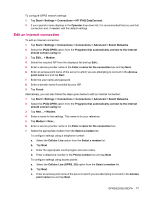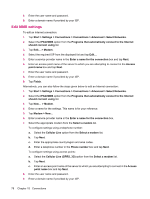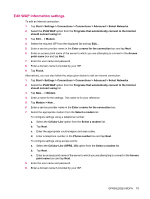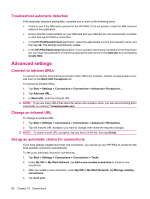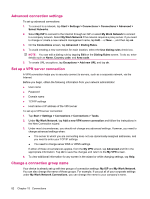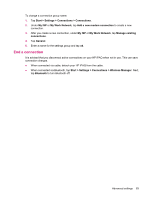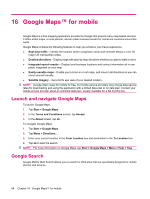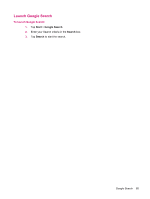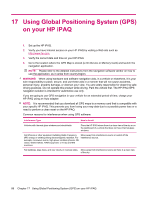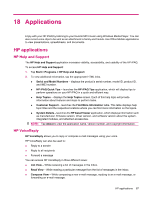HP iPAQ 614c HP iPAQ 600 Business Navigator Series - Product Guide - Page 92
Advanced connection settings, Set up a VPN server connection, Change a connection group name - not connected on win 7
 |
View all HP iPAQ 614c manuals
Add to My Manuals
Save this manual to your list of manuals |
Page 92 highlights
Advanced connection settings To set up advanced connections: 1. To connect to a network, tap Start > Settings > Connections > Connections > Advanced > Select Networks. 2. Select My ISP to connect to the Internet through an ISP or select My Work Network to connect to a company network. Select My Work Network if the network requires a proxy server. If you need to change or create a new network management name, tap Edit... or New..., and then tap ok. 3. On the Connections screen, tap Advanced > Dialing Rules. 4. To avoid creating a new connection for each location, select the Use dialing rules check box. NOTE: You can edit a dialing rule by tapping Edit on the Dialing Rules screen. To do so, enter details such as Name, Country code, and Area code. 5. To create URL exceptions, tap Exceptions > Add new URL and tap ok. Set up a VPN server connection A VPN connection helps you to securely connect to servers, such as a corporate network, via the Internet. Before you begin, obtain the following information from your network administrator: ● User name ● Password ● Domain name ● TCP/IP settings ● Host name or IP address of the VPN server To set up a VPN server connection: 1. Tap Start > Settings > Connections > Connections > Tasks. 2. Under My Work Network, tap Add a new VPN server connection and follow the instructions in the New Connection wizard. 3. Under most circumstances, you should not change any advanced settings. However, you need to change advanced settings when: ● The server to which you are connecting does not use dynamically-assigned addresses, and you need to enter your TCP/IP settings. ● You need to change server DNS or WINS settings. If either of these circumstances applies, from the My VPN screen, tap Advanced and fill in the appropriate information. Tap ok to save the changes and return to the My VPN screen. 4. To view additional information for any screen in the wizard or while changing settings, tap Help. Change a connection group name Your device is already set up with two groups of connection settings: My ISP and My Work Network. You can also change the name of these groups. For example, if you put all of your corporate settings under My Work Network Connections, you can change the name to your company's name. 82 Chapter 15 Connections