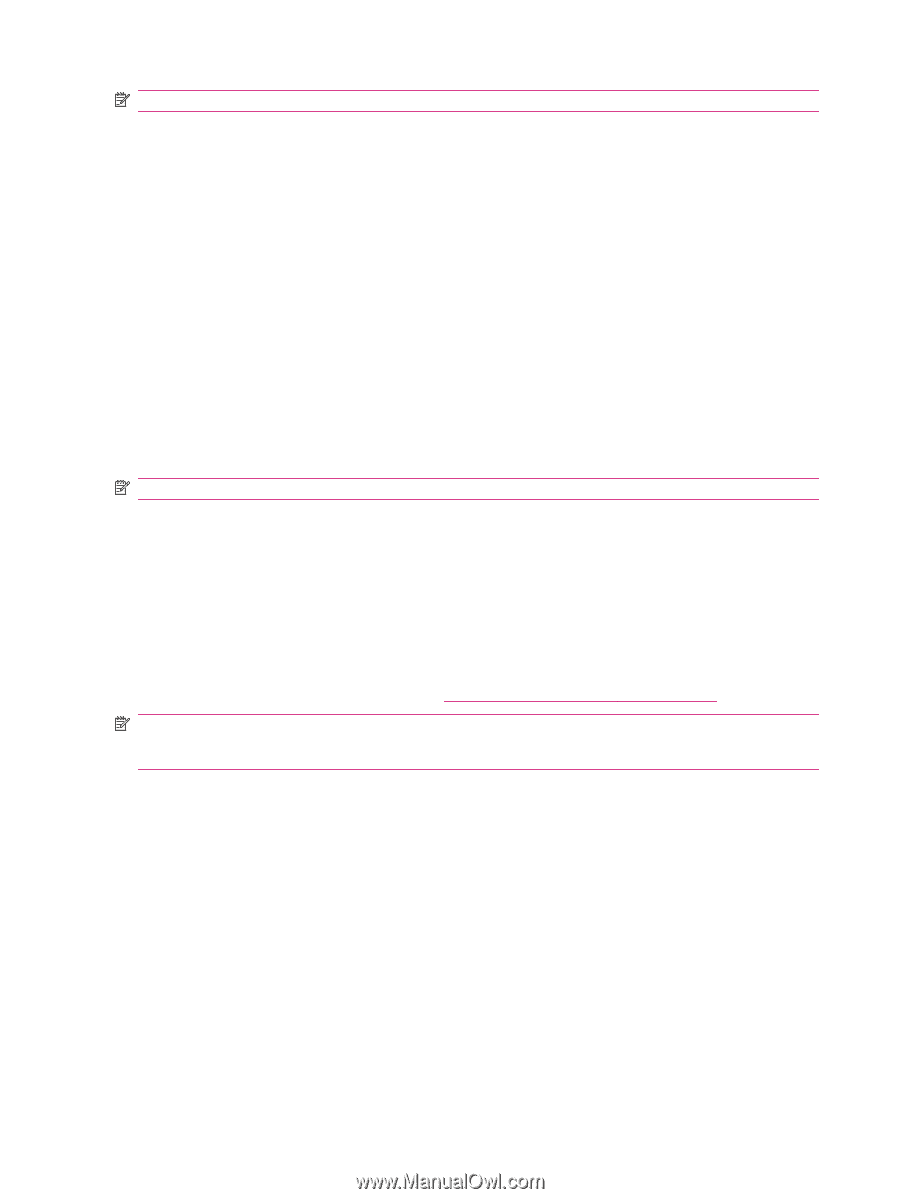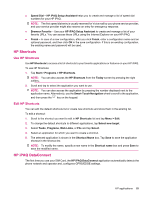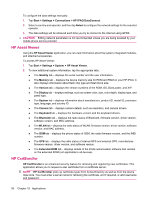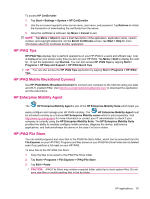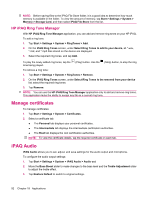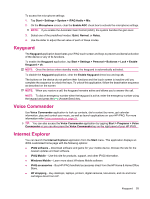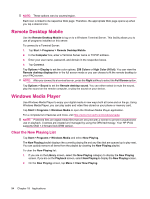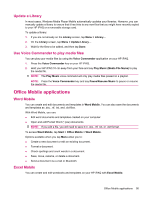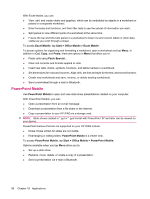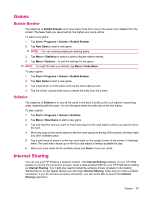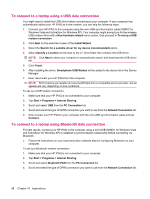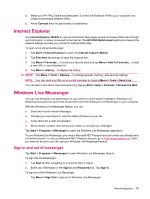HP iPAQ 614c HP iPAQ 600 Business Navigator Series - Product Guide - Page 104
Remote Desktop Mobile, Windows Media Player, Clear the Now Playing List
 |
View all HP iPAQ 614c manuals
Add to My Manuals
Save this manual to your list of manuals |
Page 104 highlights
NOTE: These options vary by country/region. Each icon is linked to its respective Web page. Therefore, the appropriate Web page opens up when you tap a desired icon. Remote Desktop Mobile Use the Remote Desktop Mobile to log on to a Windows Terminal Server. This facility allows you to use all programs installed on this server. To connect to a Terminal Server: 1. Tap Start > Programs > Remote Desktop Mobile. 2. In the Computer box, enter a Terminal Server name or TCP/IP address. 3. Enter your user name, password, and domain in the respective boxes. 4. Tap Connect. Tap Options > Display to set the color options, 256 Colors or High Color (16 bit). You can view the Remote desktop displayeither in the full screen mode or you can choose to fit the remote desktop to your iPAQ screen. NOTE: After you connect to a terminal server, press the Right softkey to select the Full Screen option. Tap Options > Sound to set the Remote desktop sound. You can either select to mute the sound, play the sound on the remote computer, or play the sound on your device. Windows Media Player Use Windows Media Player to enjoy your digital media in new ways both at home and on the go. Using Windows Media Player, you can play audio and video files stored on your phone or memory card. Tap Start > Programs > Windows Media to open the Windows Media Player application. For a complete list of features and more, visit http://www.microsoft.com/windowsmedia. NOTE: Protected files are digital media files that are secured with a license to prevent unauthorized use or playback. Licenses are created and managed by using the DRM technology. Your HP iPAQ supports OMA 1.0 forward lock DRM version. Clear the Now Playing List Tap Start > Programs > Windows Media and select Now Playing. The Now Playing playlist displays the currently playing file and any files that are queued up to play next. You can quickly remove all items from the playlist by clearing the Now Playing playlist. To clear the Now Playing list: 1. If you are on the Library screen, select the Now Playing category to display the Now Playing screen. If you are on the Playback screen, select Now Playing to display the Now Playing screen. 2. On the Now Playing screen, tap Menu > Clear Now Playing. 94 Chapter 18 Applications