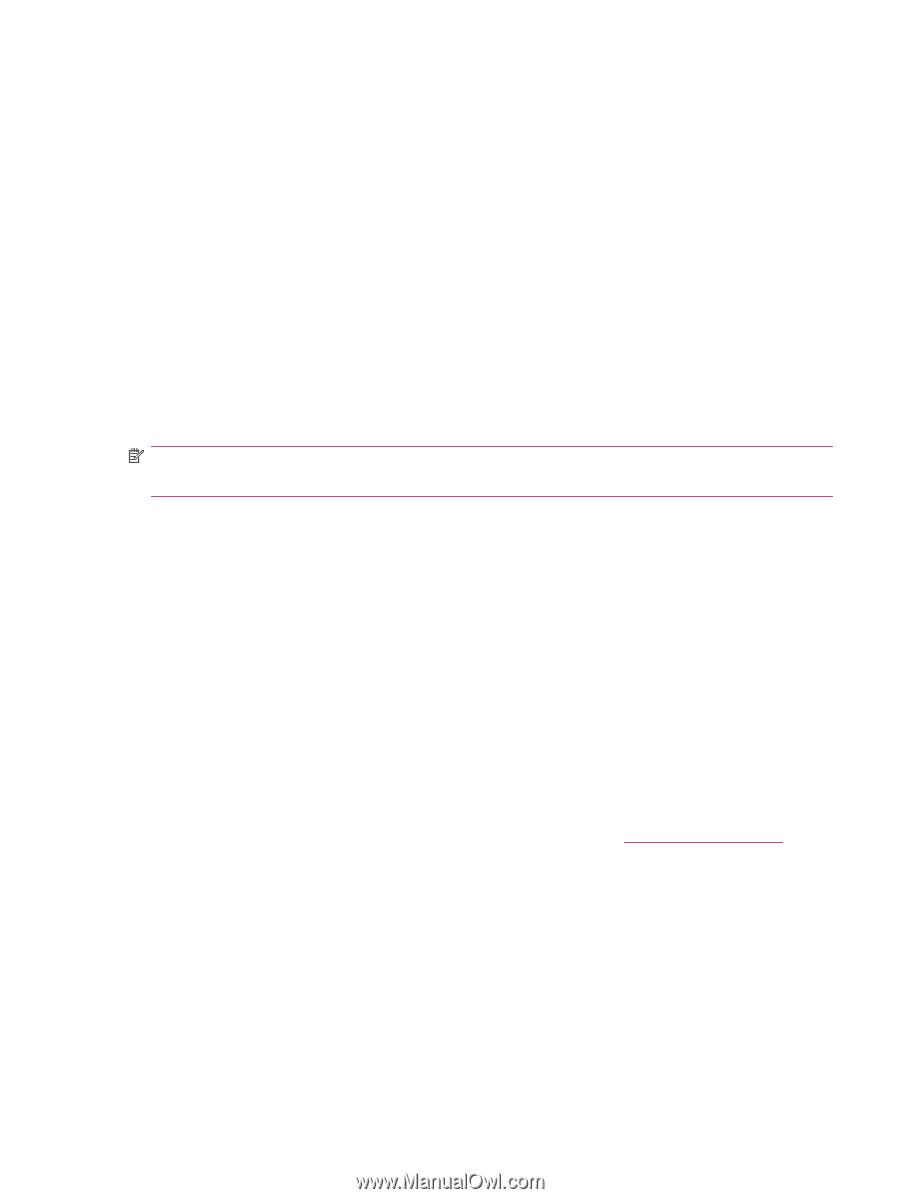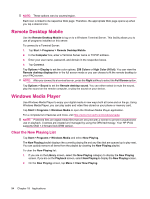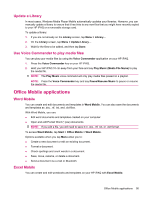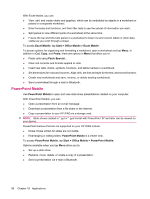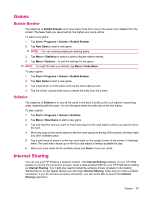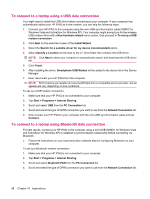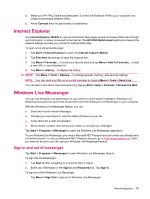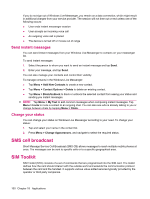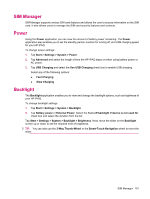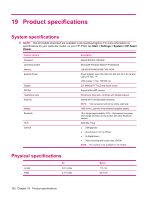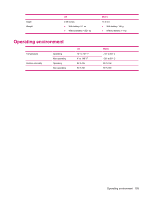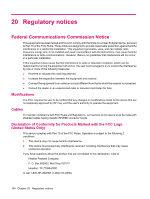HP iPAQ 614c HP iPAQ 600 Business Navigator Series - Product Guide - Page 109
Internet Explorer, Windows Live Messenger, Sign in and out of messenger
 |
View all HP iPAQ 614c manuals
Add to My Manuals
Save this manual to your list of manuals |
Page 109 highlights
5. Make your HP iPAQ visible and detectable. Connect the Bluetooth PAN to your computer and create a partnership between them. 6. Press Connect after the partnership is established. Internet Explorer Use Internet Explorer Mobile to view and download Web pages as well as browse Web sites through synchronization, or when connected to the Internet. The HP iPAQ DataConnect application detects the network settings and lets you connect to Internet Web sites. To open a link using favorite page: 1. Tap Start > Internet Explorer to open the Internet Explorer Mobile. 2. Tap Favorites list and tap to open the required link. 3. Tap Menu > Favorites... to list all your favorite sites and tap Menu > Add To Favorites... to add a new URL in your favorites list. 4. Tap Menu > History... to display the history. NOTE: Tap Menu > Tools > Options... to change general, memory, and security settings. NOTE: You can send any URL as an e-mail message by tapping Menu > Tools > Send Link... You can learn more about Internet Explorer by tapping Start > Help > Contents > Browse the Web. Windows Live Messenger You can use Windows Live Messenger on your phone to send instant messages. Windows Live Messenger provides the same chat environment as of the Windows Live Messenger on your computer. With the Windows Live Messenger feature, you can: ● Send and receive Instant Messages. ● Change your own status or view the status of others on your list. ● Invite others for a chat conversation. ● Block certain contacts from seeing your status or sending you messages. Tap Start > Programs > Messenger to open the Windows Live Messenger application. To use Windows Live Messenger, you need a Microsoft.NET Passport account unless you already have a Hotmail account. To set up a Microsoft.NET Passport account, go to http://www.passport.net. After you have an account, you can use your Windows Live Messenger feature. Sign in and out of messenger Tap Start > Programs > Messenger to open Windows Live Messenger feature. To sign into the Messenger: 1. Tap Sign in after navigating to a required sign-in status. 2. Enter your information in the Sign-in and Password box. Tap Sign In. To sign out of the Windows Live Messenger: Tap Menu > Sign Out to sign-out of Windows Live Messenger. Internet Explorer 99