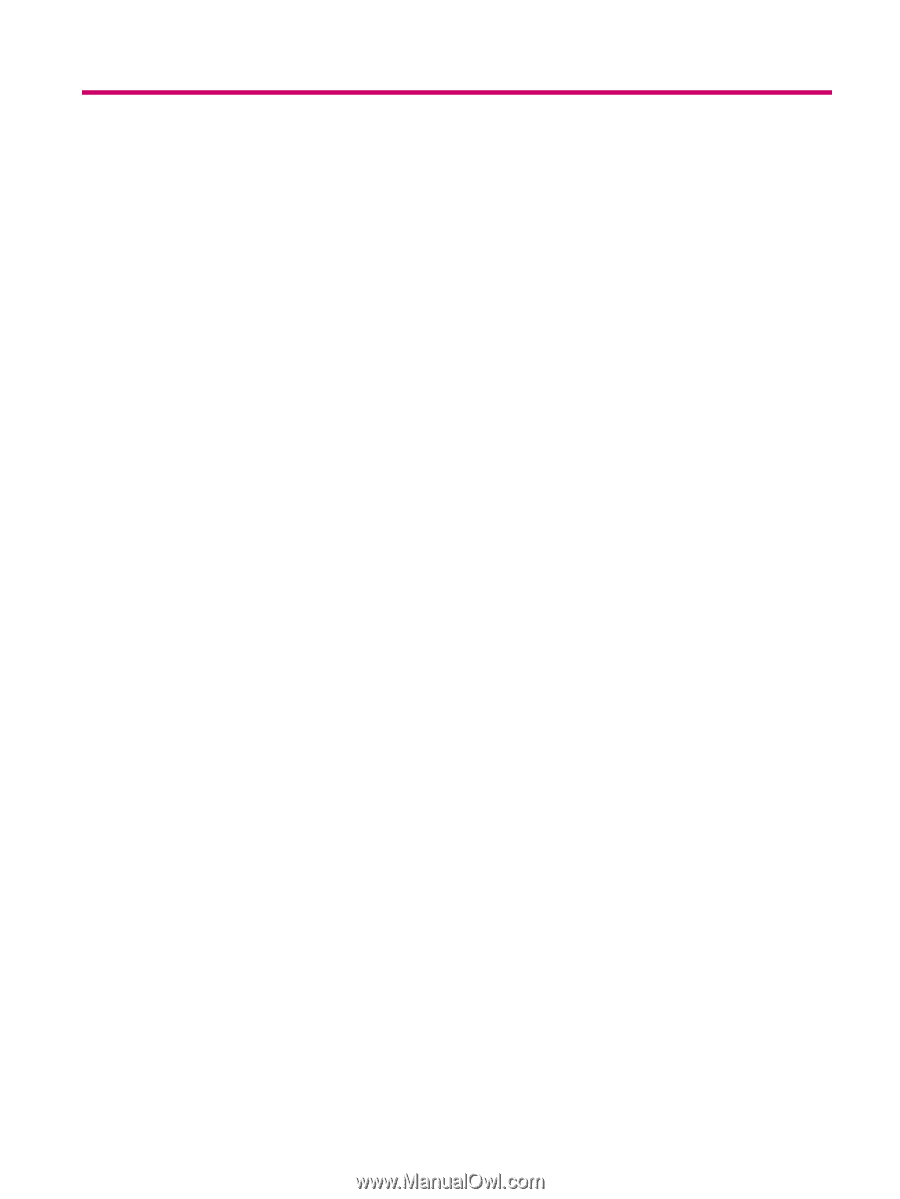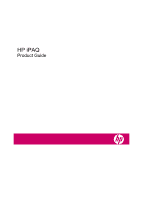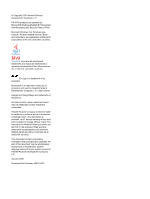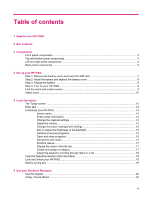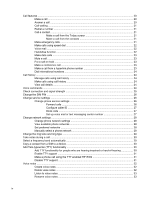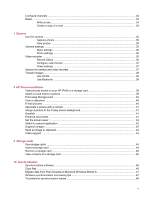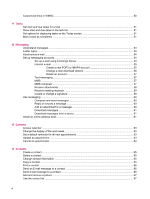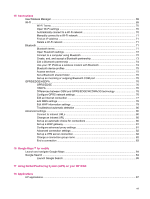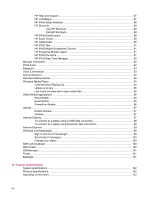Table of contents
1
Register your HP iPAQ
2
Box contents
3
Components
Front panel components
.......................................................................................................................
3
Top and bottom panel components
......................................................................................................
4
Left and right panel components
..........................................................................................................
5
Back panel components
.......................................................................................................................
6
4
Set up your HP iPAQ
Step 1: Remove the battery cover and insert the SIM card
..................................................................
7
Step 2: Install the battery and replace the battery cover
......................................................................
8
Step 3: Charge the battery
...................................................................................................................
9
Step 4: Turn on your HP iPAQ
.............................................................................................................
9
Find the serial and model number
........................................................................................................
9
Status icons
........................................................................................................................................
10
5
Learn the basics
The Today screen
..............................................................................................................................
12
Enter text
............................................................................................................................................
12
Customize your HP iPAQ
...................................................................................................................
14
Device name
......................................................................................................................
14
Enter owner information
.....................................................................................................
14
Change the regional settings
.............................................................................................
14
Adjust the volume
..............................................................................................................
15
Change the power management settings
..........................................................................
15
Dim or adjust the brightness of the backlight
.....................................................................
15
Install and remove programs
.............................................................................................
16
Open and close programs
.................................................................................................
16
Set alarms and clocks
........................................................................................................
17
Shortcut menus
..................................................................................................................
17
Display the clock in the title bar
.........................................................................................
17
Create and assign a category
............................................................................................
17
Adjust the speed for scrolling through items in a list
..........................................................
18
View the Operating System (OS) information
....................................................................................
18
Lock and unlock your HP iPAQ
..........................................................................................................
18
Battery saving tips
..............................................................................................................................
19
6
Use your Business Navigator
Use the keypad
..................................................................................................................................
20
3-Way Thumb-Wheel
.........................................................................................................................
20
iii