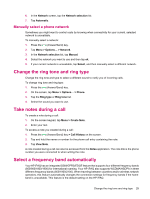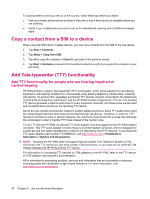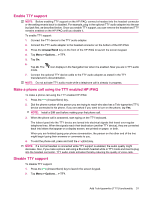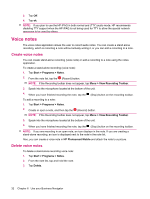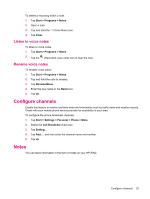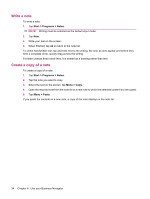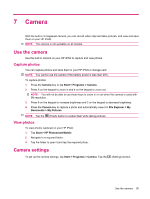HP iPAQ 614c HP iPAQ 600 Business Navigator Series - Product Guide - Page 44
Write a note, Create a copy of a note, Start, Programs, Notes, Paste
 |
View all HP iPAQ 614c manuals
Add to My Manuals
Save this manual to your list of manuals |
Page 44 highlights
Write a note To write a note: 1. Tap Start > Programs > Notes. NOTE: Writing must be selected as the default input mode. 2. Tap New. 3. Write your text on the screen. 4. When finished, tap ok to return to the note list. To select handwritten text, tap and hold next to the writing. As soon as dots appear and before they form a complete circle, quickly drag across the writing. If a letter crosses three ruled lines, it is treated as a drawing rather than text. Create a copy of a note To create a copy of a note: 1. Tap Start > Programs > Notes. 2. Tap the note you want to copy. 3. Select the text on the screen, tap Menu > Copy. 4. Open the required note from the note list or a new note to which the selected content is to be copied. 5. Tap Menu > Paste. If you paste the contents in a new note, a copy of the note displays in the note list. 34 Chapter 6 Use your Business Navigator