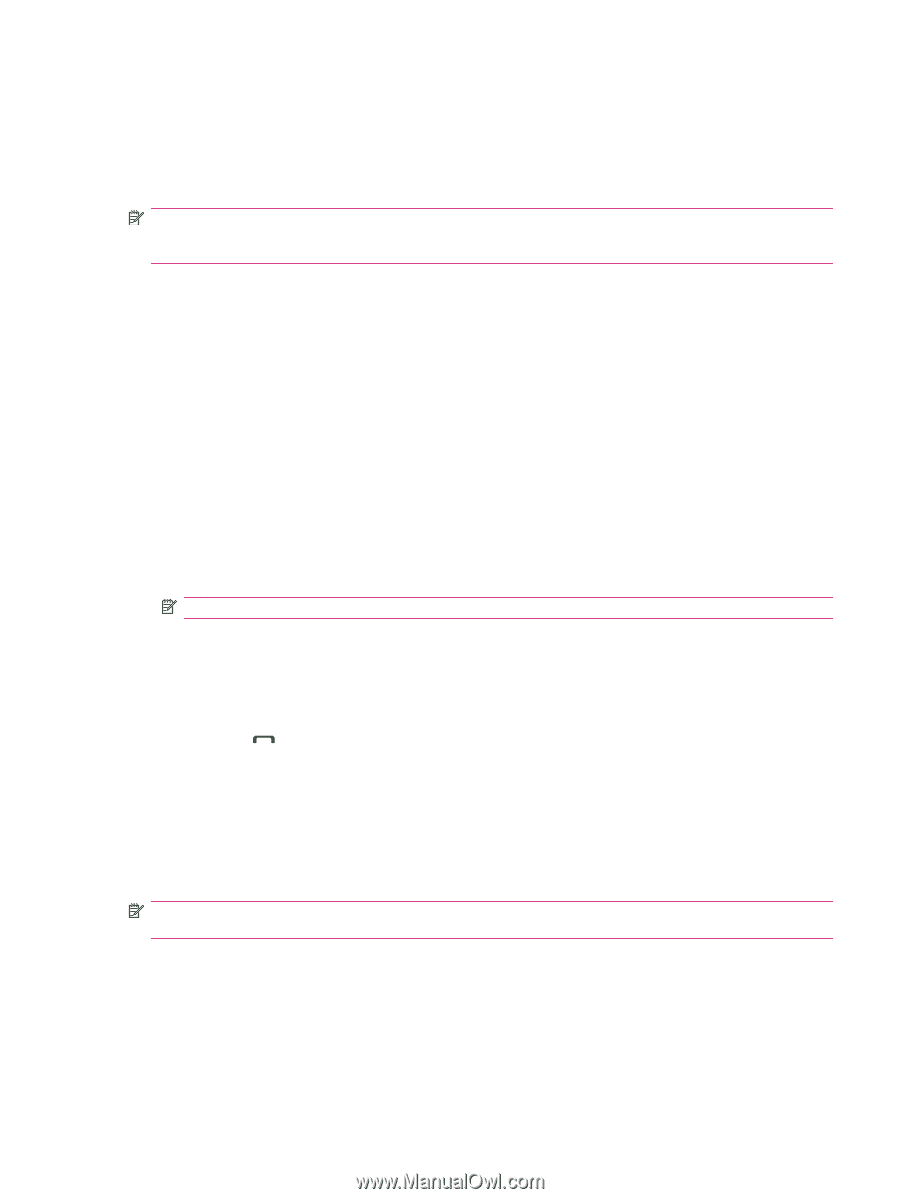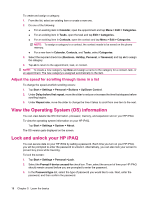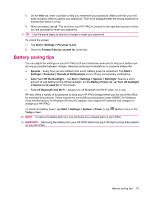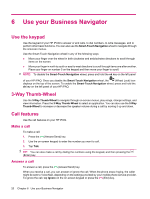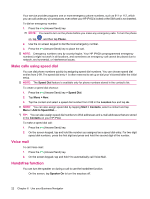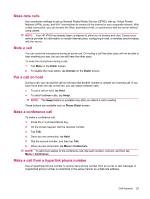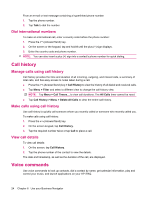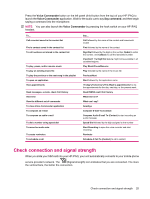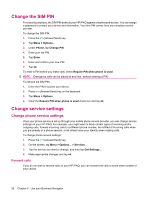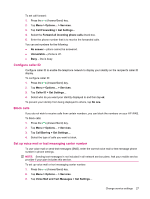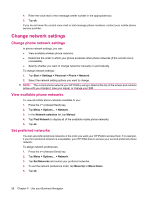HP iPAQ 614c HP iPAQ 600 Business Navigator Series - Product Guide - Page 33
Make data calls, Mute a call, Put a call on hold, Make a conference call
 |
View all HP iPAQ 614c manuals
Add to My Manuals
Save this manual to your list of manuals |
Page 33 highlights
Make data calls Use connection settings to set up General Packet Radio Service (GPRS), dial-up, Virtual Private Network (VPN), proxy, and Wi-Fi connections to connect to the Internet or your corporate network. With a data connection, you can browse the Web, download e-mail, or synchronize with the server without using cables. NOTE: Your HP iPAQ has already been configured to allow you to browse and chat. Contact your service provider for information on mobile Internet plans, configuring e-mail, or wireless synchronizing with the server. Mute a call You can mute the microphone during an active call. On muting a call the other party will not be able to hear anything you say, but you can still hear the other party. To mute the microphone during a call: 1. Tap Mute on the Dialer screen. 2. To disable the mute option, tap Unmute on the Dialer screen. Put a call on hold During a call, you can put the call on hold and dial another number or answer an incoming call. If you have more than one call on the line, you can switch between calls. ● To put a call on hold, tap Hold. ● To switch between calls, tap Swap. NOTE: The Swap feature is available only after you attend a call in waiting. These buttons are available only on Phone Dialer screen. Make a conference call To make a conference call: 1. Press the (Answer/Send) key. 2. On the screen keypad, dial the required number. 3. Tap Talk. 4. Once you are connected, tap Hold. 5. Dial the second number, and then tap Talk. 6. Once you are connected, tap Menu > Conference. NOTE: To add more parties to the conference call, dial each number, connect, and then tap Menu > Conference. Make a call from a hyperlink phone number Use a hyperlinked phone number to quickly dial a phone number from an e-mail or text message. A hyperlinked phone number is underlined in the same manner as a Web site address. Call features 23