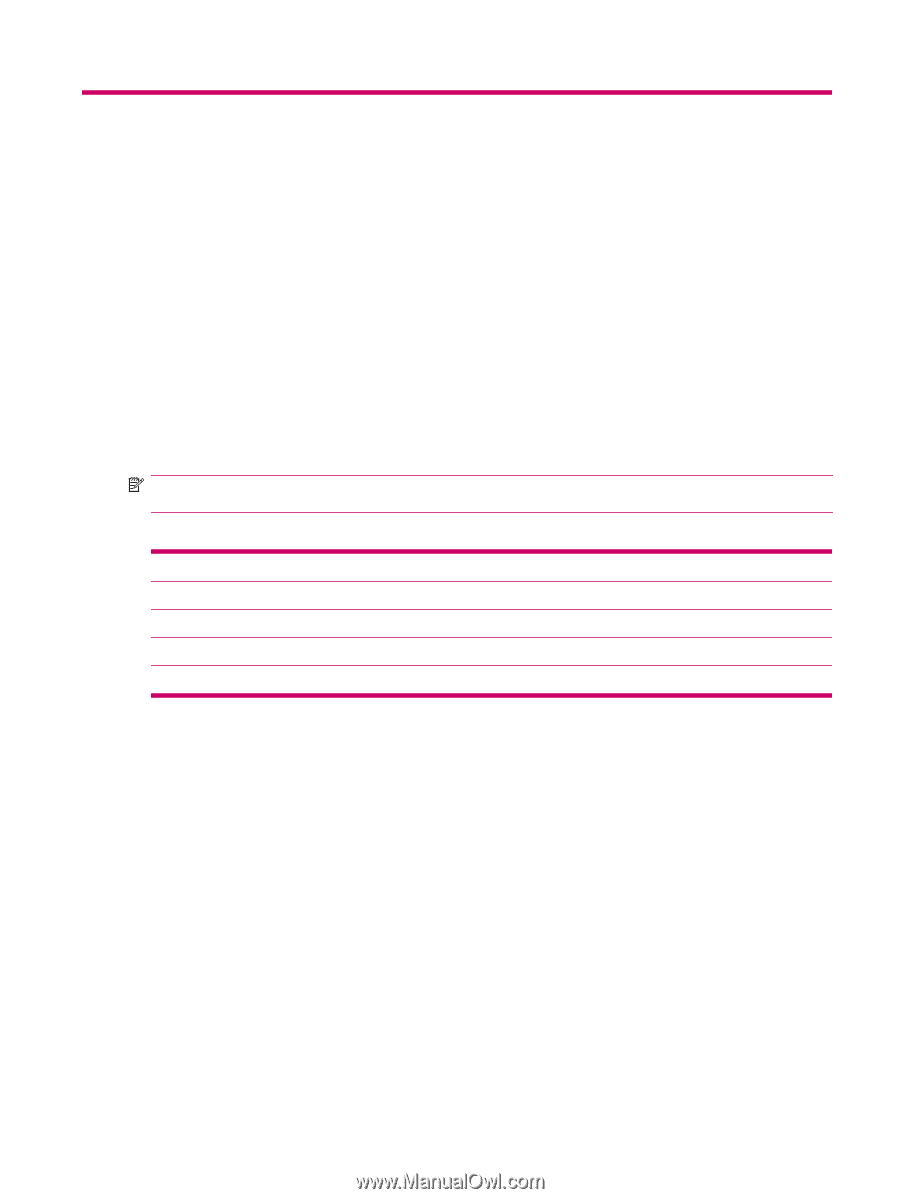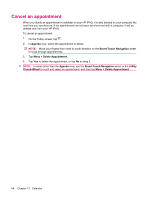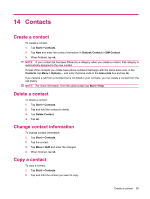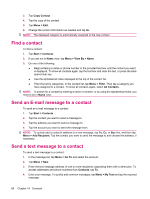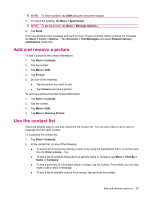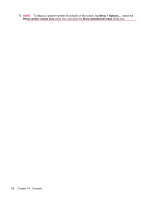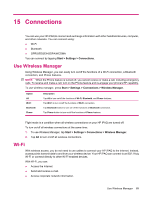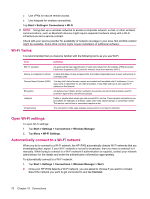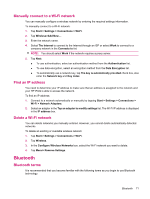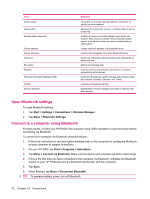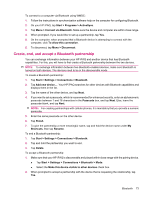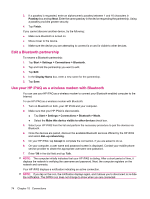HP iPAQ 614c HP iPAQ 600 Business Navigator Series - Product Guide - Page 79
Connections, Use Wireless Manager, Wi‑Fi
 |
View all HP iPAQ 614c manuals
Add to My Manuals
Save this manual to your list of manuals |
Page 79 highlights
15 Connections You can use your HP iPAQ to connect and exchange information with other handheld devices, computer, and other networks. You can connect using: ● Wi-Fi ● Bluetooth ● GPRS/EDGE/HSDPA/WCDMA You can connect by tapping Start > Settings > Connections. Use Wireless Manager Using Wireless Manager, you can easily turn on/off the functions of a Wi-Fi connection, a Bluetooth connection, and Phone features. NOTE: When the Phone feature is turned off, you cannot receive or make a call, including emergency calls. To receive and make a call, turn on the Phone feature and re-engage your phone's RF capability. To use wireless manager, press Start > Settings > Connections > Wireless Manager. Option All Wi-Fi Bluetooth Phone Description Tap All to turn on/off the functions of Wi-Fi, Bluetooth, and Phone features. Tap Wi-Fi to turn on/off the functions of Wi-Fi connection. Tap Bluetooth button to turn on/ off the functions of Bluetooth connection. Tap Phone button to turn on/off the functions of Phone features. Flight mode is a condition when all wireless connections on your HP iPAQ are turned off. To turn on/off all wireless connections at the same time: 1. To use Wireless Manager, tap Start > Settings > Connections > Wireless Manager. 2. Tap All to turn on/off all wireless connections. Wi-Fi With wireless access, you do not need to use cables to connect your HP iPAQ to the Internet. Instead, access points transmit data to and from your wireless device. Your HP iPAQ can connect to an 802.11b/g Wi-Fi or connect directly to other Wi-Fi-enabled devices. With Wi-Fi, you can: ● Access the Internet. ● Send and receive e-mail. ● Access corporate network information. Use Wireless Manager 69