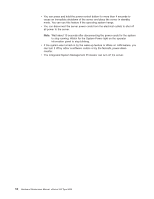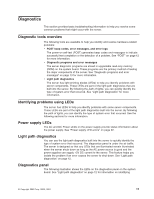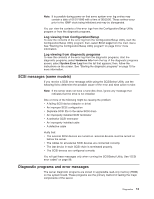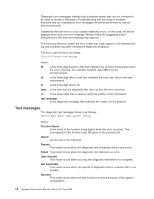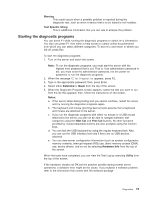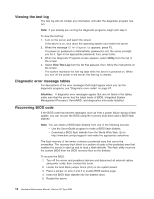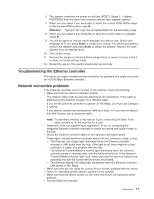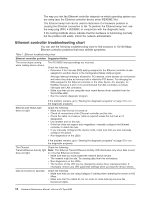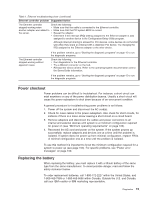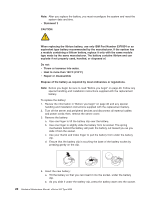IBM 8669 Hardware Maintenance Manual - Page 25
Starting the diagnostic programs, Warning, Test Specific String, Extended, Basic, Notes, Next Cat
 |
UPC - 087944636496
View all IBM 8669 manuals
Add to My Manuals
Save this manual to your list of manuals |
Page 25 highlights
Warning This result occurs when a possible problem is reported during the diagnostic test, such as when a device that is to be tested is not installed. Test Specific String This is additional information that you can use to analyze the problem. Starting the diagnostic programs You can press F1 while running the diagnostic programs to obtain Help information. You also can press F1 from within a help screen to obtain online documentation from which you can select different categories. To exit Help and return to where you left off, press Esc. To start the diagnostic programs: 1. Turn on the server and watch the screen. Note: To run the diagnostic programs, you must start the server with the highest level password that is set. That is, if an administrator password is set, you must enter the administrator password, not the power-on password, to run the diagnostic programs. 2. When the message F2 for Diagnostics appears, press F2. 3. Type in the appropriate password; then, press Enter. 4. Select either Extended or Basic from the top of the screen. 5. When the Diagnostic Programs screen appears, select the test you want to run from the list that appears; then, follow the instructions on the screen. Notes: a. If the server stops during testing and you cannot continue, restart the server and try running the diagnostic programs again. b. The keyboard and mouse (pointing device) tests assume that a keyboard and mouse are attached to the server. c. If you run the diagnostic programs with either no mouse or a USB mouse attached to the server, you will not be able to navigate between test categories using the Next Cat and Prev Cat buttons. All other functions provided by mouse-selectable buttons are also available using the function keys. d. You can test the USB keyboard by using the regular keyboard test. Also, you can run the USB Interface test only if there are no USB devices attached. e. You can view server configuration information (such as system configuration, memory contents, interrupt request (IRQ) use, direct memory access (DMA) use, device drivers, and so on) by selecting Hardware Info from the top of the screen. When the tests have completed, you can view the Test Log by selecting Utility from the top of the screen. If the hardware checks out OK but the problem persists during normal server operations, a software error might be the cause. If you suspect a software problem, refer to the information that comes with the software package. Diagnostics 15