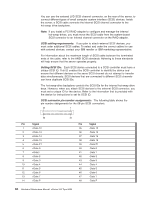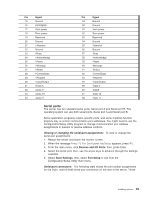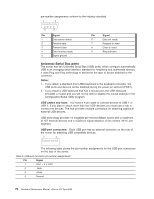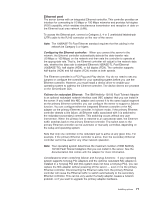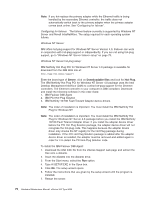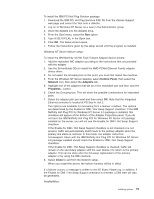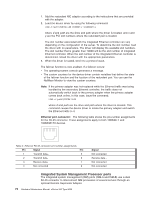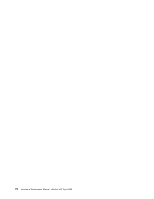IBM 8669 Hardware Maintenance Manual - Page 82
Server, Downloadable files, Hot Plug
 |
UPC - 087944636496
View all IBM 8669 manuals
Add to My Manuals
Save this manual to your list of manuals |
Page 82 highlights
Note: If you hot-replace the primary adapter while the Ethernet traffic is being handled by the secondary Ethernet controller, the traffic does not automatically switch back to the primary adapter when the primary adapter comes back online. See "Configuring for failover". Configuring for failover: The failover feature currently is supported by Windows NT Server and Novell IntraNetWare. The setup required for each operating system follows. Windows NT Server: IBM offers hot-plug support for Windows NT Server Version 4.0. Failover can work in conjunction with hot-plug support or independently. If you are not using hot-plug support, go to "Windows NT Server failover setup" on page 73. Windows NT Server hot-plug setup: IBM Netfinity Hot Plug PCI for Windows NT Server 4.0 package is available for download from the IBM Web site at: http://www.ibm.com/pc/support Enter the brand type of Server, click on Downloadable files and look for Hot Plug. The IBM Netfinity Hot Plug PCI for Windows NT Server 4.0 package uses the Intel Desktop Management Interface (DMI) to control hot-plug support for the Ethernet controllers. The Ethernet controller in your computer is DMI compliant. Download and install the following software in the order listed: 1. IBM Failover DMI Agent 2. IBM PCI Hot Plug Solution 3. IBM Netfinity 10/100 Fault Tolerant Adapter device drivers Note: The order of installation is important. You must install the IBM Netfinity Hot Plug for Windows NT. Note: The order of installation is important. You must install the IBM Netfinity Hot Plug for Windows NT Server 4.0 package before you install the IBM Netfinity 10/100 Fault Tolerant Adapter driver. If you install the adapter device driver before the PCI Hot Plug Solution package, the adapter device driver will not recognize the hot-plug code. This happens because the adapter device driver only checks the NT registry for the Hot Plug package during installation. If the PCI Hot Plug Solution package is added after the adapter device driver is installed, the adapter must be removed and added again in order for it to detect the PCI Hot-Plug Solution code. To install the IBM Failover DMI Agent: 1. Download the DMI EXE file from the xSeries Support web page and extract the files onto a diskette. 2. Insert the diskette into the diskette drive. 3. From the Start menu, select the Run option. 4. Type A:\SETUP.EXE in the Open box. 5. Click Ok. The setup wizard opens. 6. Follow the instructions that are given by the setup wizard until the program is installed. 7. Restart the server. 72 Hardware Maintenance Manual: xSeries 342 Type 8669