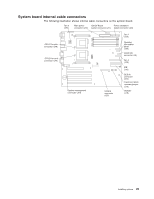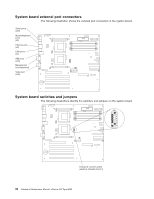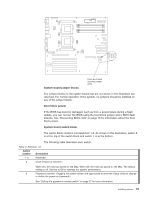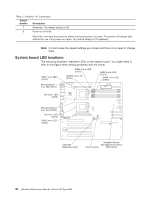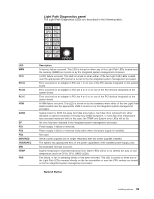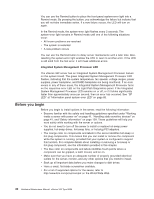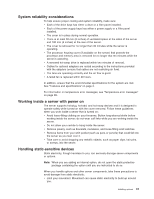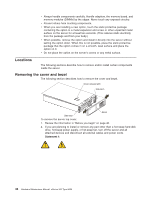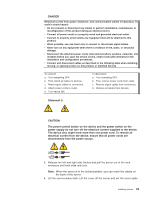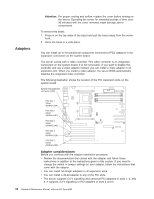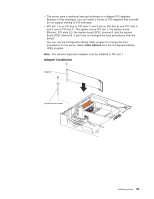IBM 8669 Hardware Maintenance Manual - Page 50
Before you begin, Integrated System Management Processor LED
 |
UPC - 087944636496
View all IBM 8669 manuals
Add to My Manuals
Save this manual to your list of manuals |
Page 50 highlights
You can use the Remind button to place the front panel system-error light into a Remind mode. By pressing the button, you acknowledge the failure but indicate that you will not take immediate action. If a new failure occurs, the LED will turn on again. In the Remind mode, the system-error light flashes every 2 seconds. The system-error light remains in Remind mode until one of the following situations occur: v All known problems are resolved v The system is restarted v A new problem occurs You can use the Remind button to delay server maintenance until a later time. Also, resetting the system-error light enables the LED to react to another error. If the LED is still solid from the first error, it will mask additional errors. Integrated System Management Processor LED The xSeries 342 server has an Integrated System Management Processor feature on the system board. The green Integrated System Management Processor LED flashes, indicating that the system temperature, fan speeds, voltage ranges, power supplies, power backplane, and DASD backplane are being monitored. If an error occurs in any of these areas, the Integrated System Management Processor turns on the respective error LED on the Light Path Diagnostics panel. If the Integrated System Management Processor LED remains on or off, or if it blinks significantly faster than approximately once per second, then an error has occurred. See ″SP LED″ at "Information panel system error LED" on page 85. Before you begin Before you begin to install options in the server, read the following information: v Become familiar with the safety and handling guidelines specified under "Working inside a server with power on" on page 41, "Handling static-sensitive devices" on page 41, and "Safety information" on page 109. These guidelines will help you work safely while working with the server or options. v You do not need to turn off the server to install or replace hot-swap power supplies, hot-swap drives, hot-swap fans, or hot-plug PCI adapters. v The orange color on components and labels in the server identifies hot-swap or hot-plug components. This means that you can install or remove the component while the system is running, provided that your system is configured to support this function. For complete details about installing or removing a hot-swap or hot-plug component, see the information provided in this chapter. v The blue color on components and labels identifies touch points where a component can be gripped, a latch moved, and so on. v Make sure that you have an adequate number of properly grounded electrical outlets for the server, monitor, and any other options that you intend to install. v Back up all important data before you make changes to disk drives. v Have a small, flat-blade screwdriver available. v For a list of supported options for the server, refer to http://www.ibm.com/pc/us/compat on the World Wide Web. 40 Hardware Maintenance Manual: xSeries 342 Type 8669