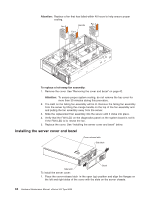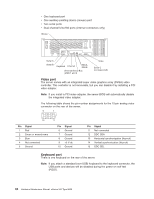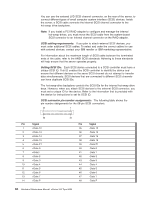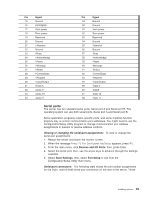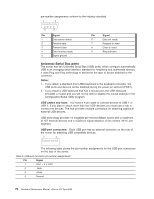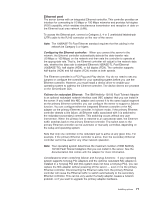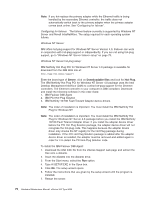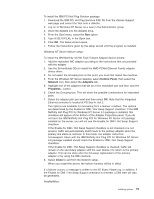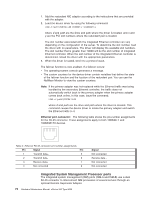IBM 8669 Hardware Maintenance Manual - Page 79
Serial ports, Viewing or changing the serial-port assignments, Serial-port connectors
 |
UPC - 087944636496
View all IBM 8669 manuals
Add to My Manuals
Save this manual to your list of manuals |
Page 79 highlights
Pin Signal 15 Ground 16 DIFFSENS 17 Term power 18 Term power 19 Reserved 20 Ground 21 +Attention 22 Ground 23 +Busy 24 +Acknowledge 25 +Reset 26 +Message 27 +Select 28 +Control/Data 29 +Request 30 +Input/Output 31 +Data 8 32 +Data 9 33 +Data 10 34 +Data 11 Pin Signal 49 Ground 50 Ground 51 Term power 52 Term power 53 Reserved 54 Ground 55 -Attention 56 Ground 57 -Busy 58 -Acknowledge 59 -Reset 60 -Message 61 -Select 62 -Control/Data 63 -Request 64 -Input/Output 65 -Data 8 66 -Data9 67 -Data 10 68 -Data 11 Serial ports The server has two standard serial ports, Serial port A and Serial port B. The operating system can use both serial ports, Serial port A and Serial port B. Some application programs require specific ports, and some modems function properly only at certain communication port addresses. You might need to use the Configuration/Setup Utility program to change communication port address assignments to prevent or resolve address conflicts. Viewing or changing the serial-port assignments: To view or change the serial-port assignments: 1. Restart the server and watch the monitor screen. 2. When the message Press F1 for Configuration/Setup appears, press F1. 3. From the main menu, click Devices and I/O Ports; then, press Enter. 4. Select the serial port; then, use the arrow keys to advance through the settings available. 5. Select Save Settings; then, select Exit Setup to exit from the Configuration/Setup Utility main menu. Serial-port connectors: The following table shows the pin-number assignments for the 9-pin, male D-shell serial-port connectors on the rear of the server. These Installing options 69