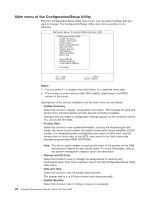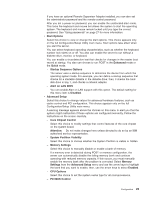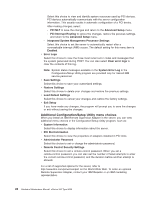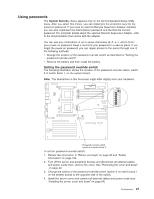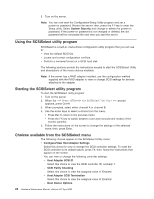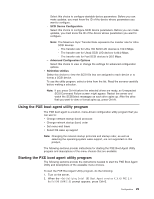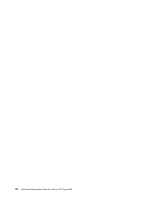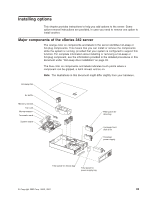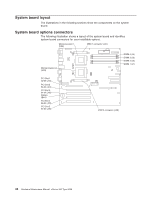IBM 8669 Hardware Maintenance Manual - Page 39
Using the PXE boot agent utility program, SCSI Device Configuration, Advanced Configuration Options
 |
UPC - 087944636496
View all IBM 8669 manuals
Add to My Manuals
Save this manual to your list of manuals |
Page 39 highlights
Select this choice to configure startable device parameters. Before you can make updates, you must know the ID of the device whose parameters you want to configure. - SCSI Device Configuration Select this choice to configure SCSI device parameters. Before you can make updates, you must know the ID of the device whose parameters you want to configure. Note: The Maximum Sync Transfer Rate represents the transfer rate for Ultra SCSI devices. - The transfer rate for Ultra 160 SCSI LVD devices is 160.0 Mbps. - The transfer rate for Ultra2 SCSI LVD devices is 80.0 Mbps. - The transfer rate for Fast SCSI devices is 20.0 Mbps. - Advanced Configuration Options Select this choice to view or change the settings for advanced configuration options. v SCSI Disk Utilities Select this choice to view the SCSI IDs that are assigned to each device or to format a SCSI device. To use the utility program, select a drive from the list. Read the screens carefully before making a selection. Note: If you press Ctrl+A before the selected drives are ready, an Unexpected SCSI Command Failure screen might appear. Restart the server and watch the SCSISelect messages as each drive spins up. After the drive that you want to view or format spins up, press Ctrl+A. Using the PXE boot agent utility program The PXE boot agent is a built-in, menu-driven configuration utility program that you can use to: v Change network startup (boot) protocols v Change network startup (boot) order v Set menu wait times v Select OS wake up support Note: Changing the network startup protocols and startup order, as well as selecting the operating-system wake support, are not supported on this product. The following sections provide instructions for starting the PXE Boot Agent Utility program and descriptions of the menu choices that are available. Starting the PXE boot agent utility program The following sections provide the instructions needed to start the PXE Boot Agent Utility and descriptions of the available menu choices. To start the PXE Boot Agent Utility program, do the following: 1. Turn on the server. 2. When the