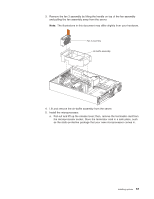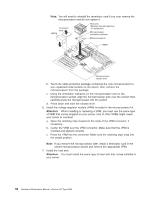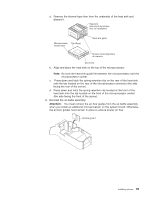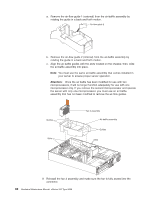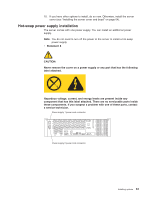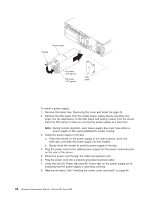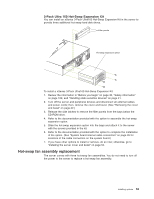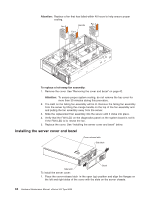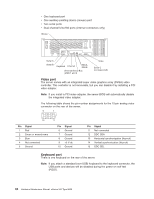IBM 8669 Hardware Maintenance Manual - Page 72
on the rear of the server.
 |
UPC - 087944636496
View all IBM 8669 manuals
Add to My Manuals
Save this manual to your list of manuals |
Page 72 highlights
Power supply Handle AC power LED (green) DC power LED (green) Filler panel To install a power supply: 1. Remove the bezel. See "Removing the cover and bezel" on page 42. 2. Remove the filler panel from the empty power supply bay by inserting your finger into the depression on the filler panel and pulling it away from the server. Save the filler panel in case you remove the power supply at a later time. Note: During normal operation, each power-supply bay must have either a power supply or filler panel installed for proper cooling. 3. Install the power supply in the bay: a. Place the handle on the power supply in the open position, pinch the side-clips, and slide the power supply into the chassis. b. Gently close the handle to seat the power supply in the bay. 4. Plug the power cord for the added power supply into the power cord connector on the rear of the server. 5. Route the power cord through the cable-management arm. 6. Plug the power cord into a properly grounded electrical outlet. 7. Verify that the DC Power light and AC Power light on the power supply are lit, indicating that the power supply is operating correctly. 8. Replace the bezel. See "Installing the server cover and bezel" on page 64. 62 Hardware Maintenance Manual: xSeries 342 Type 8669