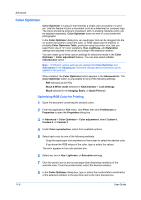Kyocera TASKalfa 406ci 306ci/356ci/406ci KX Driver Guide - Page 100
Viewing Status Monitor, EMF Spooling, Selecting EMF Spooling, Quiet Mode
 |
View all Kyocera TASKalfa 406ci manuals
Add to My Manuals
Save this manual to your list of manuals |
Page 100 highlights
Advanced Viewing Status Monitor 1 You can view information about the print job and the printing system in the status monitor: The job tab displays information about each print job. To cancel a job, rightclick on the job and click Cancel. The paper source tab displays information about each cassette and the MP tray. The toner tab displays the toner level. The alert tab displays Ready or event information. For multiple events, click each event to view details. 2 You can hide or show details by clicking the arrow. 3 To display a list of options, click the tools icon, and select available options: Command Center RX For a network connection, opens a web browser to display the printing system's home page. This option is unavailable for a USB connection. Notification Opens the Status Monitor Notification dialog box. www.kyoceradocumentsolutions.com Opens a web browser to the KYOCERA Document Solutions home page. Exit Closes the status monitor. EMF Spooling EMF (Enhanced MetaFile) is a spool file format used in printing by the Microsoft Windows operating system. When a print job is sent from an application, it is transferred to the spool file. The application writes to and the printer driver reads from the spool file simultaneously. For multiple or large documents, this quickly returns application control to the user while the printer is still printing the document. Note: If Data passthrough is selected in the Page Description Languages (PDL) dialog box, EMF spooling is unavailable. Selecting EMF Spooling 1 In the Advanced tab, select the EMF Spooling check box. 2 Click OK. Quiet Mode You can print in a quieter mode than normal by selecting the Quiet mode check box. If you permit quiet mode for each job on the operation panel, then Quiet mode in the driver is enabled during printing. 11-10 User Guide