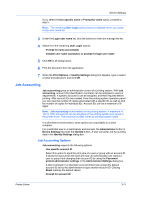Kyocera TASKalfa 406ci 306ci/356ci/406ci KX Driver Guide - Page 36
PDF, PDF Options
 |
View all Kyocera TASKalfa 406ci manuals
Add to My Manuals
Save this manual to your list of manuals |
Page 36 highlights
Device Settings If you select PDF, you can click PDF Settings to open the PDF Settings dialog box. 2 You can select the GDI compatible mode option to improve the output quality of graphics created by your application. 3 Click OK in all dialog boxes. PDF Output to PDF is a plug-in that lets you print and save documents from multiple sources to Adobe PDF format. This feature can be used as an alternative to existing commercial applications for creating PDF documents. Documents saved as PDF retain their original appearance, and can be viewed and printed on operating systems that display PDF content. For a document using mixed paper sizes, all pages in the PDF use the size of the first page. Note: With PDF selected as the PDL, only a limited set of driver options are available. PDF Options You can select PDF options if you have installed the Output to PDF plug-in. The following options are available in the PDF Settings dialog box: Embed fonts This option ensures that document fonts appear accurately in the PDF file on screen. This option ensures accurate reproduction but significantly increases the file size. Compress data This option enables flat compression for the generated PDF document. This option significantly reduces the file size. Print and save options From the list, select whether to print (Print only), save a PDF file (Save to file), or both (Print and save). If a save option is selected, additional options are available in the PDF Settings dialog box. Automatically save to default folder Select to save a PDF file automatically in a default folder. Browse to a location to save your PDF file. Date and time Select the check box to use the same file name plus the current date and time whenever the file is saved. Clear the check box to replace an existing file, if a file with the same name already exists. Encryption Encryption adds the selected level of encryption to the PDF. When selected, password protection is available so that a document cannot be opened or altered by unauthorized users. Arc4 40 This encryption option provides low level security for a PDF document. This option supports Adobe Acrobat and Adobe Reader 6.0 or earlier. 3-16 User Guide