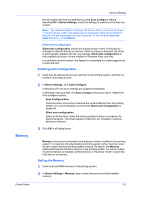Kyocera TASKalfa 406ci 306ci/356ci/406ci KX Driver Guide - Page 25
Send Count Information, Send Application Name, Associate Profile with Application
 |
View all Kyocera TASKalfa 406ci manuals
Add to My Manuals
Save this manual to your list of manuals |
Page 25 highlights
Device Settings Hide other tabs displays only the Quick Print tab to the user. Set Quick Print tab as default opens to this tab when you access Printing Preferences. Hide Edit Quick Print control prevents users from customizing the Quick Print tab. Send Count Information With this option, you can embed count information in the print job, which can be used by some applications for accounting purposes. Count information includes the number of copies produced as well as duplex printing, multiple pages per sheet, color mode, color page count, and paper size values. When PDF is selected as the PDL, only color page count information is sent with PDF. To enable this feature, in Device Settings > Administrator > General, select Send Count information. Send Application Name With this option, you can send the application name with a print job, so that a different printing process is used for each application. This option is unavailable when PDF is selected as the PDL. To enable this feature, in Device Settings > Administrator > General, select Send Application name. Associate Profile with Application This option lets you set all printing from each installed application to use the same driver settings as defined in a profile. Before using this feature: A profile must be created in the Profiles dialog box, accessed from any Printing Preferences tab. An association must be created between a profile and an application in the Application Based Printing dialog box, accessed from the Profiles dialog box. This feature is enabled by default. To disable this feature, in Device Settings > Administrator > General, clear the Associate Profile with application check box. Note: Application Based Printing is only available for 32-bit operating systems. Password Protect Administrator Settings You can set Password protect administrator settings in the Administrator Settings dialog box to prevent unauthorized changes in this dialog box. If selected, this setting prompts you to enter a password and confirm the password. This password protection blocks access to all Administrator Settings options. Setting the Administrator Password 1 In Device Settings > Administrator > General, select Password protect administrator settings. Printer Driver 3-5